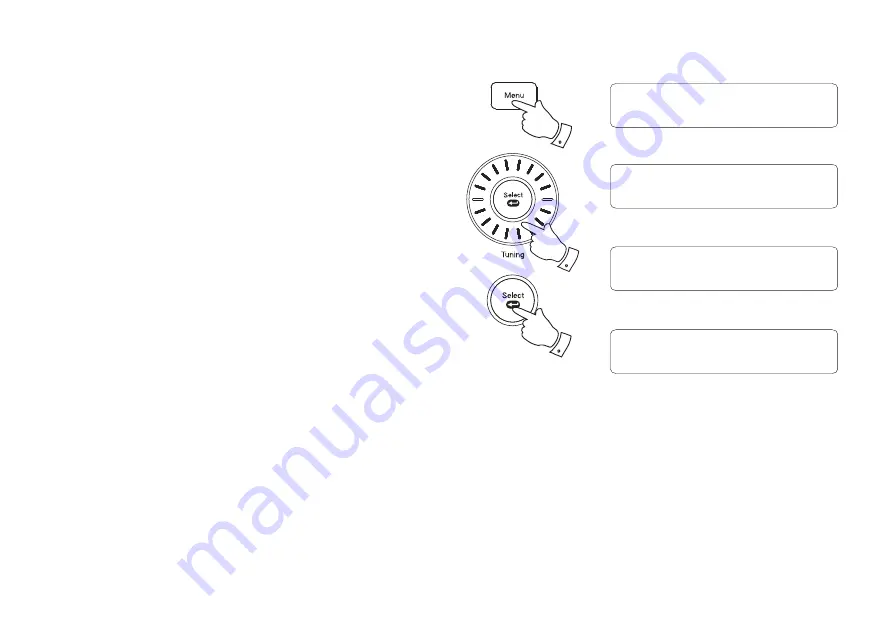
36
Setting the clock format
The clock display used in Standby mode and when the radio is in use can be
set to 12 or 24 hour format. The clock format can only be set while the unit
is playing. The selected format is then also used when setting the alarms.
1. Press and release the
On / Standby
button to switch on the radio.
2. To set the clock format, press and release the
Menu
button.
3. Rotate
the
Tuning
control (Tuning buttons on remote) until
'System
Setting'
appears on the display. Then press and release the
Select
button.
4. Rotate the
Tuning
control (Tuning buttons on remote) until
'Time'
appears on the display. Press and release the
Select
button.
5. Rotate the
Tuning
control (Tuning buttons on remote) until
'Set 12/24 hour'
appears on the display. Press and release the
Select
button.
6. Rotate
the
Tuning
control (Tuning buttons on remote) to display either
12 or 24 hour format.
7. Press and release the
Select
button to con
fi
rm the setting.
If the 12 hour clock format is chosen, the radio will then use the 12 hour
clock for the setting of alarms, and will display a 12 hour clock with an AM
or PM indicator on the display.
2
3-6
3-7
DAB
System Setting
<
<
System Setting
Time
<
<
Time
Set 12/24 hour
<
<
Set 12 hour
<
<
Set 12/24 hour *






























