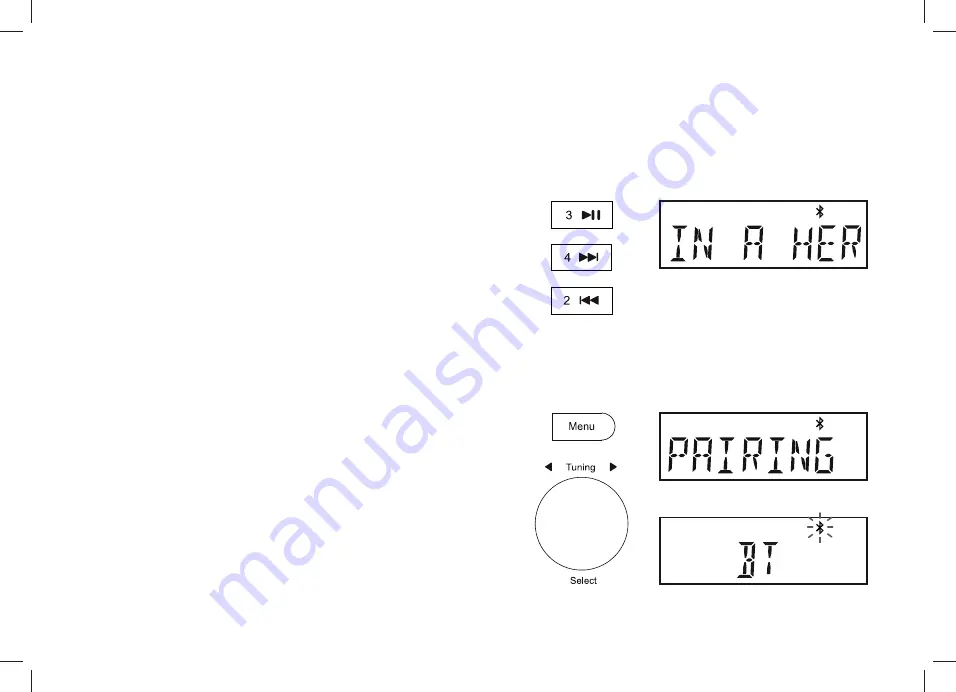
16
3OD\LQJDXGLR¿OHVLQ%OXHWRRWKPRGH
When you have successfully connected your radio with your chosen Bluetooth
device you can start to play your music using the controls on the device.
1. Once playing has started adjust the volume to the required setting using the
Volume
control on your radio or the connected Bluetooth device.
2. The volume of your radio in Bluetooth mode is affected by the volume settings
on the radio and also on the connected Bluetooth device.
,I\RXDGMXVWWKHYROXPHFRQWURORQWKHUDGLREXW\RX¿QGWKDWWKHYROXPHIURP
WKHUDGLRLVQRWVXI¿FLHQWLWPD\EHWKDWWKHYROXPHVHWWLQJRIWKHFRQQHFWHG
device needs to be increased.
3. The audio player in your phone, tablet or PC may be able to respond to the
Play/Pause
,
Next
track and
Previous
track buttons on the radio.
Note:
Not all player applications or devices may respond to all of these
buttons.
Connecting and reconnecting a Bluetooth device
You can only have one Bluetooth device connected to the radio at any one time.
Once you have a Bluetooth enabled device connected to your radio it cannot be
interrupted by another Bluetooth device unless you choose to break the connection.
1. To connect to a different device, press
the
Menu
button on the radio. Rotate
Tuning
until
'PAIRING'
is displayed and then press
Tuning
. The
Bluetooth
indicator
ZLOOÀDVK
2. Your Blutune 5 or Blutune 6 radio will become
'discoverable'
by other devices.
3. You can now pair the radio with a new device using its Bluetooth settings
the radio will be listed as
'Blutune 5' or 'Blutune 6'
. When the new Bluetooth
connection has been established the
Bluetooth
indicator
will remain steady.
You may then play music from the new device through the radio.
4. If you no longer want your Bluetooth device to be paired with your radio you
will need to delete the
'Blutune 5' or 'Blutune 6'
pairing on the device. Please
refer to the device's Bluetooth documentation.






























