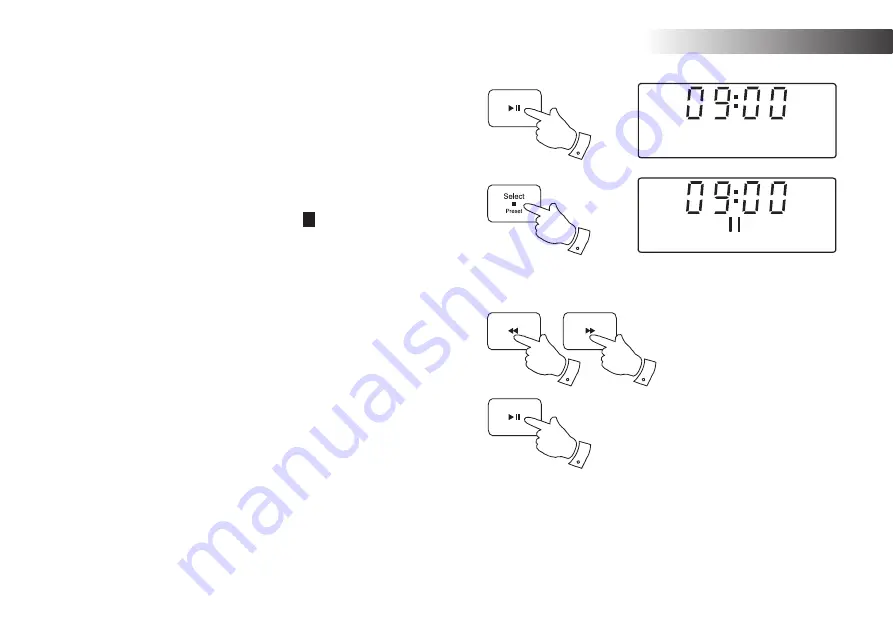
SD / USB
Playing MP3 / WMA
fi
les - SD / USB
1. Press
the
Play / Pause
button to start playing from the SD card / USB
memory device. The display will show the
fi
rst folder and
fi
le numbers
- "01" and "001".
2. To pause playing press the
Play / Pause
button. To resume playing
press the
Play / Pause
button again.
3. To stop play, press the
Stop
button. The total number of
fi
les and
folders on the media and the stop symbol (
) will be displayed.
Selecting a
fi
le
1. While the SD card / USB memory device is playing, press either the
Fast-forward
or
Rewind
buttons to change to the desired
fi
le. The
fi
le number is updated in the display. If there is more than one folder,
when all
fi
les in the current folder have been played the next folder
will be played.
2. You can also skip
fi
les when the player is in stop mode. Skip to the
desired
fi
le using the
Fast-forward
or
Rewind
buttons and release
the button when the desired
fi
le number is displayed.
3. Press
the
Play / Pause
button to play the selected
fi
le.
1,2
02 001 01:44
USB
3
1,2
1,2
3
02 001 01:44
Title:Lazing on
SD
38






























