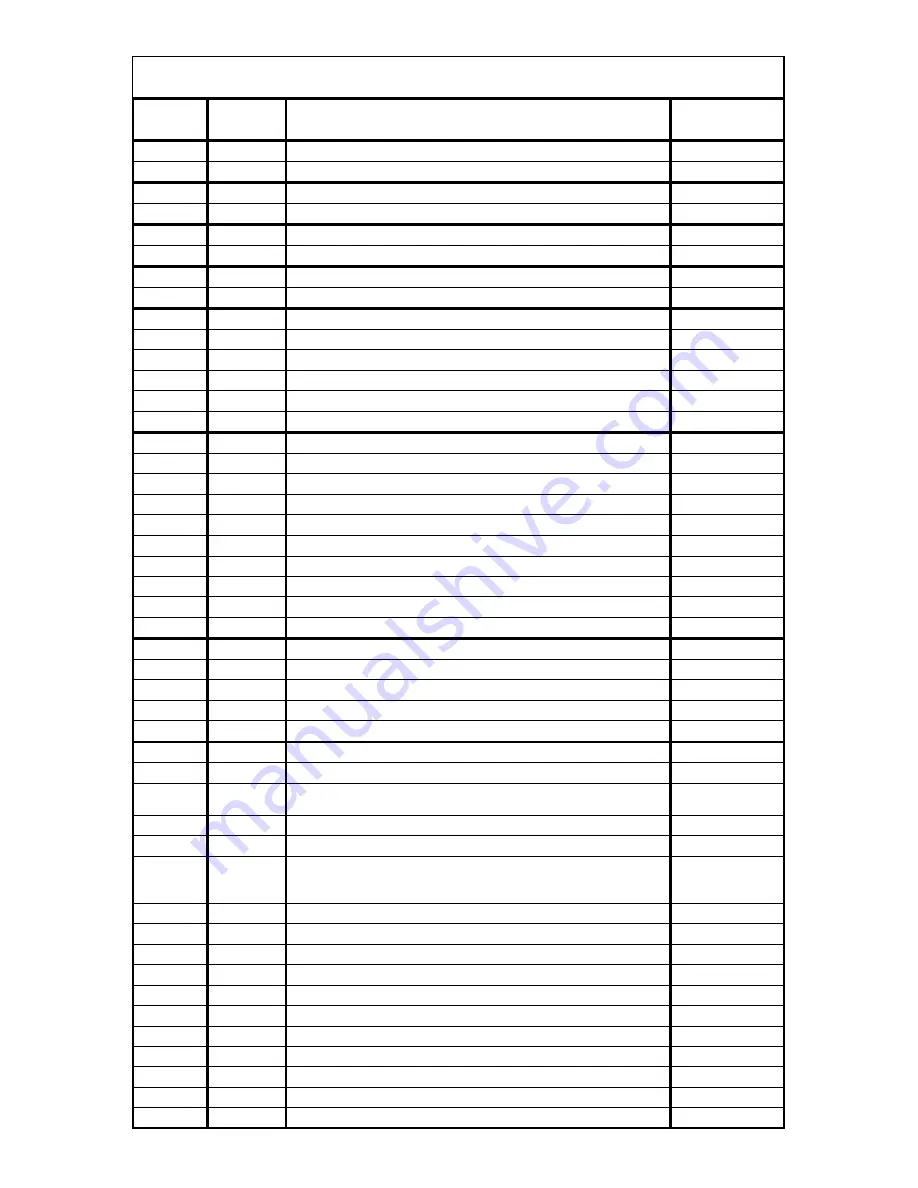
DMX
protocol
1
Pan
0
‐
255
Pan
movement
by
530°
proportional
2
Pan
Fine
0
‐
255
Fine
control
of
pan
movement
proportional
3
Tilt
0
‐
255
Tilt
movement
by
280°
proportional
4
Tilt
Fine
0
‐
255
Fine
control
of
tilt
movement
proportional
5
Pan/Tilt
speed,Pan/Tilt
time
0
Max.speed
(tracking
mode)
step
P./T.
speed
‐
set
Speed
Mode
in
menu:
Pan/Tilt
Mode
1
‐
255
Speed
from
max.
to
min.(vector
mode)
step
P./T.
time
‐
set
Time
Mode
in
menu:
Pan/Tilt
Mode
1
‐
255
Time
from
0.1s
to
25.5s
step
6
Pan/Tilt
macro
selection
0
‐
9
Disabled
pan/tilt
macro
step
10
‐
31
Reserved
32
‐
63
Figure
of
circle
(from
small
to
large)
proportional
64
‐
95
Figure
of
horizontal
eight
(from
small
to
large)
proportional
DigitalSpot
7000
DT
‐
DMX
protocol
v.
1.2
Function
Type
of
control
DMX
Value
DMX
Channel
96
‐
127
Figure
of
vertical
eight
(from
small
to
large)
proportional
128
‐
159 Figure
of
reactangle
(from
small
to
large)
proportional
160
‐
191 Figure
of
triangle
(from
small
to
large)
proportional
192
‐
223 Figure
of
star
(from
small
to
large)
proportional
224
‐
255 Figure
of
cross
(from
small
to
large)
proportional
7
Pan/Tilt
macro
speed
0
No
macro
step
1
‐
127
Macro
generation
from
fast
to
slow
(forwards)
proportional
128
‐
129 No
macro
step
130
‐
255 Macro
generation
from
slow
to
fast
(backwards)
proportional
8
Power/Special
functions
0
‐
39
Reserved
To
activate
following
function,
the
LED
Shutter
(channel
21)
must
be
at
range
240
‐
250
DMX.
40
‐
44
Internal
Hardware
(PC)
reset
step
45
‐
49
Reserved
To
activate
following
functions,hold
DMX
value
3
sec.
and
digital
iris
must
be
closed
at
least
3
sec.
(channel
38
must
be
at
255
DMX).Corresponding
menu
items
are
temporarily
overriden
50
‐
59
Pan/Tilt
speed
mode
step
60
‐
69
Pan/Tilt
time
mode
step
70
‐
79
Blackout
while
pan/tilt
moving
step
80
‐
89
Disabled
blackout
while
pan/tilt
moving
step
90
‐
94
Ceiling
projection
On
step
95
‐
99
Ceiling
projection
Off
step
100
‐
104 Rear
projection
On
step
105
‐
109 Rear
projection
Off
step
110 114 DMX I
t
110
‐
114 DMX
In
step
115
‐
119 Artnet
In
step
120
‐
129 Reserved
Page
1
Содержание DigitalSpot 7000 DT
Страница 1: ...Version 1 1 ...






























