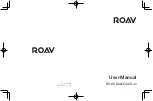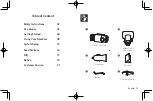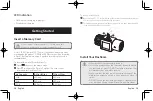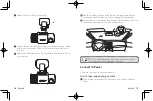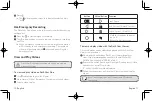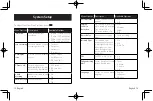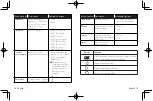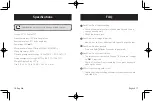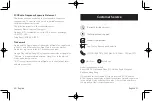04 English
English 05
To insert a microSD card:
Insert a microSD / TF card with the gold contacts facing the side with the
LCD screen. Push the card until it clicks into place.
To remove the card, gently press the card, push its top edge inward until it
clicks, and then pull it out of the slot.
Install Your DashCam
•
Never install this product while driving.
•
Install this product near the rear-view mirror to obtain
the best field-of-view. DO NOT install in a location that
will obstruct your view when driving.
•
Make sure that the lens is within the wiping range of the
windscreen wiper to ensure a clear view even when it
rains.
•
DO NOT touch the lens with your fingers. Finger grease
may be left on the lens and will result in unclear videos.
LED Indication
•
Flashing red: recording in progress
•
Steady blue: charging
Getting Started
Insert a Memory Card
Do not remove or insert microSD / TF card when this
product is powered on, as it may damage the card.
A Class 10, 32GB microSD / TF card is required as lower-class cards
may damage the product. A 64GB or 128GB card should be formatted
in DashCam Duo before using. Regularly formatting the card is
recommended.
To format the microSD card correctly:
Press
to access the Home menu.
Press to choose the “Format” option. The card is now
formatted for DashCam Duo.
Card Capacity
1080p @30fps
720p @30fps
32GB
320 min
480 min
64GB
640 min
960 min
128GB
1280 min
1920 min