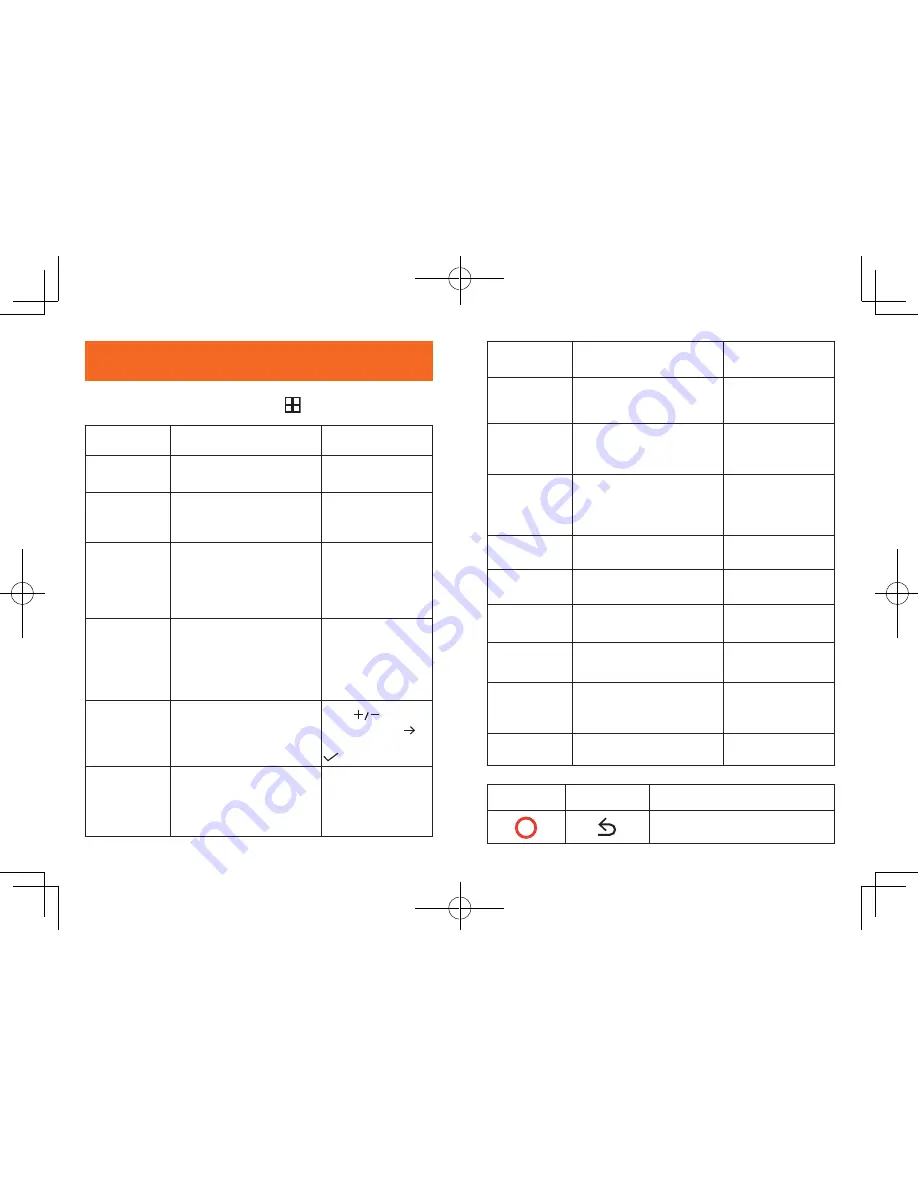
10
11
System Setup
To adjust DashCam’s settings, Press .
Menu Options Description
Available Options
Resolution
Set a desired video
resolution.
720P 60FPS / 720P
30FPS / 1080P 30FPS
Night Vision
Enhancement
Adjust the brightness to
enhance night vision.
Licence plate mode
/Panorama mode/
Balance mode
Driving
Collision
Detection
Sensitivity for gravity helps
to detect vibration and
shock while driving and
makes DashCam to respond
appropriately.
Low / Medium /
High / Off
Parking
Collision
Detection
Enable to keep DashCam in
standby mode. Motion will
be detected for 15 times and
DashCam starts recording a
30 second video each time.
Low / Medium/
High / Off
Time Setup
Set date and time
Press
to adjust
the value, press to
next option, press
to save
Language
Set on-screen display menu
language.
English / Deutsch /
日本語
/
简体中文
/
繁体中文
/Español
/ Italiano / Français
LCD Auto Off
Turn off the screen backlight
after a period of inactivity.
30 Seconds / 60
Seconds / Off
Loop Recording
Set the duration of each
recording video clip.
1 Minute / 3 Minutes
/ 5 Minutes / 10
Minutes
Machine Sound
Button Sound / Voice
prompts / Power On/Off
Sound
On / Off
GPS
Enable / disable GPS
positioning module to
record the complete
driving path.
On / Off
WiFi
Connect with smartphone. On / Off
Format
Format the memory card and
all the data will be deleted.
Cancel / OK
Water Mark
Display / hide logo / date /
GPS speed.
On / Off
Default
Reset all options to the
default settings.
Cancel / OK
Frequency
Match the video frequency of
DashCam with the electrical
frequency of your location.
50 Hz (EU / China) /
60 Hz (US)
About
Check the current version
number.
Button
Virtual Button Function
Back to recording mode





























