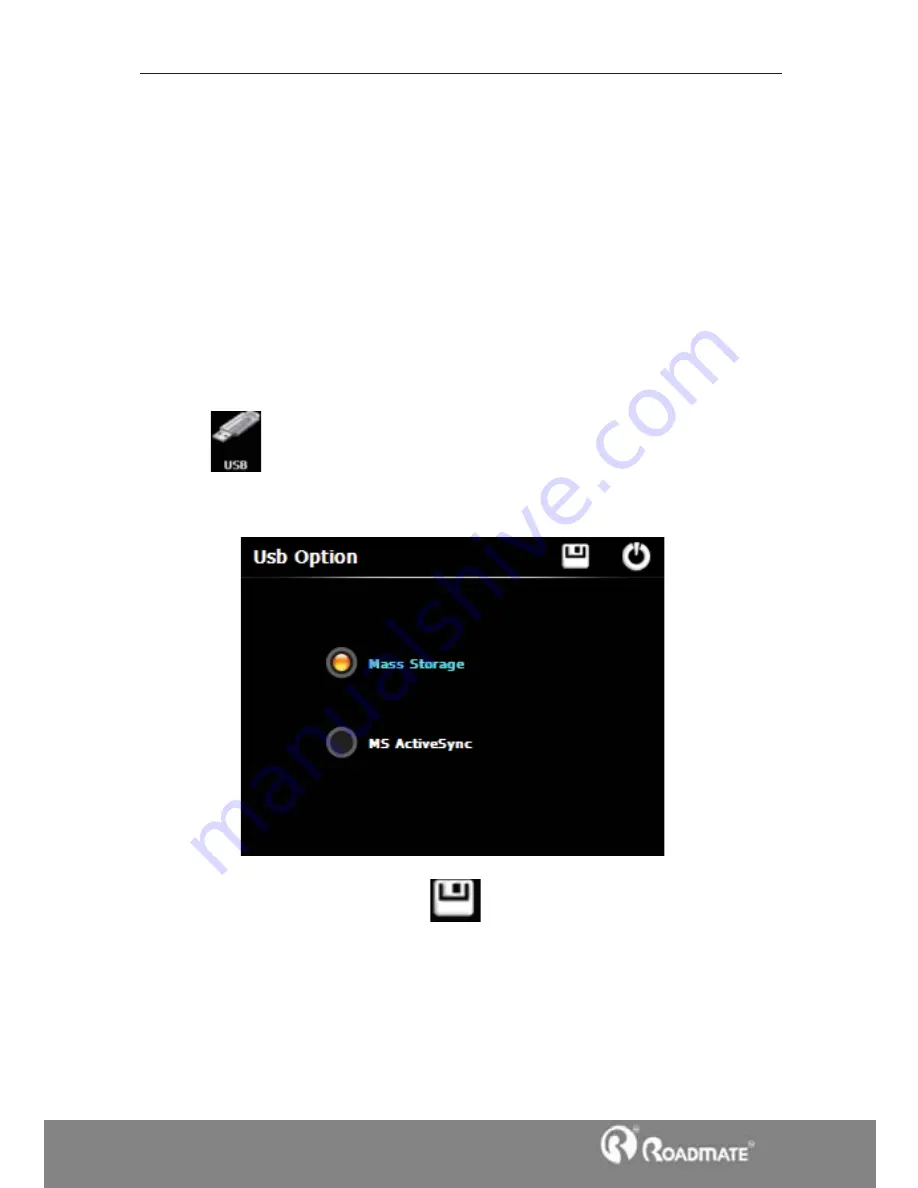
Settings 38
7.9 USB
Connect the GPS navigator to PC via the MINI USB port to transmit data,
or back up data from the navigator data to PC.
The GPS navigator provides MASS STORAGE and MS STORAGE
modes. Select one in the USB setting.
7.9.1 MASS STORAGE
1. Have the GPS navigator in operation status and the SD card plugged in
the slot;
2. Tap
in the system interface to enter USB Option as shown
below.
Select MASS STORAGE
and tap
to save it.
3. Connect the MINI USB terminal of the USB cord to the MINI USB port
of the GPS navigator and the standard USB terminal to the USB Host port
of PC. Then the PC will recognize the navigator.
Содержание P-210
Страница 2: ......
Страница 31: ...Tools 26 4 2 Unit Tap in the Tools interface to enter the unit converter interface as shown below...
Страница 33: ...Games 28 5 2 Russia Block Tap in the Games interface to enter the interface as shown below...
Страница 48: ...CNS MARKETING PTY LTD TEL FAX WEB 0027 11 7816001 0027 11 7816000 www roadmategps co za...




















