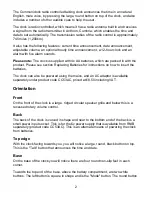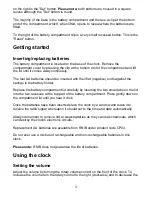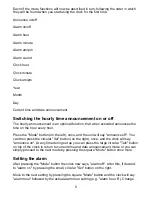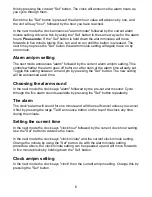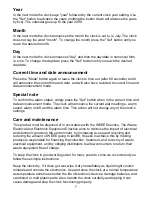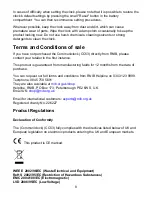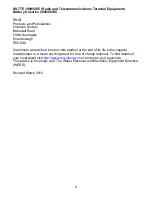6
this by pressing the circular "Set" button. The clock will announce the alarm hours as
you cycle through them.
Each time the "Set" button is pressed the alarm hour value will advance by one, and
the unit will say "hour", followed by the hour you have reached.
In the next mode the clock announces "alarm minute" followed by the current alarm
minute setting. Advance this by using the "Set" button in the same way as for the alarm
hours.
Please note:
If the "Set" button is held down the alarm minutes will move
forwards in five minute blocks (five, ten, and so on) until the button is released. The
next time you press the "Set" button the alarm minute setting will again move on by
one minute.
Alarm am/pm setting
The next mode announces "alarm" followed by the current alarm am/pm setting. This
controls whether the alarm goes off before or after noon at the alarm time already set.
Toggle this setting between am and pm by pressing the "Set" button. The new setting
will be announced each time.
Choosing the alarm sound
In the next mode the clock says "alarm" followed by the pre-set alarm sound. Cycle
through the five alarm sounds available by pressing the "Set" button repeatedly.
The alarm
The clock's alarm will sound for one minute and will then self cancel unless you cancel
it first by pressing the large "Talk" announce button on the top of the clock any time
during this minute.
Setting the current time
In the next mode the clock says "clock hour" followed by the current clock hour setting.
Use the "Set" button to advance the hours.
In the next mode the clock says "clock minute" and the current clock minute setting.
Change the minute by using the "Set" button. As with the alarm minute setting
procedure above, the clock minute setting can be speeded up and will move forwards
in five minute blocks by holding down the "Set" button.
Clock am/pm setting
In the next mode the clock says "clock" then the current am/pm setting. Change this by
pressing the "Set" button.