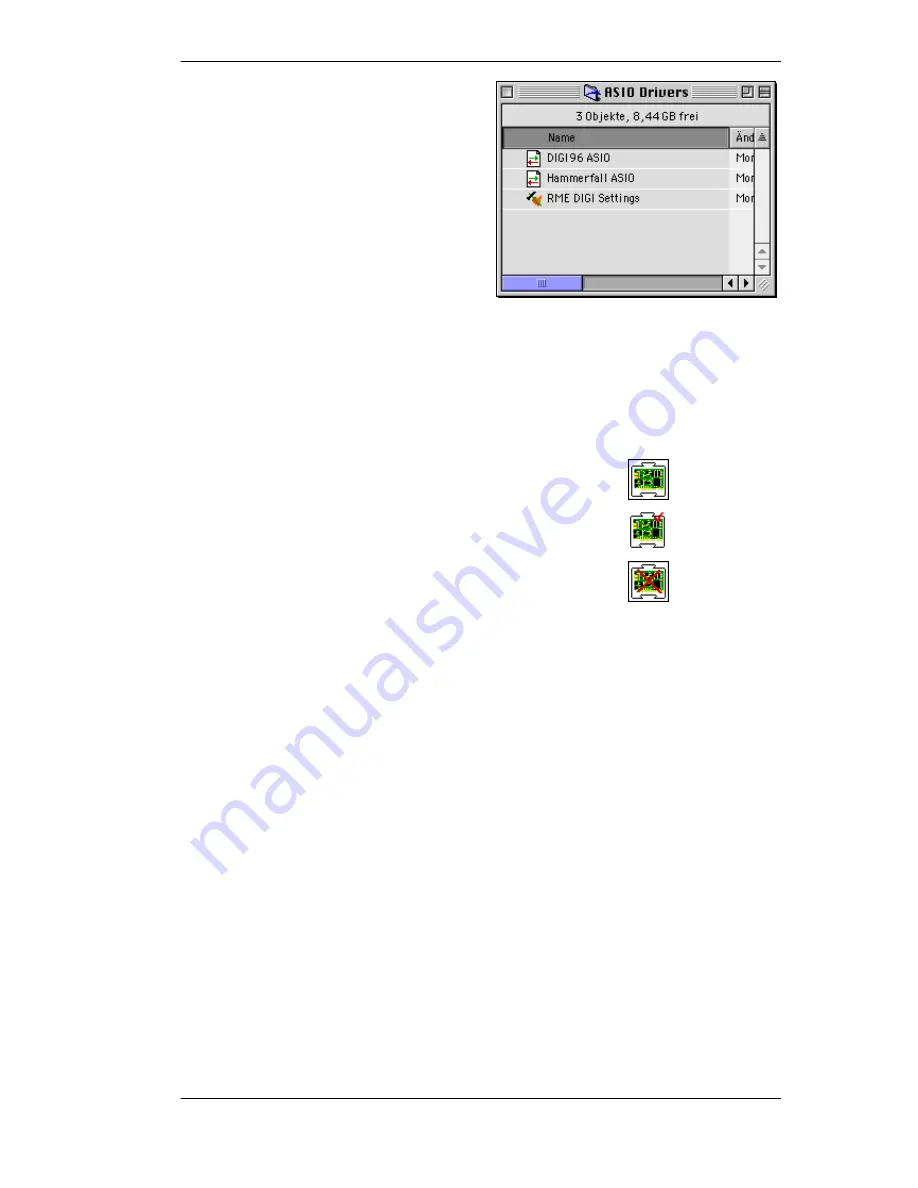
User's Guide
DIGI96 © RME
6
Copy the new files
RME DIGI Settings
and
DIGI96 ASIO
into all 'ASIO Drivers' folders fo-
und on your computer. As every ASIO software
has its own ASIO Drivers folder the files have to
be copied several times. The picture to the right
shows an example after installation of Ham-
merfall and DIGI96.
Configuration of the DIGI96 series cards is done
through the Settings dialog, which can be called
from within any ASIO compatible software (for
example Audio/System/ASIO Control Panel). To
be able to call up the Settings dialog at any time
we recommend to create an Alias on the
desktop. To create an Alias select 'RME DIGI Settings' with the mouse cursor, press and hold
the Apple and Alt keys on your keyboard, and drag 'RME DIGI Settings' to the desired loaction.
With this all RME cards in the system can be configured easily even without starting an ASIO
software.
To finish installation reboot the computer.
During re-boot the icon of the driver (a DIGI PCB symbol) appears together with other system
extensions, thus signalling three states of installation:
•
Driver is loading
•
Driver loaded, hardware found
•
Driver loading or hardware recognition failed
If the DIGI96 driver icon has a red cross through it either driver installation or hardware reco-
gnition failed. Try to use a different PCI-slot and check that all driver files are found in the sy-
stem folder. If that does not work contact your local retailer.
Содержание DIGI 96
Страница 18: ...User s Guide DIGI96 RME 18 Block diagram...



















