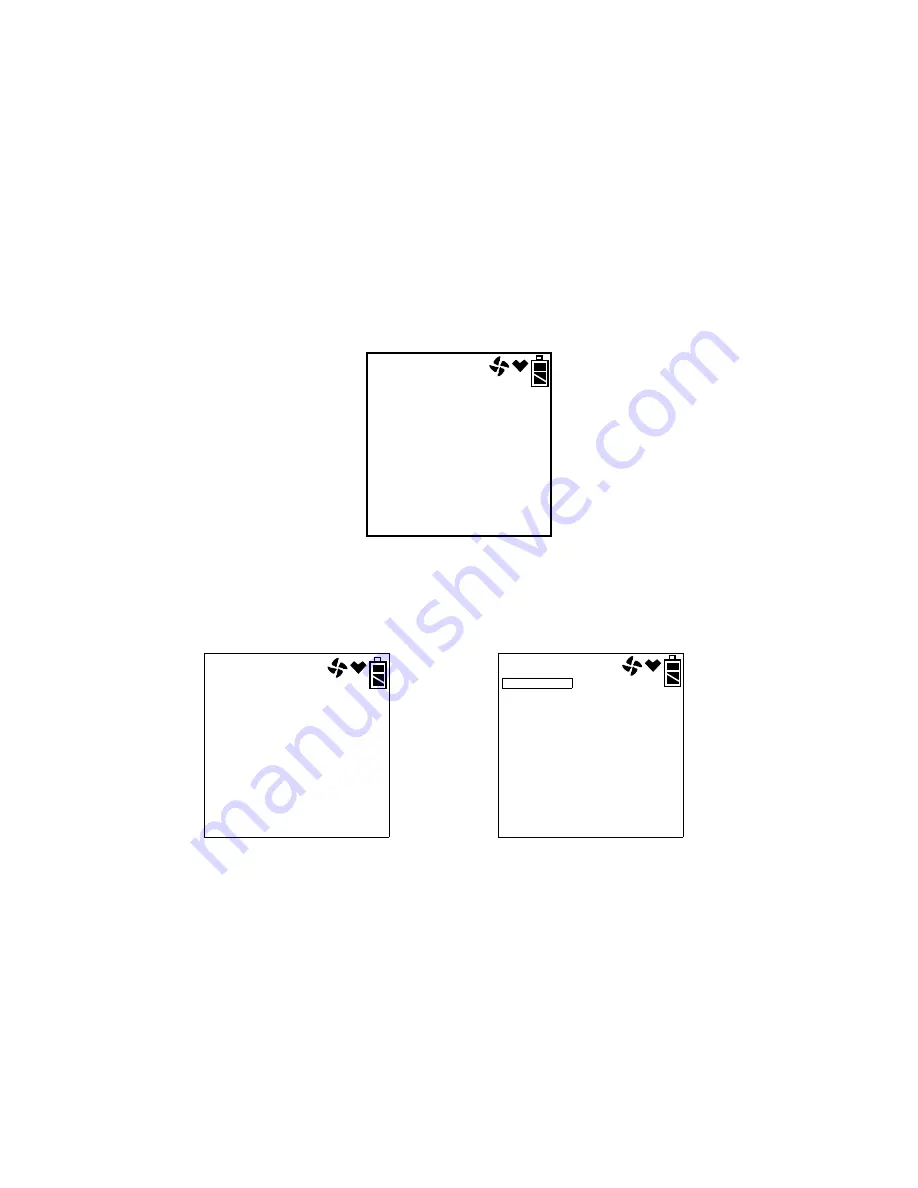
108 • Leak Testing
Gas Tracer Operator’s Manual, CSA Version
7. To exit Snap Log Mode at any time without taking a snap log or when you are
finished recording snap logs, press and release the DISPLAY (ADJ) button. The
unit will immediately return to the Normal Operation Screen.
8. The data recorded in Snap Log Mode can be viewed in Display Mode. See
“Snap Logging Screen” on page 57 for more information.
Viewing Snap Log Data in Leak Check Mode Operation
Snap log data can be viewed while in Leak Check Mode. If snap log data was
taken while in Normal Operation, that data will also appear.
1. Turn the Gas Tracer on as described in “Turning On the Gas Tracer, Leak
2. Press and hold the RESET SILENCE button and then press and hold the
DISPLAY (ADJ) button and release both.
3. If no snap logs have been performed, the following screen will appear.
Press and release the DISPLAY (ADJ) button to return to Leak Check Mode.
4. If snap logs have been performed in either Normal Operation or Leak Check
Mode Operation, one of the following screens will appear. LEAK CK MODE
will appear in the upper left corner of Leak Check Mode Operation data to
indicate that the snap log was taken during Leak Check Mode Operation.
This screen indicates the year, month, day, and time that the most recent snap
log was taken. The number along the bottom of the screen indicates the snap
log ID number. The first snap log that is taken is given an ID of M001. The next
snap log ID is M002. The ID number increases sequentially with each set of
snap log data. Use the AIR
▲
and (SHIFT)
▼
buttons to scroll through different
snap log IDs and view what time and day they were taken. Snap log data that
was taken in Leak Check Mode operation will have two snap log ID numbers.
One number is for the base reading and the other is for the peak reading.
NO DATA
2012
2
15
14:17
LEAK CK MODE
M009
2011
8
31
22:39
M023
Normal Operation Leak Check Mode Operation
Snap Log Snap Log
















































