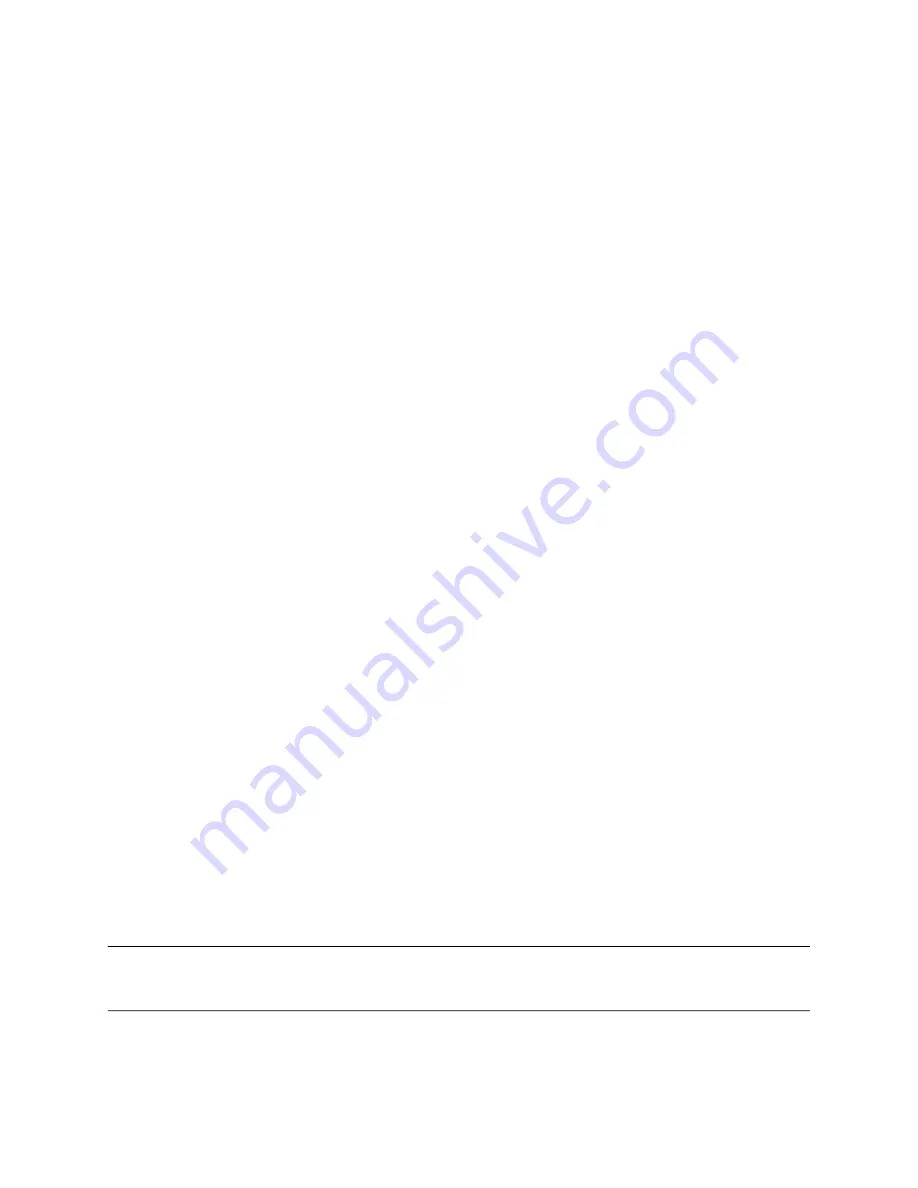
SteelCentral™ Enterprise NetProfiler Software Installation Guide
29
Upgrading
Prepare to Upgrade
Before you can upgrade your existing appliance, you must prepare the current and new appliance:
1.
Do not power off the current appliance.
2.
Rack and complete the initial setup of the new appliance, including installing the new licenses.
Verify that you can access the current appliance over the network.
3.
(Optional) Specify the storage allocations percentages for each log interval on the new appliance. Verify that the
allocations are identical on both appliances.
4.
Create a temporary migration folder on the base module of the new appliance. Using the command line window,
log in with the mazu account, and run the following command:
mkdir /mnt/data/migration
Back Up User Configuration and Historical Data
Begin the upgrade process by backing up user configuration and historical data.
Follow these steps:
1.
Log in to the user interface of the current appliance, and navigate to System, Backup.
2.
Complete the following:
1. Select the Exclude flow, roll-up and identity logs
2. Enter the mazu user name.
3. Specify the IP address of the new appliance’s base module.
4. Specify the path to the temporary directory you created on the new appliance.
5. Enter a password to use when encrypting the data back up.
3.
Select Run Backup to back up the existing environment.
After the back up successfully completes, a message appears at the top of the back up page.
Migrate the Data
After you successfully back up the configuration and historical data from the existing appliance, you can migrate the
data to the new appliance.
Note:
This process assumes that there is sufficient network bandwidth between the current and new appliances, and does not require
you to use rsync compression. In case of limited bandwidth, select the “-z” argument when using rsync compression. Depending on
the size of the flow logs file, and the network bandwidth, we estimate that it will take 15 seconds to transfer one flow log file.
Follow these steps
:
















































