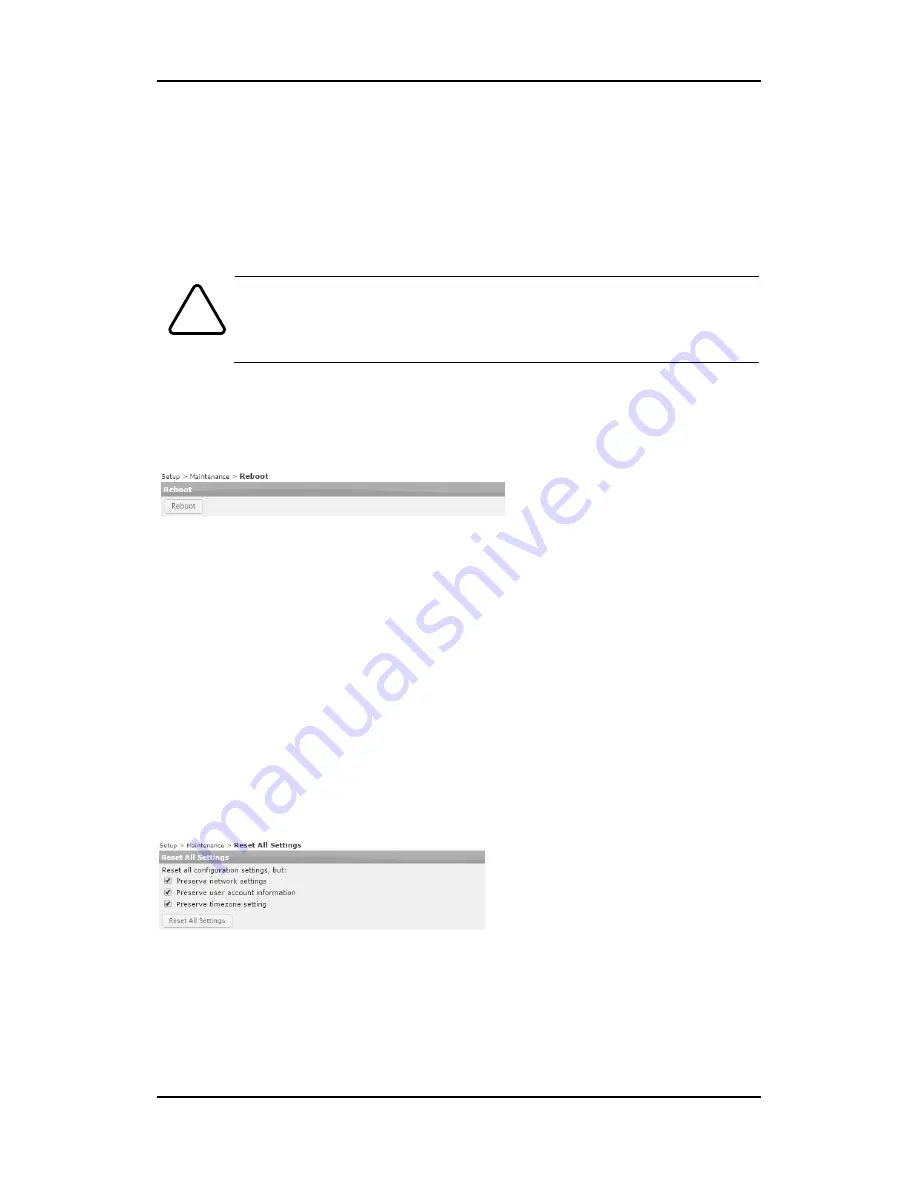
RTC Series
RTC6500 Series Installation Guide
04-2017-A
www.rivatech.de
20
6.3. Reboot
On the Device
Perform the following procedure to reset your device.
1.
Press the reset button for 2 seconds when the device is powered on.
2.
Wait for the system to reboot.
Caution
!
Do not press the reset button for more than 2 seconds. Otherwise, the camera
may be switched to its factory default settings.
On the Webpage
Reboot the device via the camera’s webpage:
1.
Go to
Setup
>
Maintenance
>
Reboot
.
2.
Click the Reboot button to reboot the device.
3.
Wait for the device to complete booting.
6.4. Factory Default
Resetting the device back to the factory default will initialize all parameters including the IP
address back to the factory defaults.
On the Device
1.
Press the reset button for 10 seconds by making sure that booting is complete on the
device.
2.
Wait for the system to reboot.
Then, all the parameters of the device will be initialized.
On the webpage
Reset the current settings to the factory default values via the camera’s webpage:
1.
Go to
Setup
>
Maintenance
>
Reset All Settings
.
2.
Select the items that you want to preserve from the initialization among network
settings, user account information, and time zone setting.
3.
Click
Reset All Settings
.

























