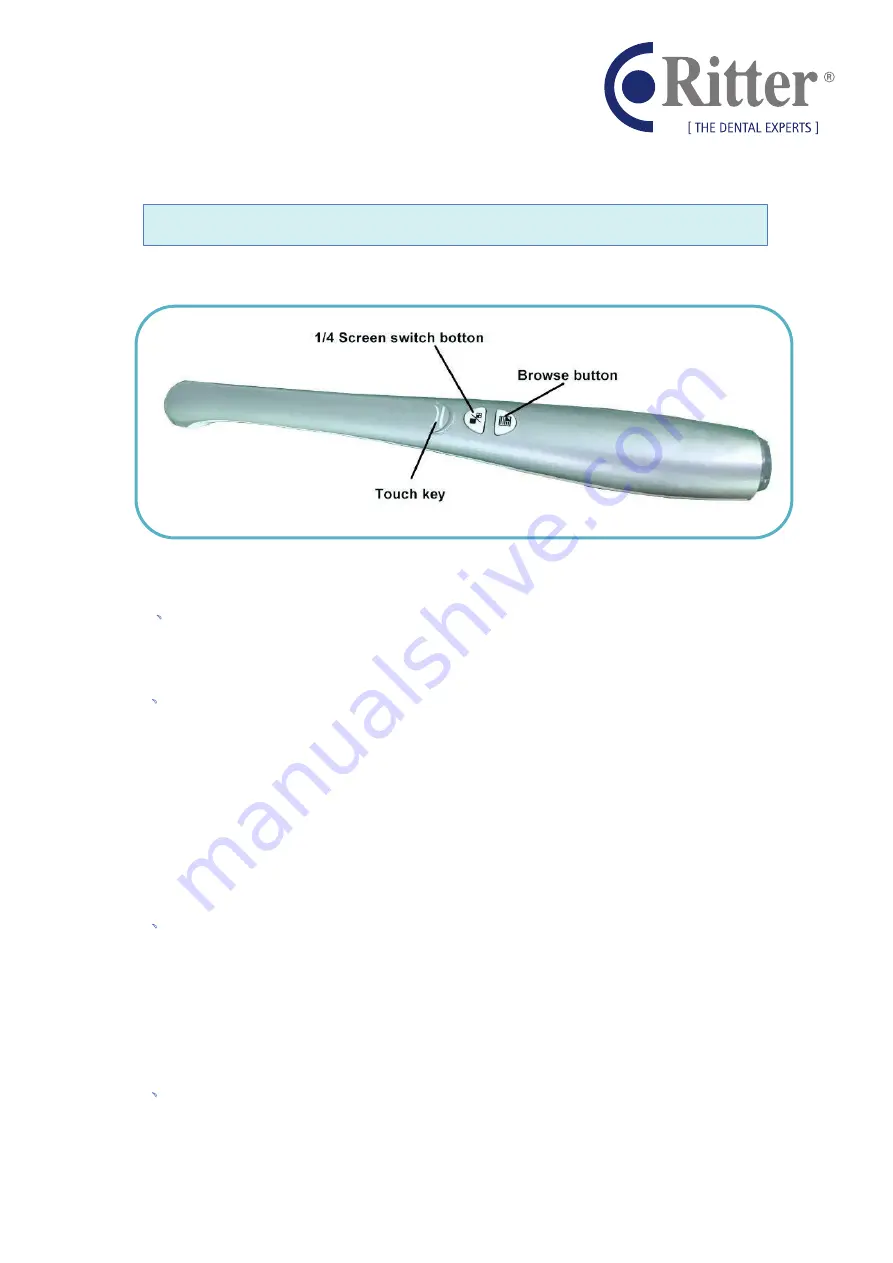
RIvisio-cam
DIGITAL INTRA-ORAL CAMERA (LAN-STORAGE)
3
Handle
1
、
Power on and start up automatically
Enter the start up screen
with 10s,then e
nter full
-
screen preview
2
、
Touch key
1) Click the
Touch key
, then the picture freeze
-
frame
2) Click again the
Touch key
,the picture will be saved to the directory on computer
or TF card,and then back to
full
-
screen preview automatically.
3)
When the picture freeze
-
frame, press
1/4 Screen switch button
, then into
double
-
screens compariso
n. Exit the mode by long press
Browse button
.
4) When the picture freeze
-
frame, press
Browse button
,
Cancel the
freeze
-
frame
3
、
1/4 Screen switch button
1) Enter full
-
screen preview,press
1/4 Screen switch button
into four split screen
mode,and then click
Touch key
continuously
to take picture
2) In four split screen mode,press
1/4 Screen switch button
, and then back to
full
-
screen preview.
4
、
Browse button
1) Enter full
-
screen preview,press
Browse button
, then into picture browsing mode.
2) In picture browsing mode,press
1/4 Screen switch button
to check
previous
image; press
Browse button
to check next picture.













