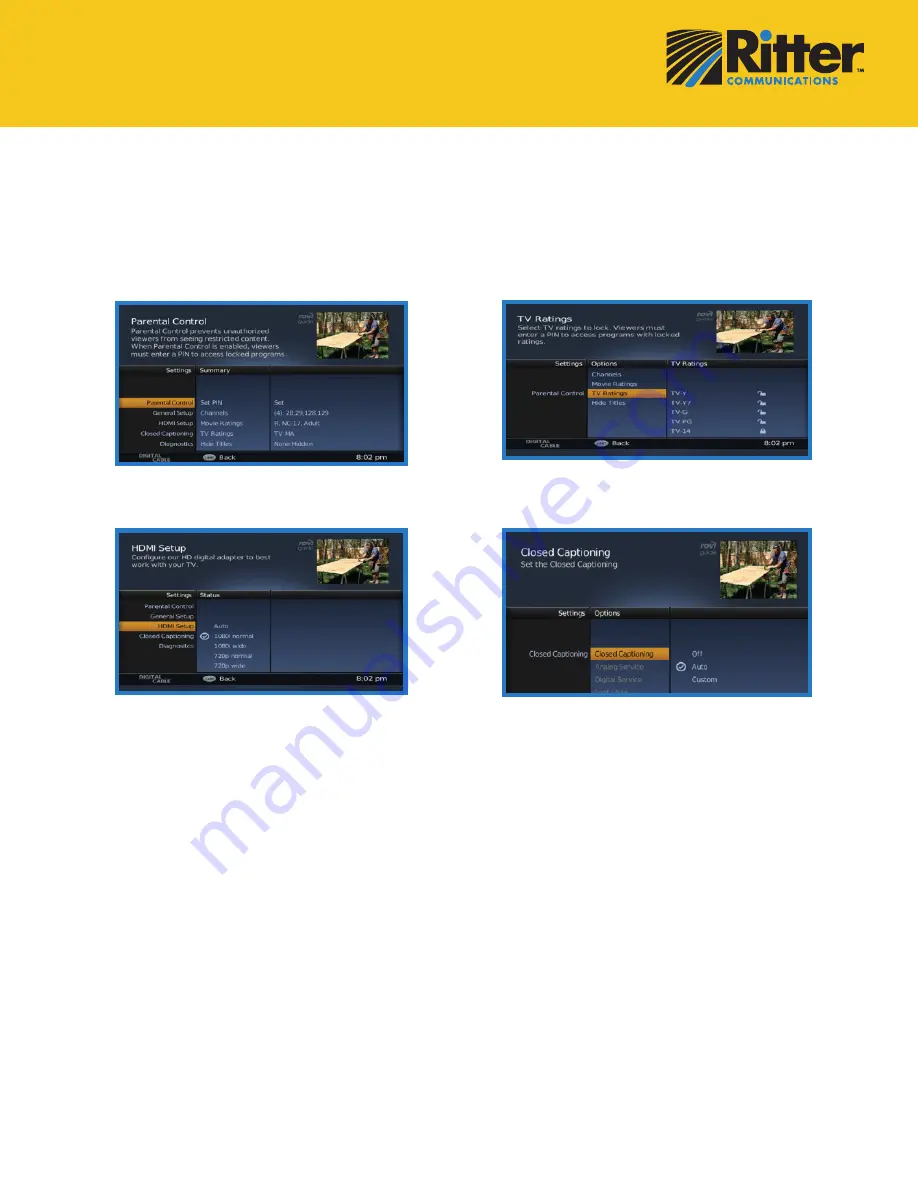
Quick Reference
Settings Menu
Press the
Menu
button on your remote control to access the main menu and update your HD Digital Adapter
settings. Press the arrow buttons to navigate the menu. Press
Exit
at anytime to return to live TV.
Parental Controls
TV Ratings
Closed Captioning
HDMI Setup
Setting up your PIN
Press Menu on your remote, select Parental Control and
press OK for initial PIN setup.
Lock Channels
Press Menu on your remote, select Parental Control and
use the Right and Up/Down arrows to select Channels.
Use the OK button to lock/unlock each desired channel.
Lock by Rating
Press Menu on your remote, select Parental Control and
use the Right and Up/
Down arrows to select Movie Ratings or TV Ratings. Use
the OK button to lock/unlock each desired rating.
Hide Titles
Press Menu on your remote, select Parental Control and
use the Right and Up/Down arrows to select Hide Titles.
Use the OK button to hide Adult or Adult and TV-MA.
Language Options
Press Menu on your remote, select General Setup and
select Language. Use the OK button to select desired
language (if available).
HDMI Inputs
Press Menu on your remote, select HDMI Setup, press
Right to select a new display setting. Press Exit to return
to watching TV.
Closed Captioning
Press Menu on your remote, highlight Closed Captioning
and press Right 2x to make your selection.

























