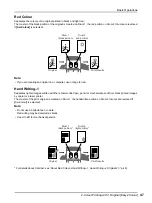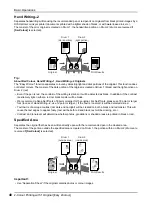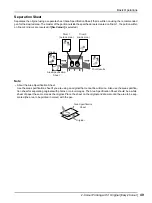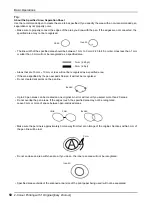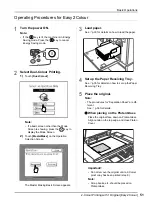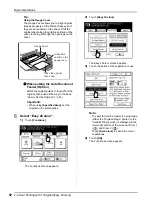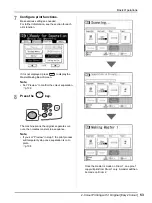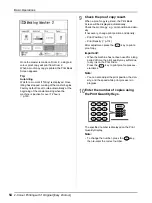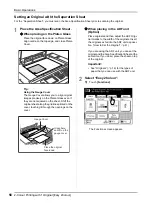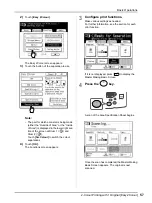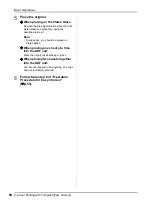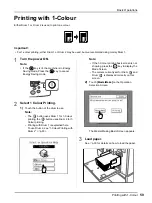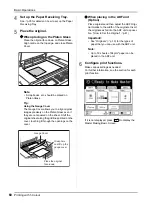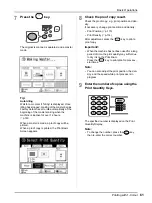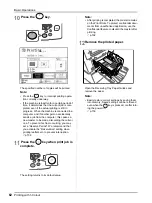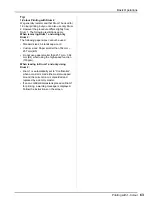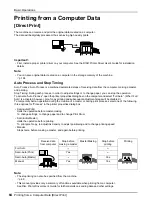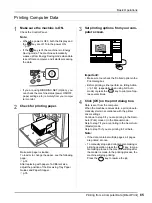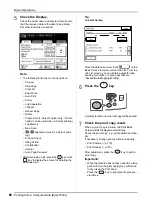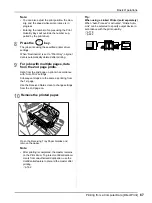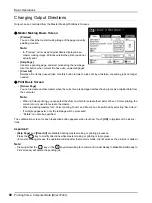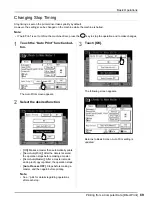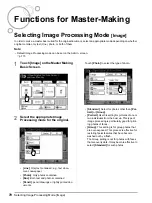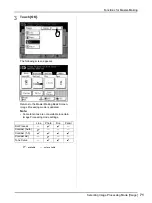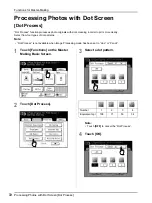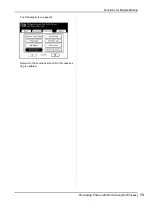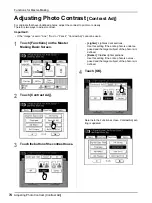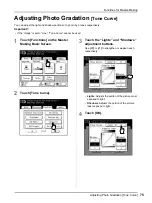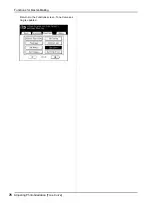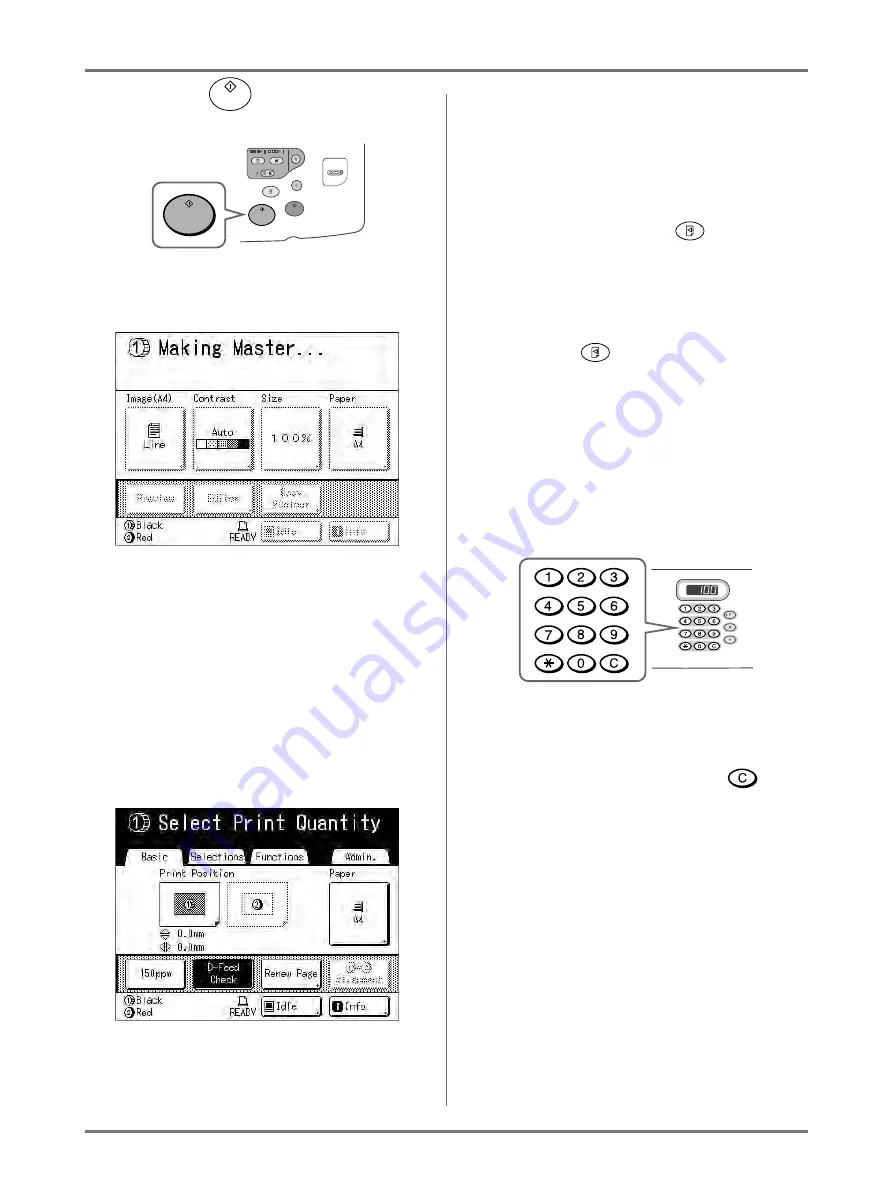
Basic Operations
Printing with 1-Colour
61
7
Press the
key.
The original is scanned, separated, and a master
made.
Tip:
Auto Idling
Wait for a moment if “Idling” is displayed. Once
idling has stopped, making of the master begins.
Factory default is set to idle automatically at the
beginning of the master-making when the
machine is inactive for over 12 hours.
When a master is made, a proof copy will be
printed.
When a proof copy is printed, the Print Basic
Screen appears.
8
Check the proof copy result.
Check the proof copy; e.g., print position and den-
sity.
If necessary, change print position and density.
• Print Position (
• Print Density (
After adjustment, press the
key to print a
proof copy.
Important!:
• When the machine has not been used for a long
period of time, the print quality may suffer due
to dry ink on the Print Drum.
Press the
key to print proof copies sev-
eral times.
Note:
• You can also adjust the print position, the den-
sity, and the speed while print process is in
progress.
9
Enter the number of copies using the
Print Quantity Keys.
The specified number is displayed on the Print
Quantity Display.
Note:
• To change the number, press the
key,
then re-enter the correct number.
Содержание MZ770
Страница 1: ......
Страница 2: ......
Страница 3: ......
Страница 34: ...Getting Acquainted Display 31...
Страница 114: ...Functions for Master Making Checking the Print Image Prior to Making Master Preview 111...
Страница 196: ...Advanced Features Keeping Masters Secure After Printing 193...
Страница 223: ...Storage and Scan Modes Option 2 Colour Printing with the Original and Storage Data Stamp 220 6 Touch Close 7 Touch...
Страница 224: ...Storage and Scan Modes Option 2 Colour Printing with the Original and Storage Data Stamp 221...
Страница 258: ...Replacing Consumables Disposal of Depleted Consumables 255...
Страница 264: ...Maintenance Cleaning 261...
Страница 300: ...Appendix Specifications 297...
Страница 305: ...Index 302 024 36004 802...
Страница 307: ...304 024 36004 802...