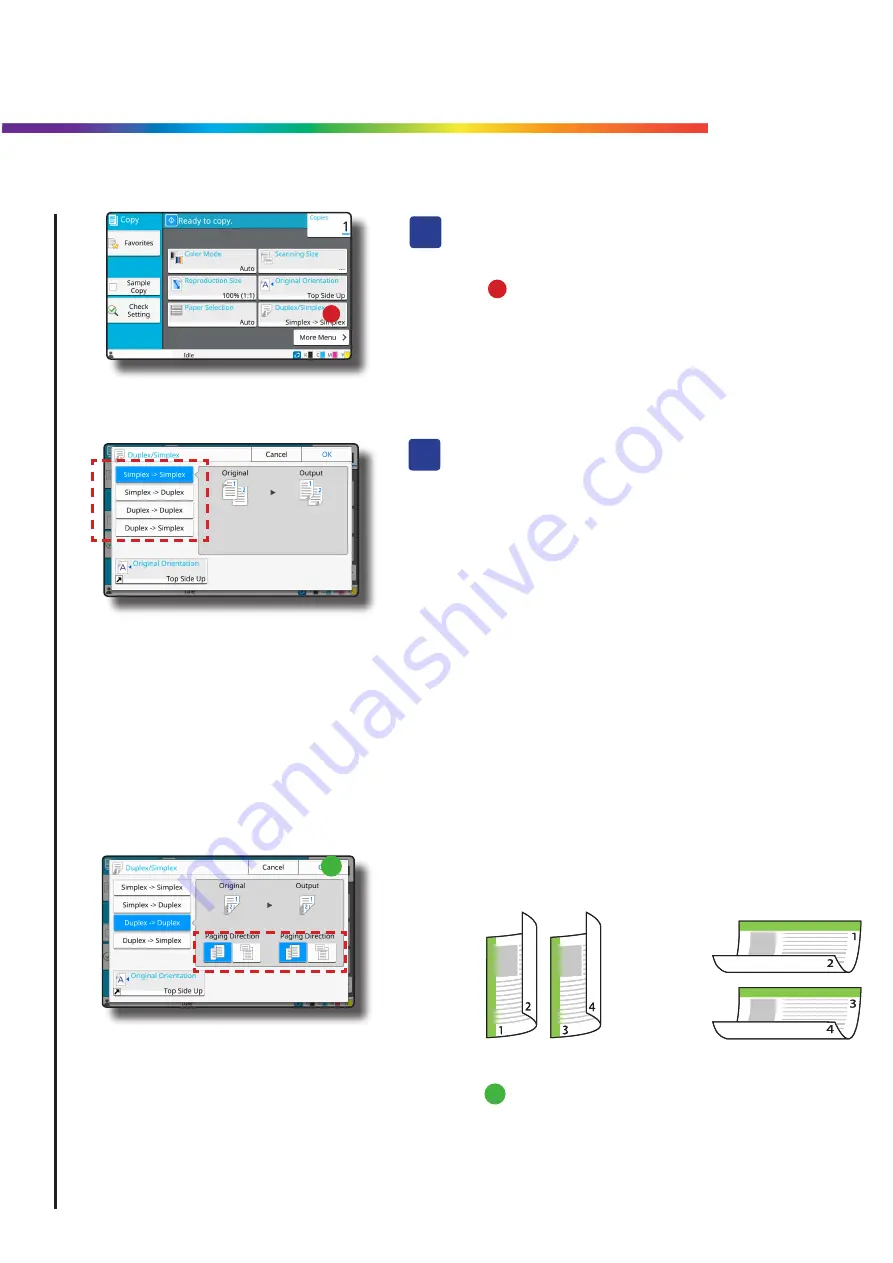
2). For duplex originals and/or copies specify how
the pages are turned in “Paging Direction”
A).
B).
3). Select OK and choose your number of copies
copies and press Start
Duplex or Double Sided Copies
Firstly complete sections A to C as shown on
page 2
1)
Select “Duplex / Simplex”
The “Duplex / Simplex” panel will appear:
1). Select one of the following options:
Simplex / Simplex
-
Single sided originals to single sided copies
Simplex / Duplex
-
Single sided originals to double sided copies
Duplex / Duplex
- Double sided originals to double sided copies
Duplex / Simplex.
- Double sided originals to single sided copies
A
B
5
Содержание ComColor FW Series
Страница 1: ...RISO ComColor FW Series Getting Started Guide Making Copies RISO UK Ltd...
Страница 12: ...RISO UK Ltd...
Страница 13: ......













