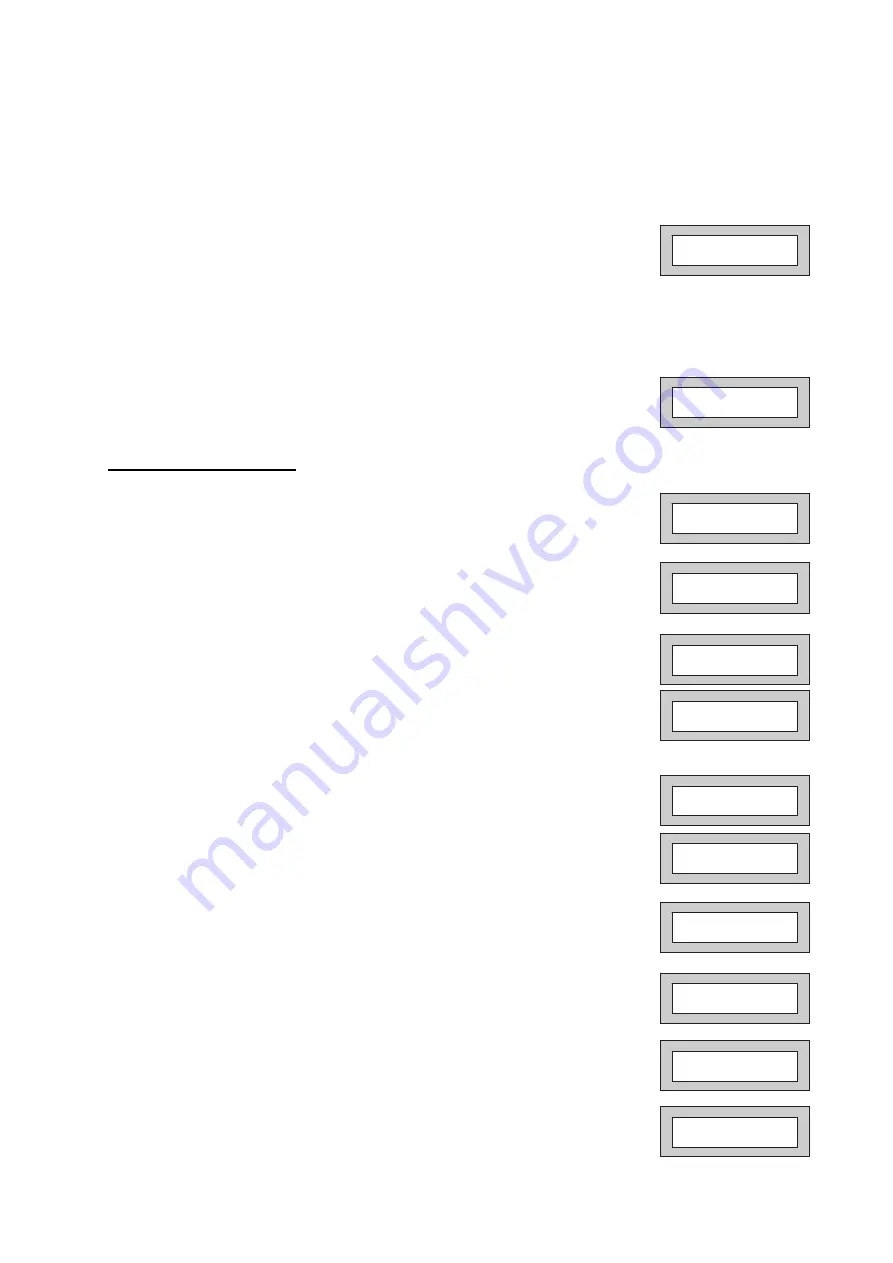
Page 4
13)
Referring to the character map enter the required character (pressing the 3 key will display 'G',
pressing it again will show 'H' and again will show 'I '), once the correct character is displayed
press YES and the display will move on to the next position.
14)
Continue entering characters (up to 9). If you require a blank space press YES while the '-' is
displayed
15)
As you press YES for the ninth character (or if you have jumped from step 11)
the display will change to:-
16)
If you wish to program other User Codes return to step 4
Or
Press 0 to return to:-
Programming Time & Date
1)
With the display showing:-
2)
Enter a Master Code, the display will show:-
3)
Press NO six times, the display will show:-
4)
Press YES, the display will show:-
5)
Press YES for Auto Adjust for British Summer Time the display will show:-
6)
Press NO to change, display will show:-
7)
Enter the last two digits of the Year then press YES. Display will show:-
8)
Press YES. Display will show:-
9)
Enter the Date in the form dd/mm followed by YES. Display will show:-
10)
Enter the Time using the 24Hr Clock format then YES. Display will show:-
11)
Press 0 to return to Unset.
Do you want to Prog.
USER CODES ?
01 JAN 19 : 58 : 01
01 JAN 19 : 58 : 01
Do you want to . .
SET the System ?
Do you want to Set
DATE / TIME ?
Summer - Adjust is
On ok ?
Year is 20xx
ok ?
Enter Year
20 - -
Then YES
Year is 2019
ok ?
Enter Day / Month
- - / - - Then YES
Enter Hrs : Mins
- - : - - Then YES
Do you want to Set
Date / Time ?
Содержание GT 601
Страница 1: ...GT 601 Quick User Guide...
Страница 8: ...Page 8 RISCO Group 12 2019 All rights reserved 5IN1839 B...








