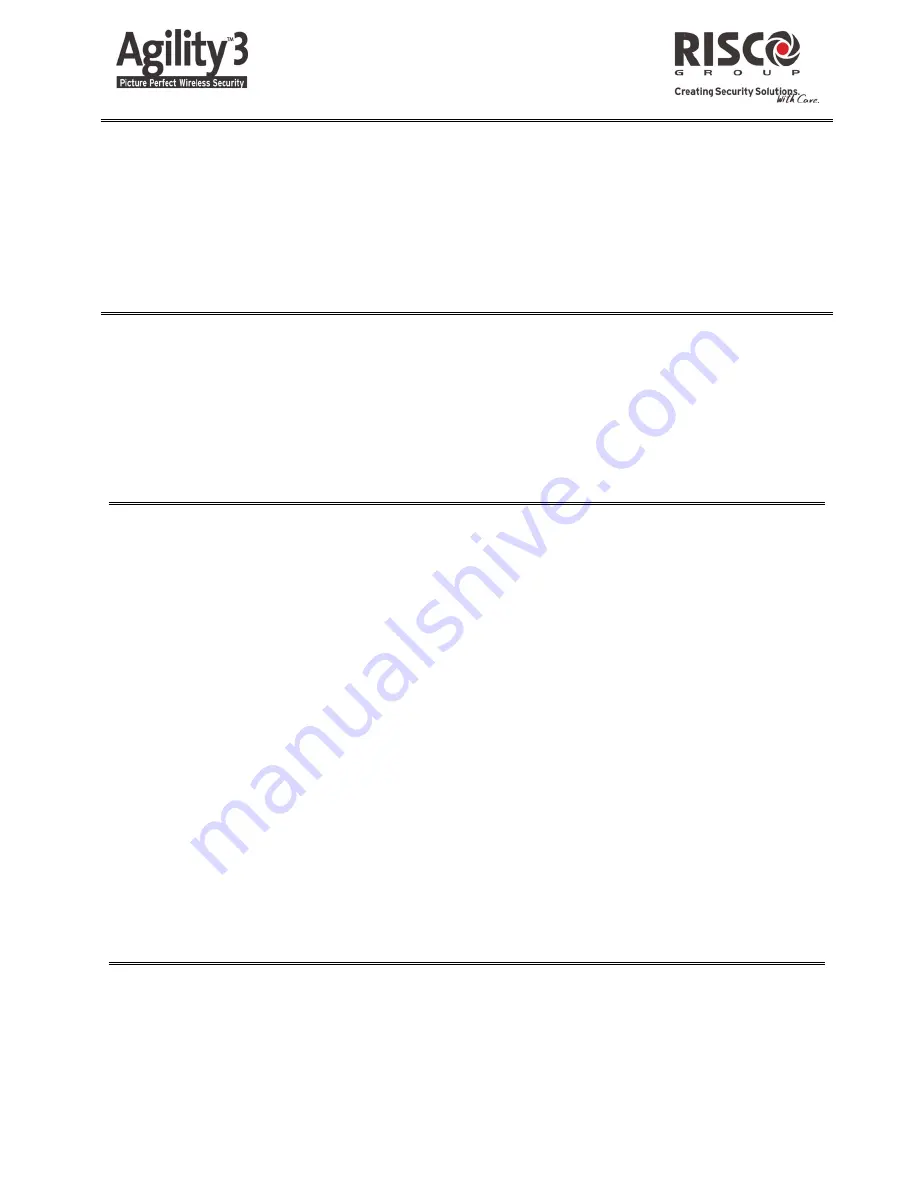
4
SMS Control Commands
(not available during Cloud mode)
Full Arm
: [Code][A] (example 1234A)
Home Arm
: [Code][H] (example 1234H)
Full Disarm
: [Code][D] (example 1234D)
Partition Arm
: [Code][A][Partition No.]
Partition Disarm
: [Code][D][Partition No.]
Bypass Zone
: [Code][B][Zone No.]
Un-bypass Zone
: [Code][UB][Zone No.]
Activate Output
: [Code][UOON][UO No]
Deactivate Output
: [Code][UOOFF][UO No]
Get system status
: [Code][ST]
Get last alarm memory
: [Code][AL]
Get SIM credit level
: [Code][CR]
Telephone Control Commands
(not available during Cloud mode)
Receiving a call:
1. Pick up the phone.
2. Say “Hello” or press [#]. You
will hear an event announcement
message.
3. Acknowledge the event (See
Acknowledgment menu).
Acknowledgment menu:
Acknowledge message: Press [1]
Acknowledge and stop all dialing: Press [2] [User code] [#]
Access Operations menu: Press [3] [User code] [#]
Listen and Talk: Press [6] [User code]
Repeat the event message: Press [#]
Repeat the Acknowledgment menu: Press [*]
Register to RISCO Cloud
Registering to RISCO Cloud enables you to monitor, control and configure your Agility 3 system
from any location.
1
. Go to www.riscocloud.com/register.
2
. Fill in your first name and last name.
3
. Enter your email address as Login Name (required for 1st time activation).
4
. Define password (minimum of 6 characters and at least one digit) and confirm.
5
. Enter in the 15 digits Panel ID as it appear on the sticker located on the side of the panel or as
printed on the postcard that arrived with the panel.
6
. Complete registration form and press the Register Button.
7
. To complete registration open the email message received on the email account you defined as
Login Name.
Login to RISCO Cloud
1
. Go to www.riscocloud.com.
2
. Enter User Name and Password (same as supplied during the registration process).
3
. Enter Passcode (Agility User Code).
4
. Click the Enter button.
iRISCO – RISCO’s Smartphone Application
Homeowners can now enjoy the iRISCO Smartphone app for smart and easy control of their Agility
3 system from any location.
Download the iRISCO app from the Apple App store or Android Play Store.
© RISCO Group 08/2012
5IN1868




