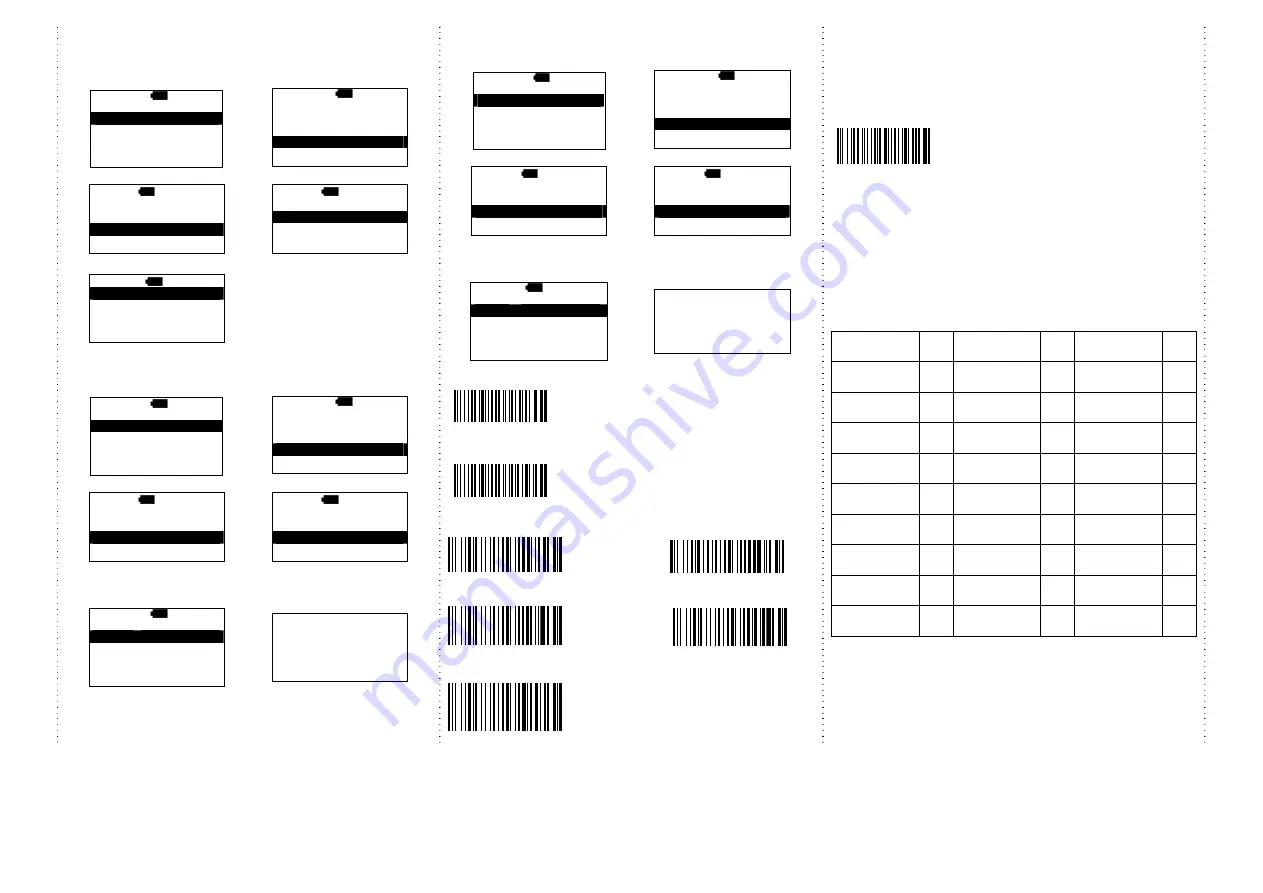
5
The format of Date setting
1. Main MENU
2.
select
Setup
MAIN>
H 12:52
Direct-scan
Memory-scan
Upload
↑
ENTER
↓
MAIN>
H 12:52
Memory-scan
Upload
Setup
↑
ENTER
↓
3.
select
Time setup
4.
select
Format
S>
H 12:52
Sleep time
Output Speed
Time setup
ESC
ENTER
↓
S/T>
H 12:52
Stamp
Format
Date adj.
ESC
ENTER
↓
5.
select the format of date
S/T/F>
H 12:52
MM/DD/YY
DD/MM/YY
YY/MM/DD
ESC
ENTER
↓
Date setting
1. Main MENU
2.
select
Setup
MAIN>
H 12:52
Direct-scan
Memory-scan
Upload
↑
ENTER
↓
MAIN>
H 12:52
Memory-scan
Upload
Setup
↑
ENTER
↓
3.
select
Time setup
4.
select
Date adj.
S>
H 12:52
Sleep time
Output Speed
Time setup
ESC
ENTER
↓
S/T>
H 12:52
Stamp
Format
Date adj.
ESC
ENTER
↓
5.
Set the date, press
↓
to select
number, then, press
ENTER
to
go to the next
6.
Save the date data
S/T/D>
H 12:52
Year
(00-99) : 11
Month (01-12) : 12
Date
(01-XX) : 02
ESC
ENTER
↓
Save it ?
NO
YES
Time setting
1. Main MENU
2.
select
Setup
MAIN>
H 12:52
Direct-scan
Memory-scan
Upload
↑
ENTER
↓
MAIN>
H 12:52
Memory-scan
Upload
Setup
↑
ENTER
↓
3.
select
Time setup
4.
select
Clock adj.
S>
H 12:52
Sleep time
Output Speed
Time setup
ESC
ENTER
↓
S/T>
H 12:52
Format
Date adj.
Clock adj.
ESC
ENTER
↓
5.
set the time. Press
↓
to
select the number, then,
press the
ENTER
to go the next
6.
save the time setting
S/T/T>
H
12:52
Hour
(00-23) : 00
Min
(00-59) : 00
Sec
(00-59) : 00
ESC
ENTER
↓
Save it ?
NO
YES
Trigger Mode
Trigger always
(Trigger available at any time)
Trigger standard
(Default)
(Trigger available, after data sent to the
device)
Multi-language UI setting
(can be changed to different UI by reading the below setting code)
Germany UI Japan UI
English UI
(
Default
)
Spain UI
French UI
Keyboard Country
Scan the appropriate country code below to
program the keyboard for your country or
language. As a general rule, the following
characters are not supported by the scanner for
countries other than the United States:
@ | $ # { } [ ] = / ‘ \ < > ~
Follow the steps mentioned below to program.
1.
Keyboard Country setting code.
2.
“Select Country Code”
Read numeric barcode (according to country code).
Country/
Language
No.
Country/
Language
No.
Country/
Language
No.
U.S.
10
Netherlands
26
Switzerland
French
45
Latin
America
11
Hungary
27
Switzerland
German
46
Brazil
12
Italian
28
Sweden
47
Belgium
20
Icelandic
29
Turkey F
48
Bulgarian
Latin
21
Norway
30
Turkey Q
49
Denmark
22
Poland
41
Japan
71
Finland
23
Portugal
42
Korea
72
France
24
Russia
43
Thai
73
Germany
25
Spain
44
Vietnam
74









