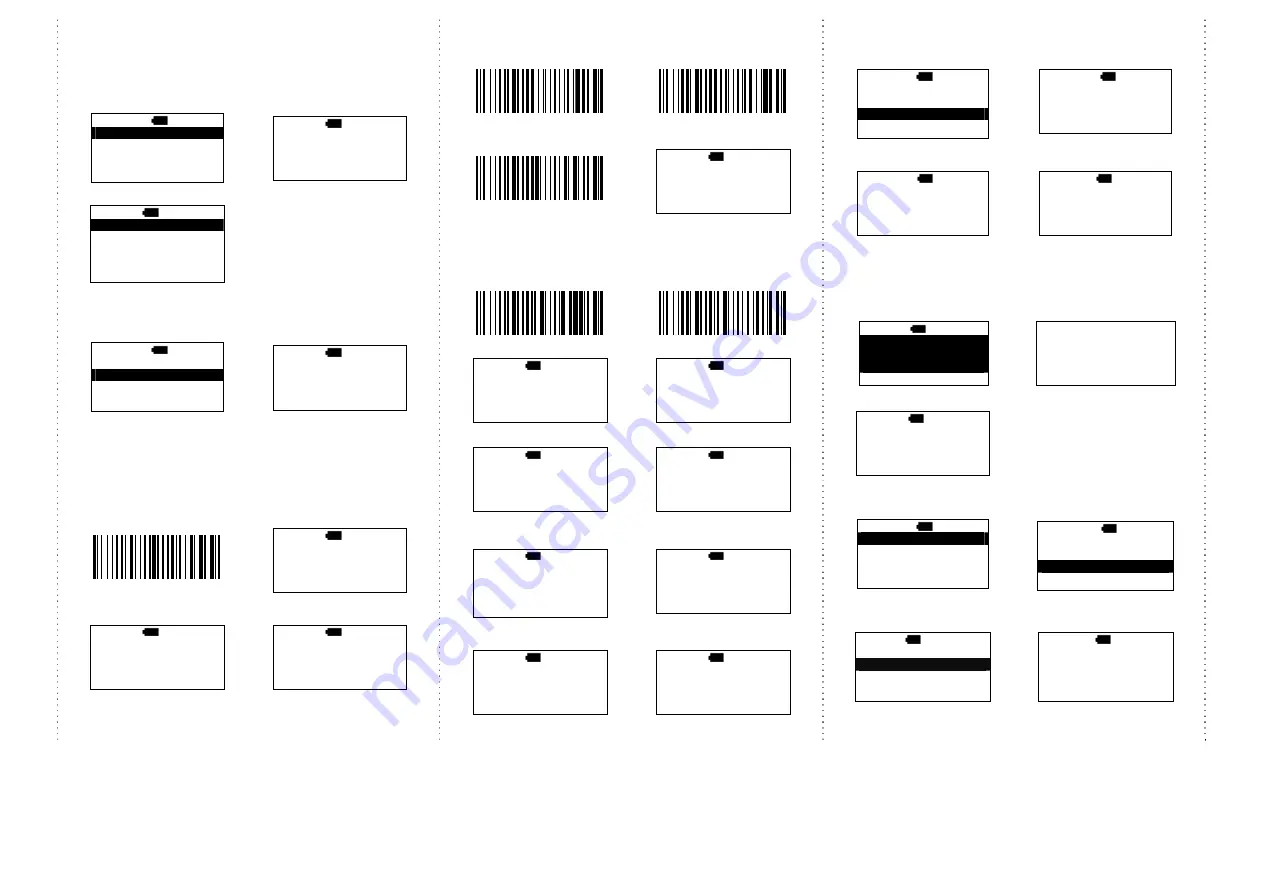
4
There are two operating modes on the
scanner
1. Direct-scan Mode
1.
select
Direct-scan
2a.
BT connected, begin to
scan the barcodes
MAIN>
H 12:52
Direct-scan
Memory-scan
Upload
↑
ENTER
↓
D>
H 12:52
ESC
SCAN
2b.
BT is disconnected.
D>
H 12:52
Off line !!!
…Linking!
ESC
If BT is disconnected, please back
to page #2 and do the pairing
procedure again.
2. Memory-scan Mode
1.
select
Memory-scan
2.
begin to scan the barcodes
MAIN>
H 12:52
Direct-scan
Memory-scan
Upload
↑
ENTER
↓
M>
H 12:52
ESC
SCAN
Under Memory-scan mode, enable/disable “Quantity
entry” function
Disable “Quantity entry” (default)
1.
disable “Quantity entry”
Setting code
2.
begin the scan the barcodes
M>
H 12:52
ESC
SCAN
3.
press
DEL
to delete the last
barcode data
4.
be sure that you want to
delete the last barcode.
M>
H 12:52
1234567
ESC
SCAN
DEL
M>
H 12:52
The last code
Will be deleted !
Are you sure ?
NO
YES
Enable “Quantity Entry” function,
decide the order of the output data to your device first
1. Q’ty first, then, barcode
2. Barcode first, then, Q’ty
3. Enable “Quantity Entry”
Setting code
4.
begin the scan the barcodes
M>
H 12:52
Scan code:
Q’ty:
ESC
SCAN
When “Quantity Entry” is enabled, decide how to type-in
the number.
By button (default)
By scanning the number code
C1. enable
D1. enable
C2.
scan the barcode
D2.
scan the barcodes
M>
H 12:52
1234567
Q’ty: 1
ESC
SCAN
ENTER
M>
H 12:52
7654321
Q’ty: 1
ESC
SCAN
ENTER
C3.
Press the ENTER to type the q’ty
D3.
Press the
ENTER to type the q’ty
M>
H 12:52
1234567
Q’ty: 1
ESC
SCAN
ENTER
M>
H 12:52
7654321
Q’ty: 1
ESC
SCAN
ENTER
C4.
press
↓
to choose number,
then, press
ENTER to confirm
D4.
scan numeric code (page #5)
M>
H 12:52
1234567
Q’ty: 5---
ESC
ENTER
↓
M>
H 12:52
7654321
Q’ty: 5---
ESC
SCAN
5.
Then,
scan the next barcode
5.
end by
X
code, then,
be ready to scan the next
M>
H 12:52
SCAN:
Q’ty:
ESC
SCAN
M>
H 12:52
SCAN:
Q’ty:
ESC
SCAN
Upload data (Memory-scan)
1.
press
ESC,
select
Upload
2.
BT connected, press
START
to send data
MAIN>
H 12:52
Direct-scan
Memory-scan
Upload
↑
ENTER
↓
U>
H 12:52
Push START key
to send data…
ESC
START
3.
After data upload, press
ERASE
to delete memory data
4.
be sure that you want to delete
memory data.
U>
H 12:52
ESC
SPEED ERASE
U/E>
H 12:52
Data in memory
Will be erased!
Are you sure?
NO
YES
5.
After you delete the memory data, it will be back to
MAIN MENU
Switch from Memory-scan to Direct-scan mode
1.
switch
Memory-scan
to
Direct-scan
mode
2.
must
delete
all data in the
memory
D>
H 12:52
Data in memory
will be erased!
Are you sure?
NO
YES
Completed!!!
3.
begin to scan the barcode
D>
H 12:52
ESC
SCAN
Power-saving Mode
1. Main MENU
2.
select
Setup
MAIN>
H 12:52
Direct-scan
Memory-scan
Upload
↑
ENTER
↓
MAIN>
H 12:52
Memory-scan
Upload
Setup
↑
ENTER
↓
3.
select
Sleep time
4.
press
↓
,
decide the time to
enter sleeping mode
S>
H 12:52
BT setup
Sleep time
Output Speed
ESC
ENTER
↓
S/P/S>
H 12:52
Sleep time
00
ESC
ENTER
↓
* When charging, the scanner will not enter power-saving mode









