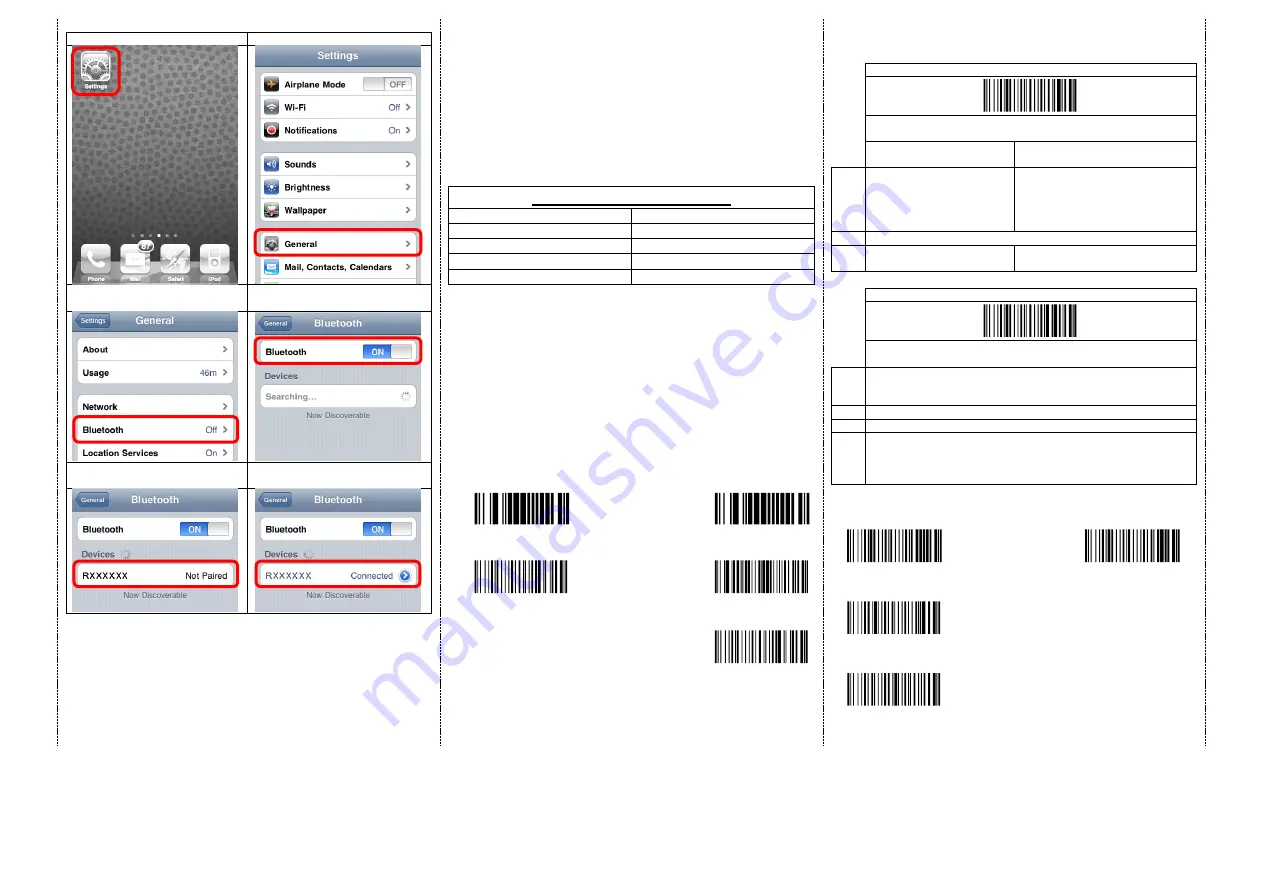
2
1.
click the “Settings”
2.
click “General”
3.
click “Bluetooth”
4.
Turn it ON, and search the
Devices
5.
Select “Rxxxxxx” to connect
6.
When see the “Connected”
means the connection is OK.
(example: pairing with iPhone)
4.
Please complete the connection procedures as the above photos.
5.
After the connection is completed, the RED light will be OFF.
6.
Before using WordPad file or appropriate APP, please set keyboard language
of device to US language. Then, scan the barcodes and the barcode data
will show on the cursor side.
Notes:
*
This product complies with Bluetooth standards. This device that
communicated with this product must support the same SPP or HID. For
other Bluetooth devices with other profiles we cannot guarantee a
connection before the product has been tested.
*
The communication speed and range of the product may vary due to
obstacles and radio wave condition between the product and device to
which it is connected. Condition on the host device may also affect the
communication speed and range of the scanner.
LED Indicator Information
Orange LED ON
Full charged
Orange LED Flashing
Charging / Low battery
Red LED ON
Offline / out of service
Green LED ON
Good read
Orange LED ON
Good read (Batch mode)
Remark:
*
When the battery power is too low, the Orange LED will flash and beep
once. Scanner should be charged immediately.
*
In case the power consumed out totally; the RTC (Real Time Clock) will back to
original setting 01012000.
*
If scanner shuts down it is recommended to charge it fully before turning
it back on.
*
Under power-saving mode, there will not be LED indication when charging.
Reset Configuration to Defaults
(scan from A1 to A2 for HID profile or B1 to B3 for SPP profile)
HID profile
SPP profile
A1
B1
A2
B2
B3
There are two operating modes on the scanner
1.
Data Transmission mode (Default)
It is a necessary to scan “clean memory data" when
switching between these two modes.
Within Bluetooth radio
range
Beyond Bluetooth radio range
Data
read
Transmit data to
smartphone/tablet directly
Save data into scanner’s memory,
scanner will transmit data to
smartphone/tablet automatically
when back to Bluetooth radio
range.
Enter Data Storage mode
LED Green/ Orange LED flashes
followed by 3 beeps.
2.
Data Storage mode (Batch Mode)
It is a necessary to scan “clean memory data" when
switching between these two modes.
Data
read
Save data directly to scanner’s memory, It will transmit the data to
smartphone/tablet after you scan the Transmit memory data
code. To delete data please scan the Clean memory data code.
Enter Data Transmission mode
LED Green/Orange LED flashes followed by 3 beeps.
Always Clean memory data before switching to Data
Transmission Mode.
Otherwise Red/ Orange LED will flash with one long beep and will
not switch modes.
Under Data storage Mode
The data can be kept or deleted after data transmission
Keep the data
(Default)
Delete the data
Transmit memory data
Green/Orange LED Flashes followed by 3 beeps
Clean memory data
Green/Orange LED flashes followed by 3 beeps
The barcode data which is stored in the memory will be deleted.
Demo
.
Demo
.
Demo
%D%F%T
Demo
20C1003
Demo
%D%F%T
Demo
%M%A%F
Demo
%M%A%N
Demo
%M%D%K
Demo
%M%D%E
Demo
%R%E%C
Demo
%E%R%A






