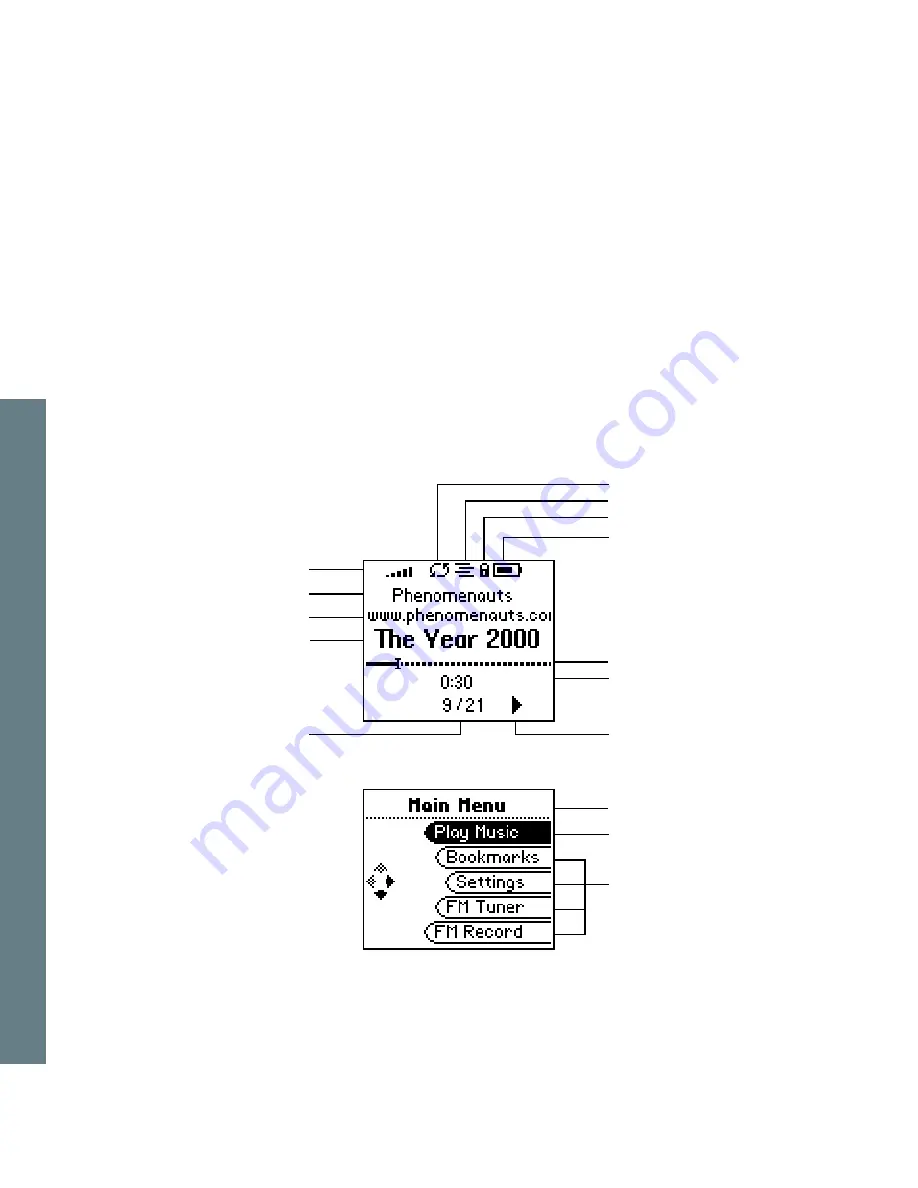
Table of Contents Index
5
Rio se510
:: LCD Overview
Repeat Playback Indicator
Shuffle Playback Indicator
Lock Indicator
Power Indicator
Player Mode
Menu Title
Menu Mode
Track Position Bar
Track Time
Play Indicator
Selected Option
Options
Volume Level
Album
Track Number/Total
Number of Tracks
Artist
Track










































