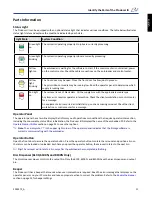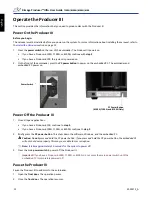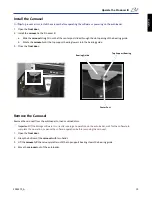Содержание Producer IIIN+ 6100N
Страница 2: ...2001475_A English...
Страница 4: ...2001475_A English...
Страница 6: ...ii 2001475_A Rimage Producer IIIN User Guide 7100N 8100N 6100N 6100 English...
Страница 8: ...2 2001475_A Rimage Producer IIIN User Guide 7100N 8100N 6100N 6100 English...
Страница 14: ...8 2001475_A Rimage Producer IIIN User Guide 7100N 8100N 6100N 6100 English...