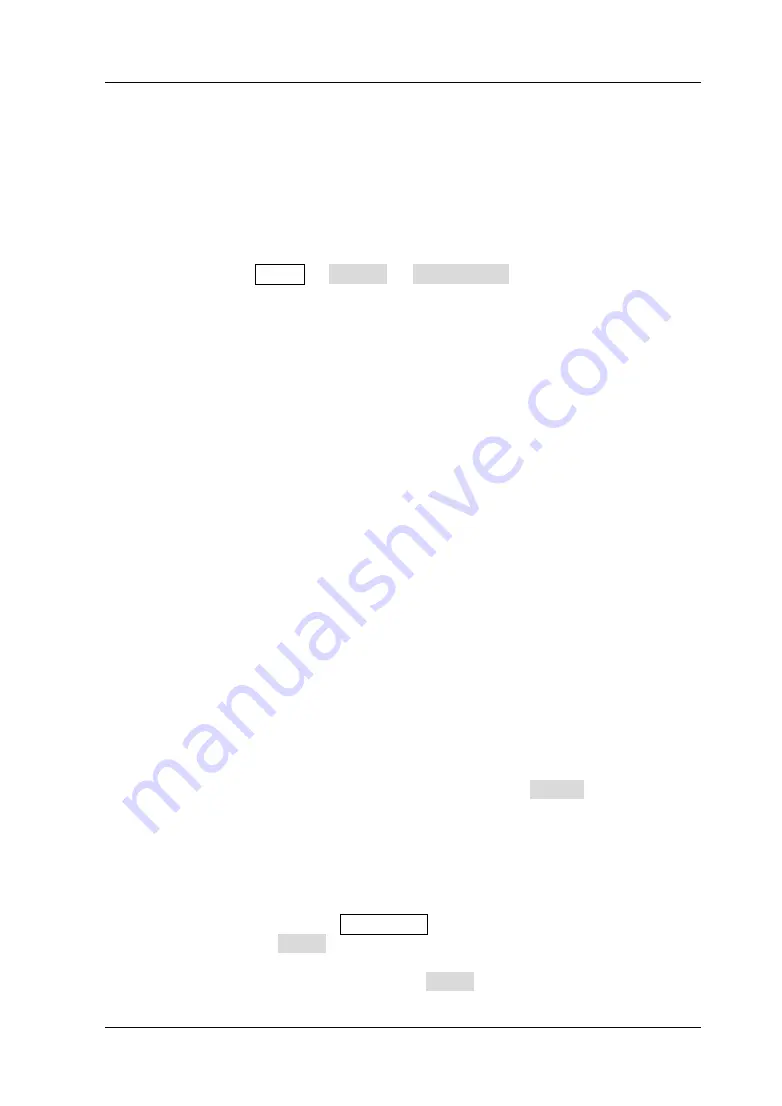
Chapter 2 Troubleshooting&Maintenance
RIGOL
DS2000 Service Guide
2-1
Chapter 2
Troubleshooting&Maintenance
Troubleshooting
The commonly encountered failures and their solutions are listed below. When you
encounter those problems, please solve them following the corresponding steps. If
the problem remains still, please contact
RIGOL
and provide your device information
(acquisition method: Utility
System
System Info).
1.
The screen is still dark (no display) after power on:
(1)
Check whether the power is correctly connected.
(2)
Check whether the power switch is really on.
(3)
Check whether the fuse is burned out. If the fuse needs to be changed,
please use the specified fuse.
(4)
Restart the instrument after finishing the above inspections.
(5)
If it still does not work correctly, please contact
RIGOL
.
2.
The signal is sampled but no waveform of the signal is displayed:
(1)
Check whether the probe is correctly connected to the signal connecting
wire.
(2)
Check whether the signal connecting wire is correctly connected to the BNC
(namely channel connector).
(3)
Check whether the probe is correctly connected to the item to be tested.
(4)
Check whether there are signals generated from the item to be tested (you
can connect the probe compensation signal to the problematic channel to
determine which has problem, the channel or the item to be tested).
(5)
Resample the signal.
3.
The tested voltage amplitude is greater or lower than the actual value
(note that this problem usually occurs when probe is used):
Check whether the attenuation coefficient of the channel complies with the
attenuation ratio of the probe.
4.
There is waveform display but not stable:
(1)
Check the trigger signal source: check whether the Source item at the
trigger panel complies with the signal channel actually used.
(2)
Check the trigger type: general signals should use “Edge” trigger and video
signal should use “Video” trigger. Only when the proper trigger type is used,
can the waveform be displayed stably.
(3)
Change the trigger holdoff setting.
5.
No display after pressing RUN/STOP:
Check whether the MODE at the trigger panel (TRIGGER) is on “Normal” or
“Single” and whether the trigger level exceeds the waveform range. If yes, set
the trigger level to the middle or set the MODE to “Auto”.
Содержание DS2000 Series
Страница 1: ...RIGOL Service Guide DS2000 Series Digital Oscilloscope Feb 2014 RIGOL Technologies Inc...
Страница 2: ......


















