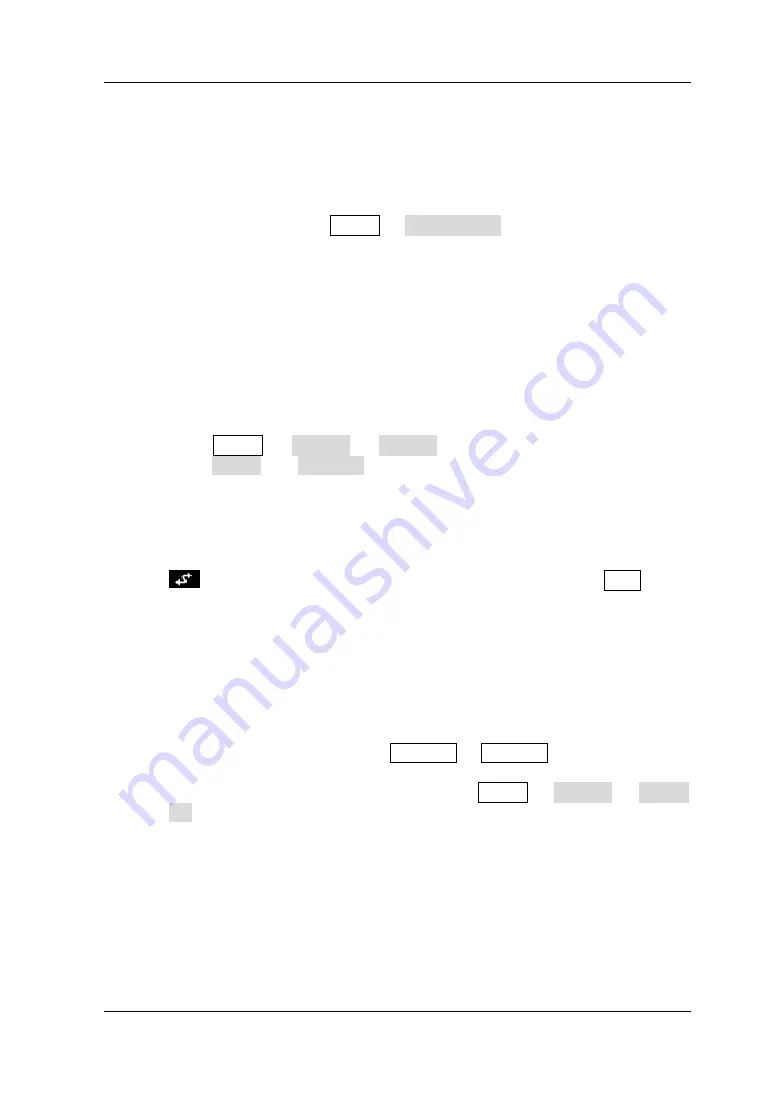
RIGOL
DG1000Z User’s Guide
4-1
Chapter 4
Troubleshooting
This chapter lists the commonly encountered failures of DG1000Z and their solutions.
When you encounter those problems, please solve them following the corresponding
steps. If the problem remains still, please contact
RIGOL
and provide the device
information of your instrument (Utility
System Info).
1.
The screen of the generator is still dark (no display) after pressing the
power key:
1)
Check whether the power is correctly connected.
2)
Check whether the power key is really pressed.
3)
Restart the instrument after finishing the above inspections.
4)
If it still does not work correctly, please contact
RIGOL
.
2.
The screen is too dark to see the contents on the screen clearly:
1)
Check whether the brightness and contrast settings are too low.
2)
Press Utility
System
Display to enter the display setting menu.
Press Bright and contrast and adjust the brightness and contrast of the
screen to appropriate values using the numeric keyboard or direction keys
and knob respectively.
3.
The generator is locked:
1)
Check whether the generator is working in remote mode (in remote mode,
is displayed in the status bar of the user interface). Press Help to exit
the remote control mode and unlock the front panel.
2)
Restarting the generator can also unlock the generator.
4.
The settings are correct but no waveform is generated:
1)
Check whether the BNC cable is connected to the corresponding channel
output terminal ([CH1] or [CH2]) tightly.
2)
Check whether the BNC cable has internal damage.
3)
Check whether the BNC cable is connected to the test instrument tightly.
4)
Check whether the backlight of Output1 or Output2 is turned on. If not,
press the corresponding key to illuminate the backlight.
5)
After finishing the above inspections, press Utility
System
Power
On to select “Last” and then restart the instrument.
6)
If it still does not work correctly, please contact
RIGOL
.
5.
The USB storage device cannot be recognized:
1)
Check whether the USB storage device can work normally when connected
to other instruments or PC.
2)
Make sure that the USB storage device is FAT32 format and flash type. The
generator doesn’t support hardware USB storage device.
Содержание DG1022Z
Страница 2: ......
Страница 12: ...RIGOL X DG1000Z User s Guide...
Страница 38: ......
Страница 54: ...RIGOL Chapter 2 Front Panel Operations 2 16 DG1000Z User s Guide Figure 2 3 Sine Waveform...
Страница 154: ......
Страница 157: ...Chapter 3 Remote Control RIGOL DG1000Z User s Guide 3 3 7 5 6...
Страница 164: ......
Страница 174: ......






























