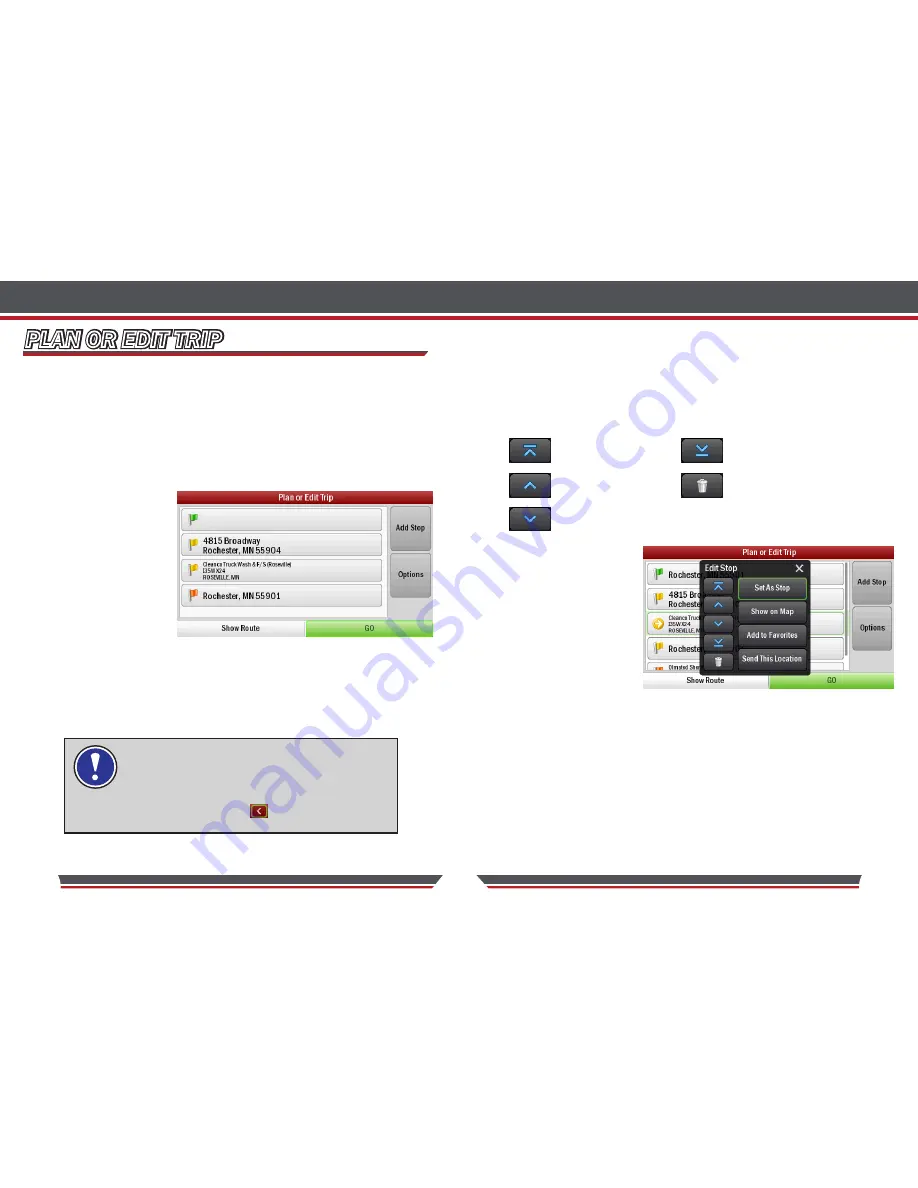
18
19
PLAN OR EDIT TRIP
ENTERING MULTIPLE DESTINATIONS
Spotter GPS Navigator allows you to plan a trip with up to 50 destinations in
one itinerary.
•
Tap
Menu > Plan or Edit Trip
.
•
Tap
Add Stop
then tap desired category listed, for example
Address
.
•
Add the first
address in the
same way as
detailed above;
see
Enter
Address
on
page 10.
•
Tap the address and
a pop-up menu will
appear containing a list of options. Tap Set as Stop.
•
Repeat these steps to add additional destinations.
If you select
Show on Map
from the pop-up
menu, a map of the area around the selected stop
will be displayed. Tap to return to the trip list.
Show on Map
PLAN OR EDIT TRIP
CUSTOMIZE YOUR TRIP
When you have entered all your destinations you can change the order they
appear in.
•
Tap the address you wish to move. A Pop-up menu will appear containing a
list of options: Set As Stop, Show on Map, Add to Favorites, Sent this
Location and the following icons:
Move to Top
Move to Bottom
Move Up
Delete
Move Down
•
Tap the desired option.
The selected stop will
move to its new
position in the trip list.
SETTING WAYPOINTS
Spotter GPS Navigator can route you through a certain point without
considering it as a stop. By setting Waypoints you can adjust Spotter GPS
Navigator’s route, to calculate a detour via the waypoint.
•
Tap
Menu > Plan or Edit Trip
.
Enter the waypoint address or place in the same way detailed in
Enter Address
on page 10.
Содержание Tony Stewart SPOTTER
Страница 1: ......

























