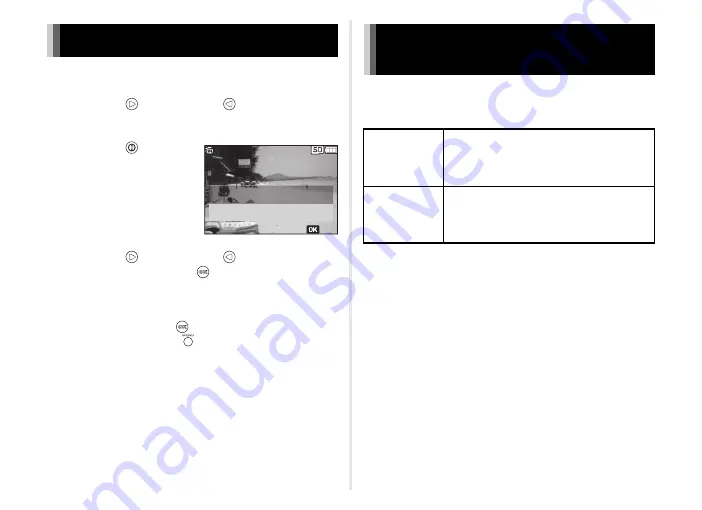
22
1
Change to playback mode. (p.20)
2
Press the
button or the
button. This
displays the movie or still image to be deleted.
3
Press the
button.
The delete screen appears.
4
Press the
button or the
button. Select
[Delete] and press the
button.
After [Deleting] appears blinking on the screen, the movie or
still image is deleted.
To cancel the deletion of a movie or still image, select
[Cancel] and press the
button. You can also cancel
deletion by pressing the
button.
u
Caution
• Deleted movies and still images cannot be restored.
The following functions can be used by directly connecting the
camera to a communication device via Wi-Fi and using the
dedicated application “Image Sync”.
Image Sync is compatible with iOS and Android. It can be
downloaded from the App Store or Google Play. For compatible
OS and other details, refer to the download site.
t
Memo
• The Image Sync screenshots used in this manual may differ
from the actual display. The screen layout and elements may
be also changed due to causes such as the version upgrade
of the application.
• For details on how to operate the communication device,
refer to the operating manual of the device.
Deleting movies and still images
Delete
Cancel
OK
1/ 1234
1/ 1234
OK
Connecting the camera and a
communication device
Remote
shooting
You can display the live view image of the
camera on the communication device and
control the shooting and exposure settings
by operating the communication device.
Image view
You can display the images saved on the
memory card inserted into the camera on the
communication device, allowing images to
be imported to the communication device.
Содержание WG-M2
Страница 42: ...Memo ...






























