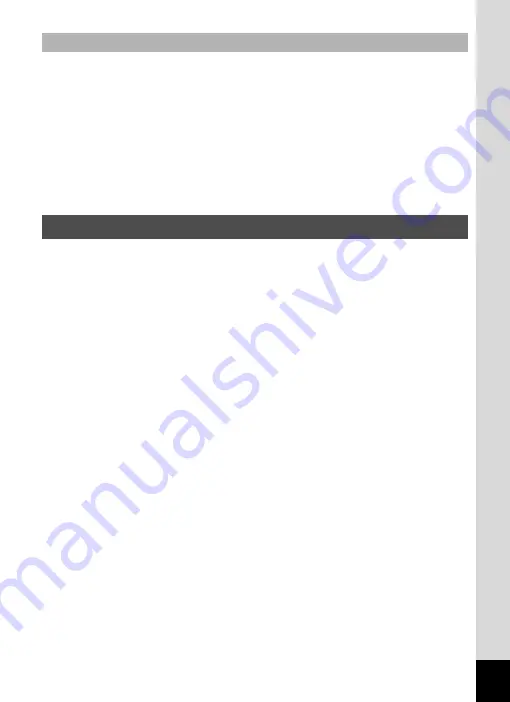
9
• Avoid opening the battery cover when near the waterside or with wet hands.
When changing the battery or the SD Memory Card, avoid places where the
camera is likely to get wet or dirty, and make sure that the camera and your
hands are completely dry.
• The camera will sink if dropped in water, so be sure to attach the strap to the
camera and wrap it around your wrist when using the camera in or near water.
• To enhance the waterproof performance of the camera, the front of the lens is
protected by glass. The glass should be kept clean at all times, as any dirt or
water on the glass will affect the quality of pictures taken.
• Do not use the camera deeper than 14 meters underwater. Do not use the
camera underwater for more than 120 minutes consecutively.
• Do not open the battery cover underwater.
• Do not use the camera in hot water or in a hot spring.
• Do not apply excessive force to the camera, for example diving into water with
it. Doing so may compromise the waterproof performance of the camera or
cause the cover to open.
• Do not leave the camera on the sand at the beach, as this may cause the
camera to exceed the upper limit of its operational temperature range, or cause
the speaker or microphone to become blocked with sand.
• Avoid subjecting the camera to substantial vibrations, shocks, or pressure as
this may cause a loss in waterproof performance. If the camera is subjected to
substantial vibrations, shocks or pressure, take your camera to your nearest
service center and have it checked.
• Avoid getting sunscreen or sun oil on the camera as it may cause discoloration
of the surface. If any oil gets on the camera, wash it off immediately with warm
water.
• Sudden and extreme changes in temperature may cause condensation to form
in and on the camera. Keep the camera in a bag or case to reduce the
difference in temperature.
Be Careful Near the Water
Precautions When Using the Camera in the Water
Содержание WG-5 GPS
Страница 213: ...211 9 Appendix c R B c c Q e A S 9 3 37 37 37 4 5 6 39 39 39 39 39...
Страница 241: ...Memo...
Страница 242: ...Memo...
Страница 243: ...Memo...








































