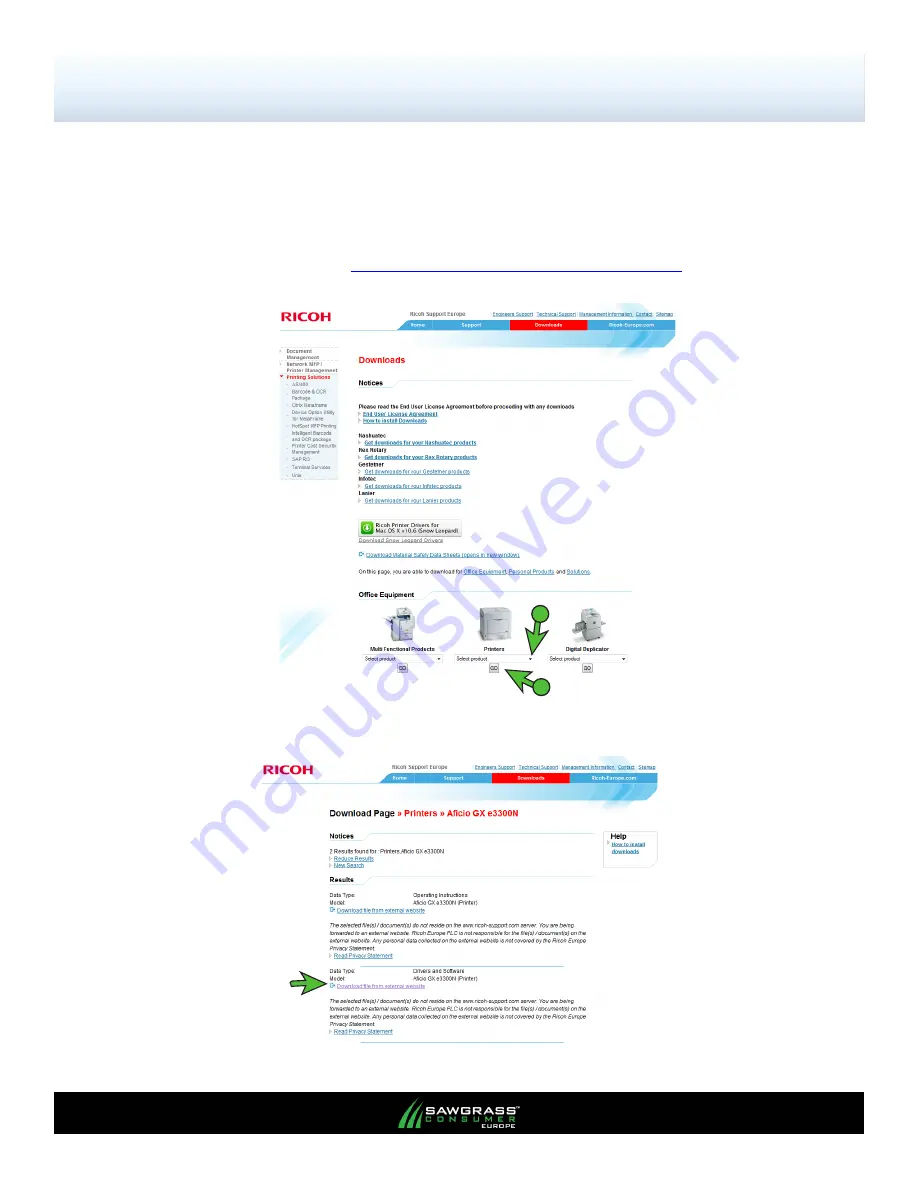
Ricoh GXe3300N — Mac OS-X
SubliJet-R ICC Profile - Installation Guide
(Continued; Page 3:14)
PAGE 3
of 14 >>
The following instructions will demonstrate how to install the Ricoh (OEM) printer driver on Mac OS X.
Ricoh (OEM) Printer Driver Installation
1.)
Before installing the SubliJet-R ICC Profile, you will need to install the Ricoh (OEM) printer driver.
If the Ricoh (OEM) printer driver has already been installed on your machine, then please proceed
to the SubliJet-R GXe3300N ICC Profile Installation section. First, access the support section on the
Ricoh website by entering
http://www.ricoh-support.com/enduser/downloads/
in the address field of
your web browser. Select the appropriate printer model from the
‘Printers’
drop down menu and
click the
‘Go’
button (see Figure 1).
FIGURE 1
2
2.)
Select
‘Download file from external website’
link from the ‘Drivers and Software’ section indicated
by the green arrow (see FIGURE 2).
FIGURE 2
1














