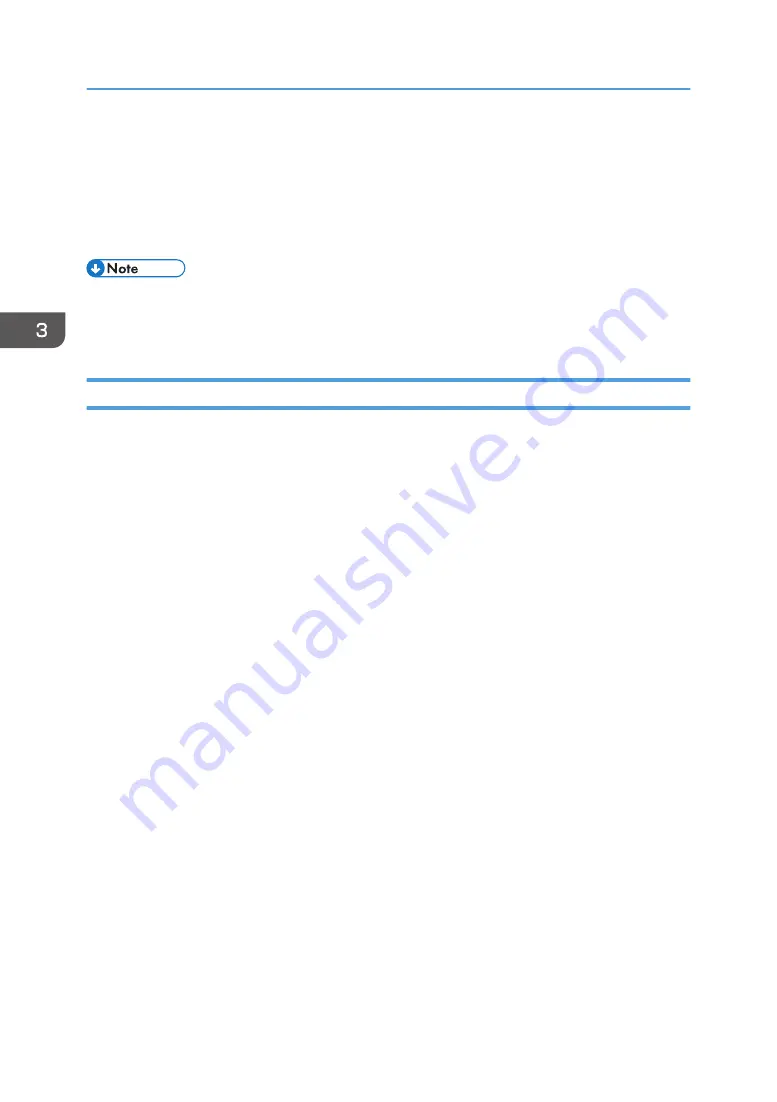
12.
Click [Open].
13.
Click [OK] to close the [Install From Disk] window.
14.
Select the manufacturer and model name of the printer you want to use, and then click
[Next].
Follow the instructions on the screen.
• To cancel the installation of the selected driver, click [Cancel] before the installation is complete. To
install the WSD Port again, right-click the printer's icon in the [Network] window, and then click
[Uninstall].
Using the SmartDeviceMonitor for Client port
To use this function, you must first download SmartDeviceMonitor for Client from the manufacturer's
Web site and install it on your computer. Contact your local dealer to check how to download
SmartDeviceMonitor for Client.
1.
Click [PCL Printer Drivers] or [PostScript 3 Printer Driver] on the installer screen.
2.
The software license agreement appears in the [License Agreement] dialog box. After
reading the agreement, click [I accept the agreement.], and then click [Next].
If installing the PostScript 3 printer driver, proceed to Step 4.
3.
Select the printer driver you want to use, and then click [Next].
4.
Select [Specify a new port], and then click [Next].
5.
Select [SmartDeviceMonitor], and then click [Next].
6.
To configure port settings using TCP/IP, click [TCP/IP], and then click [Search].
To configure port settings using IPP, proceed to Step 8.
7.
Select the printer you want to use, and then click [OK].
Only the printer that responds to a broadcast from the computer appears on the screen. To use a
printer that does not appear on the screen, click [Specify Address], and then enter the IP address or
host name of the printer.
Proceed to Step 13.
8.
To configure port settings using IPP, click [IPP].
9.
In the [Printer URL] box, enter "http:// printer 's IP address/printer" as the printer 's
address.
If the server authentication is issued, enter "https:// printer's IP address/printer" to enable SSL (a
protocol for encrypted communication). Example IP address: 192.168.15.16
http://192.168.15.16/printer
3. Installing the Printer Driver for a Network Connection
18
Содержание SP 4510dn
Страница 2: ......
Страница 8: ...6...
Страница 12: ...The browser unit is available for SP 4520DN only 1 Getting Started 10...
Страница 38: ...1 Getting Started 36...
Страница 66: ...2 Loading Paper 64...
Страница 141: ...MEMO 139...
Страница 142: ...MEMO 140 EN GB EN US M158 7504B...
Страница 143: ...2013 2014...
Страница 144: ...M158 7504B AU EN GB EN...
Страница 146: ......
Страница 156: ...10...
Страница 212: ...2 Configuring User Authentication 66...
Страница 226: ...3 Restricting Printer Usage 80...
Страница 248: ...4 Preventing Leakage of Information from Printer 102...
Страница 374: ...7 Managing the Printer 228...
Страница 440: ...1 The owner can change operation privileges 9 Checking Operation Privileges 294...
Страница 447: ......
Страница 448: ...EN GB EN US M158 7506A 2014...
Страница 450: ......
Страница 460: ...1 Introduction 10...
Страница 478: ...4 Installing the Printer Driver for a Local Connection 28...
Страница 484: ...6 Troubleshooting 34...
Страница 492: ...8 Updating or Deleting the Printer Driver 42...
Страница 496: ...MEMO 46...
Страница 497: ...MEMO 47...
Страница 498: ...MEMO 48 EN GB EN US M158 7507A...
Страница 499: ......
Страница 500: ...EN GB EN US M158 7507A 2014...
Страница 501: ...IPDS Printing Configuration Guide...
Страница 502: ......
Страница 505: ...7 Appendix Sharing the Printer with IPDS host systems PSF 400 or z OS 53 Trademarks 54 INDEX 55 3...
Страница 516: ...2 InfoPrint Manager for Windows 14...
Страница 532: ...3 Configuring System i for an IPDS Printer 30...
Страница 550: ...5 InfoPrint Manager for AIX 48...
Страница 557: ...INDEX C Configuration checklist 9 D Default parameter values 10 N Notice 5 S Symbols 6 55...
Страница 558: ...MEMO 56 EN GB EN US EN AU M109 8622...
Страница 559: ......
Страница 560: ...EN GB EN US EN AU M109 8622 2013...
Страница 562: ......
Страница 568: ...1 Getting Started 6...
Страница 580: ...3 Accessing User Tools 18...
Страница 584: ...MEMO 22...
Страница 585: ...MEMO 23...
Страница 586: ...MEMO 24 EN GB EN US EN AU M158 7517...
Страница 587: ......
Страница 588: ...EN GB EN US EN AU M158 7517 2014...
Страница 589: ...IPDS Technical Reference 1...
Страница 590: ......
Страница 628: ...1 IPDS Overview 38...
Страница 634: ...3 IPDS Command Set 44...
Страница 720: ...6 Fonts 130...
Страница 722: ...7 Appendix 132...
Страница 725: ...MEMO 135...
Страница 726: ...MEMO 136 EN GB EN US EN AU M158 7518...
Страница 727: ......
Страница 728: ...EN GB EN US EN AU M158 7518 2014...
Страница 729: ...IPDS Technical Reference 2...
Страница 730: ......
Страница 738: ...8...
Страница 836: ...1 Device Control Command Set 106...
Страница 858: ...2 Presentation Text Command Set 128...
Страница 919: ...Offset Range Meaning Error Code 5 End DATA to be bar encoded X 040C 00 Write Bar Code 189...
Страница 920: ...6 Bar Code Command Set 190...
Страница 922: ...7 Overlay Command Set 192...
Страница 924: ...8 Page Segment Command Set 194...
Страница 926: ...9 Object Container Command Set 196...
Страница 942: ...11 Appendix 212...
Страница 945: ...MEMO 215...
Страница 946: ...MEMO 216 EN GB EN US EN AU M158 7519...
Страница 947: ......
Страница 948: ...EN GB EN US EN AU M158 7519 2014...
Страница 952: ...2 CYP122 CYP125 CYP123 DBH154 CYP124 DBH155 CYP129...
Страница 953: ...3 DBH151 2 1 CYP128 DBH152 2 1 CYP127 DBH153...
Страница 955: ...Design Size A5 Paper Size B5 2013 Printed in China JA JP EN GB EN US EN AU M160 7522 CYN702 CYN703 CYN701...
















































