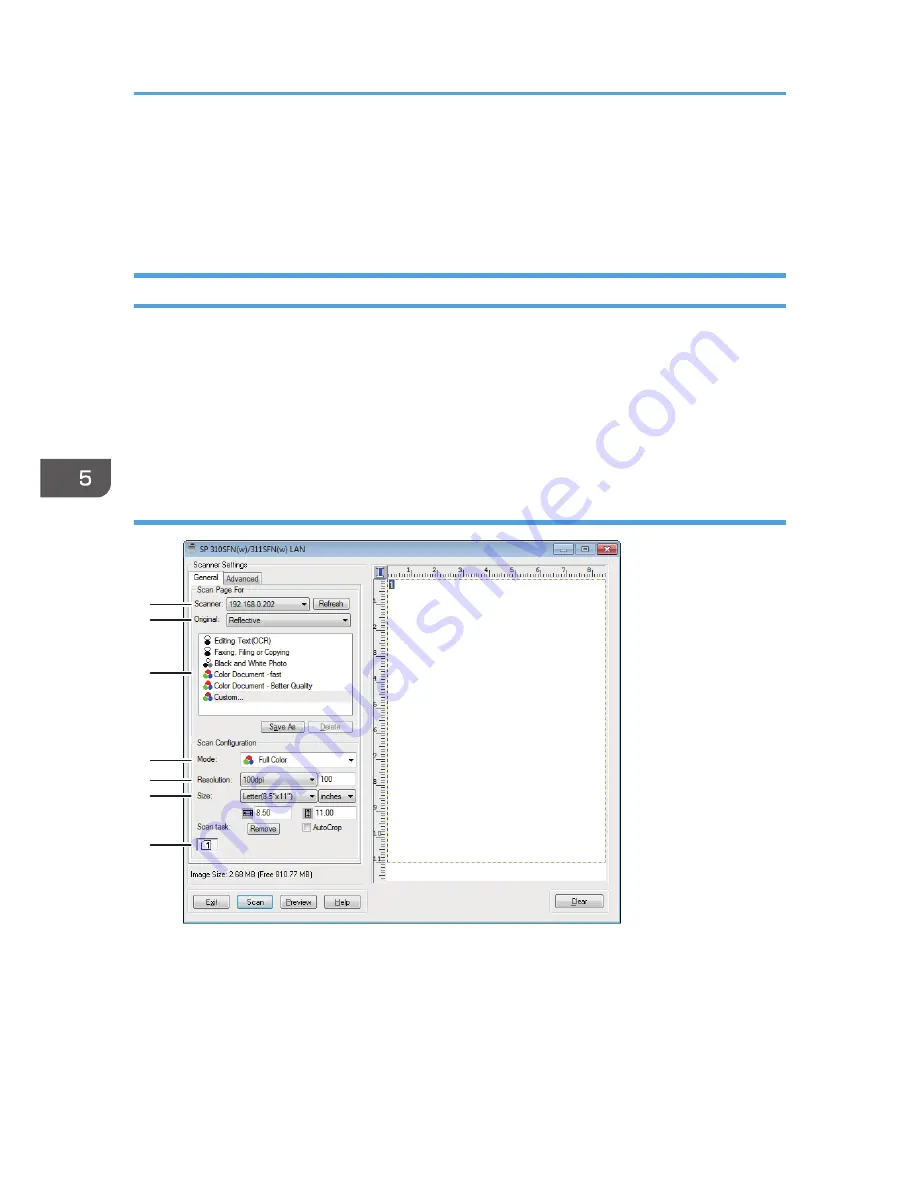
Scanning from a Computer
Scanning from a computer connected by the network or USB (TWAIN scanning and WIA scanning)
allows you to operate the machine from your computer and scan originals into your computer directly.
TWAIN Scanning
TWAIN scanning is possible if your computer is running a TWAIN-compatible application.
1.
Place the original on the exposure glass.
2.
Open the properties dialog box for this machine using a TWAIN-compatible application
on your computer.
3.
In the dialog box, configure the scan settings as required, and then click [Scan].
Settings you can configure in the TWAIN dialog box
CVW301
1
2
3
4
5
6
7
1. Scanner:
Select the scanner you want to use. The scanner you select becomes the default scanner. Click [Refresh] to
discover all available scanners connected via USB or the network.
2. Original:
Select [Reflective] to scan from the exposure glass, or [Automatic Document Feeder] to scan from the ADF.
5. Scanning Originals
96
Содержание SP 311SFN
Страница 2: ......
Страница 20: ...18...
Страница 64: ...3 Printing Documents 62...
Страница 68: ...2 Press the Clear Stop key CVW105 4 Copying Originals 66...
Страница 82: ...4 Copying Originals 80...
Страница 139: ...Specify whether to draw a center line when making ID card copy Print Do not Print Copier Features Settings 137...
Страница 172: ...Dup Comb Copy 7 Configuring the Machine Using the Control Panel 170...
Страница 242: ...10 Troubleshooting 240...
Страница 268: ...MEMO 266...
Страница 269: ...MEMO 267...
Страница 270: ...MEMO 268 GB GB EN US EN AU M156 8602...
Страница 271: ...2013...
Страница 272: ...M156 8602 AU EN US EN GB EN...






























