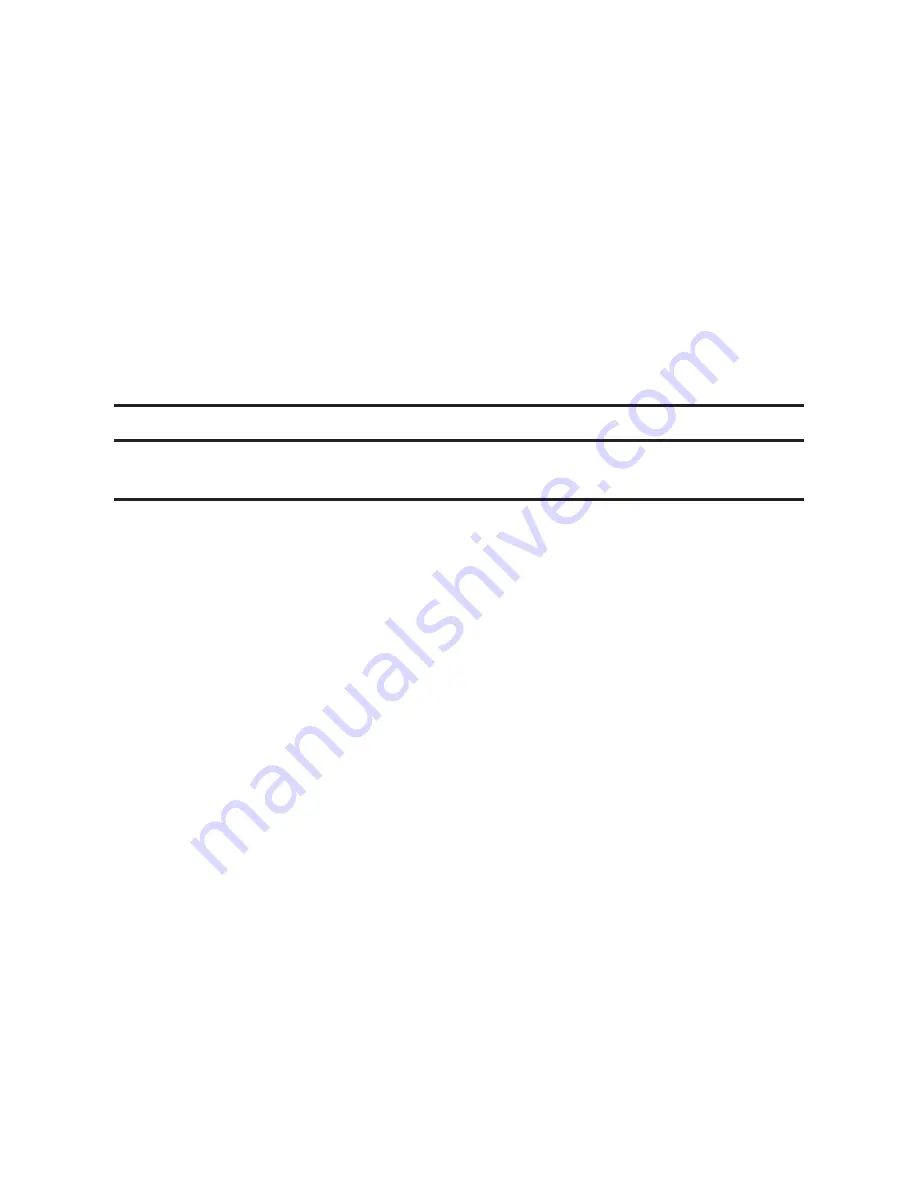
12
7. If the procedure completes successfully, click [OK].
If the procedure fails, click [OK] to return to the window displayed in Step 6. Try specifying
the setting again. If the problem persists, see "Troubleshooting" to check whether there is a
problem with the connection or some other issue, or contact your service representative.
8. Select [Add a new printer], and then click [Next>].
9. Select the printer detection method, and then click [Next>].
To search for printers automatically, select [Search for printers automatically].
To search for a printer by its IP address, select [Search for printers by specified IP Ad-
dress].
To select a port or specify a new port, select [Select a port or specify a new port]. If a
dialog box for selecting the port type appears, it is recommended to select the standard
TCP/IP port.
10. Follow the instructions in the installation wizard.
After Installing the Software
Checking a network setting list
Check the network setting list to see whether the configured IP address setting has been applied.
For details about printing the network setting list, see "Printing a network setting list".
•
•
•
Содержание SP 200
Страница 19: ...19 ...
Страница 20: ... 2013 EN GB EN US EN AU M135 8639 20 ...




















