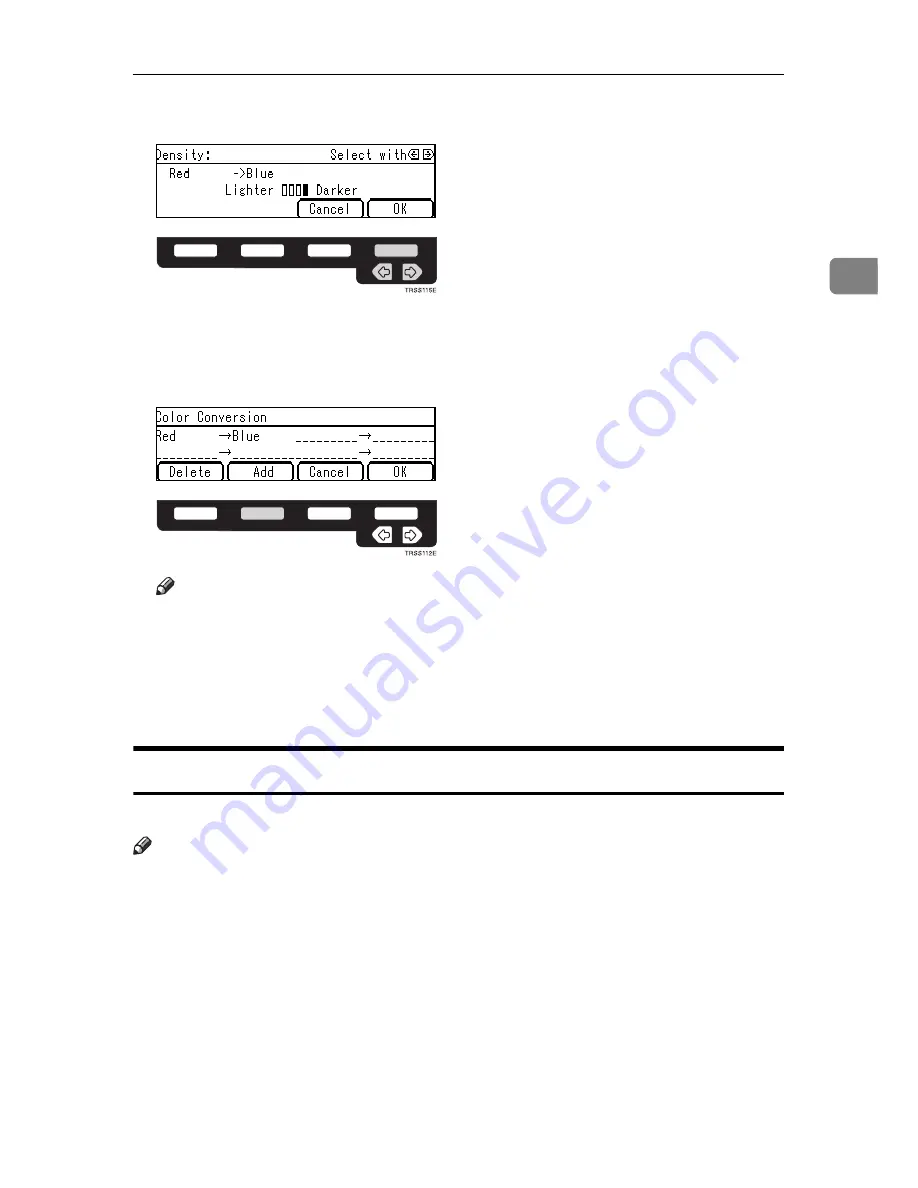
Color Creation
83
2
G
Select the level with the
<
<
<
<>
>
>
>
keys. Then press the
[
OK
]
key.
H
Press the
[
OK
]
key.
I
If you want to convert more than one color, press the
[
Add
]
key. Then repeat
steps
DDDD
to
HHHH
.
Note
❒
Repeat step
I
until you have finished designating colors.
❒
If you pick the wrong color, press the
[
Delete
]
key.
J
Press the
[
OK
]
key.
K
Set your originals, then press the
{{{{
Start
}}}}
key.
Color Erase
This function erases a selected color from the original image.
Note
❒
Up to 4 colors can be erased at one time.
❒
Colors that can be erased: Red, Green, Blue, Yellow, Cyan, Magenta, and
Black
❒
This function can be made more or less sensitive to the color to be erased. It
can be adjusted within five levels from “Narrow” to “Wide”.
⇒
P.144
“Image
adjustment”
. For example, if red is selected as the color to be erased, “Narrow”
will result in only red being, and “Wide” will result in other colors close to
red being erased.
Copy045.tif
Trss115e.eps
Copy046.tif
Trss112e.eps
Содержание SDC326
Страница 11: ...viii 3 bin Sorter Option 166 1000 sheet Tray Unit Option 167 1500 sheet Tray Unit Option 168 INDEX 169 ...
Страница 12: ...1 ...
Страница 13: ...2 What You Can Do with This Machine Trsx012n eps ...
Страница 14: ...3 ...
Страница 23: ...12 ...
Страница 69: ...Copying 58 2 Counter By pressing the Counter key you can check the machine s counter Trss320n eps ...
Страница 107: ...Copying 96 2 ...




























