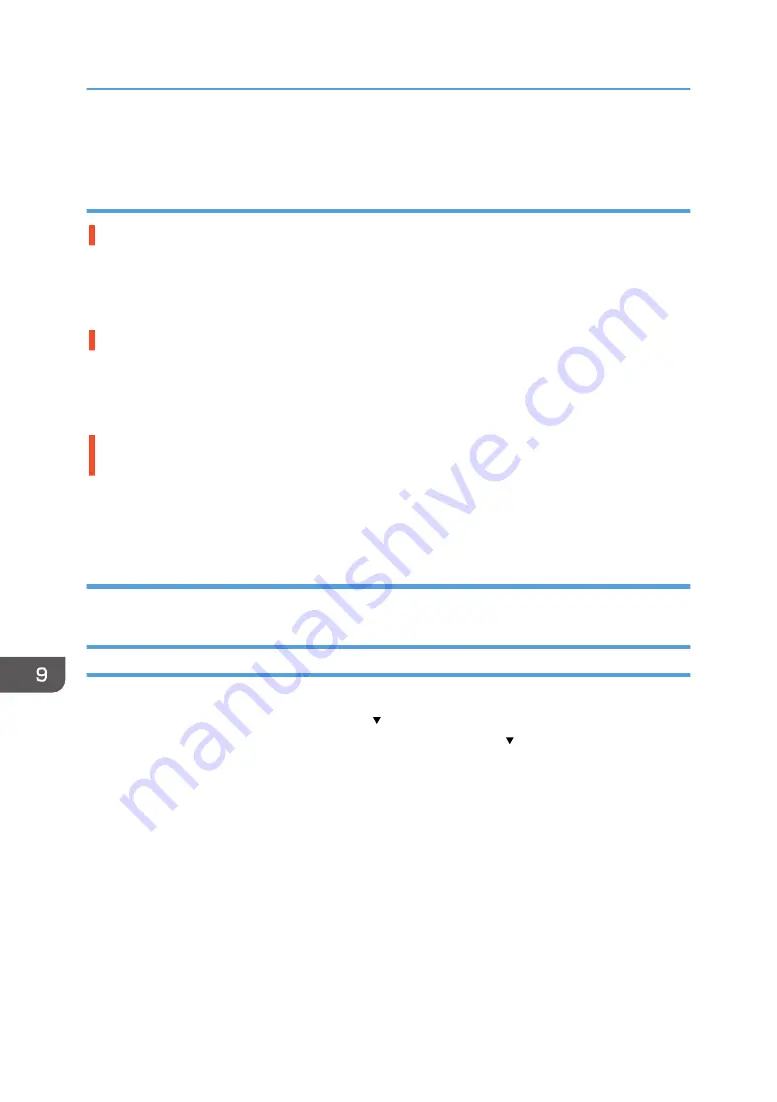
The cassette is incorrectly loaded
The cassette is not pushed to the back.
Place the rear side of the cassette on the cassette stand, and then slowly push it in all the way until it
clicks.
See page 72 "Loading Fabrics".
The position of the cassette is too high.
A height position sensor in the machine is reacting. Remove the cassette and reload the fabric correctly,
and then reload the cassette. If printing does not start, adjust the height of the cassette.
See page 72 "Loading Fabrics", page 210 "Adjusting the Height of the Cassette".
The position of the detection lever for the multi tray does not match the one specified by the
settings of the printer driver.
Switch the detection lever for the type of cassette or attachment you want to use.
See page 75 "Loading a Fabric in the Multi Tray", page 77 "Loading a Sleeve in the Multi Tray".
Foreign objects remain inside the machine
Remove the cassette and find foreign objects inside the machine.
Adjusting the Height of the Cassette
Normally, the height of the cassette is automatically adjusted at the start of printing, but you can adjust
the height of the cassette using the [Adjust Height ] key or the [Maintenance] menu. This section
explains how to adjust the height of the cassette using the [Adjust Height ] key to resolve the problem
caused by the height position sensor reacting after the machine starts printing. For details about
adjusting the height of the cassette using the [Maintenance] menu to improve the image quality, see
page 211 "Adjusting the height of the cassette manually".
If wrinkles, slacks, or floats remain on the fabric or dust or similar objects are attached, the height
position sensor reacts and printing may not start. If this is the case, remove the cassette and reload the
fabric correctly, and then reload the cassette.
See page 72 "Loading Fabrics".
If an error message appears even after the cassette is loaded and printing does not start, adjust the
height of the cassette as follows:
9. Troubleshooting
210
Содержание Ri 100
Страница 2: ......
Страница 16: ...14 ...
Страница 28: ...1 About This Product 26 ...
Страница 39: ...6 Close the right front cover DSA161 Installing the Ink Cartridges 37 ...
Страница 82: ...2 Preparing for Printing 80 ...
Страница 93: ...3 Click Print DSB022 Configuring the Layout Settings 91 ...
Страница 104: ...3 Printing on T shirts 102 ...
Страница 110: ...4 Printing via the Printer Driver 108 ...
Страница 145: ...6 Press the Enter key 7 Press the Escape key Using the System Menu 143 ...
Страница 170: ...6 Monitoring and Configuring the Machine 168 ...
Страница 182: ...7 Using the Machine with a Macintosh 180 ...
Страница 202: ...8 Maintenance 200 ...
Страница 240: ...9 Troubleshooting 238 ...
Страница 249: ...Where to Inquire For inquiries contact your sales or service representative Where to Inquire 247 ...
Страница 254: ...10 Appendix 252 ...
Страница 257: ...MEMO 255 ...
Страница 258: ...MEMO 256 EN GB EN US EN AU J088 6622B ...
Страница 259: ......
Страница 260: ...EN GB EN US EN AU J088 6622B 2017 Ricoh Co Ltd ...
















































