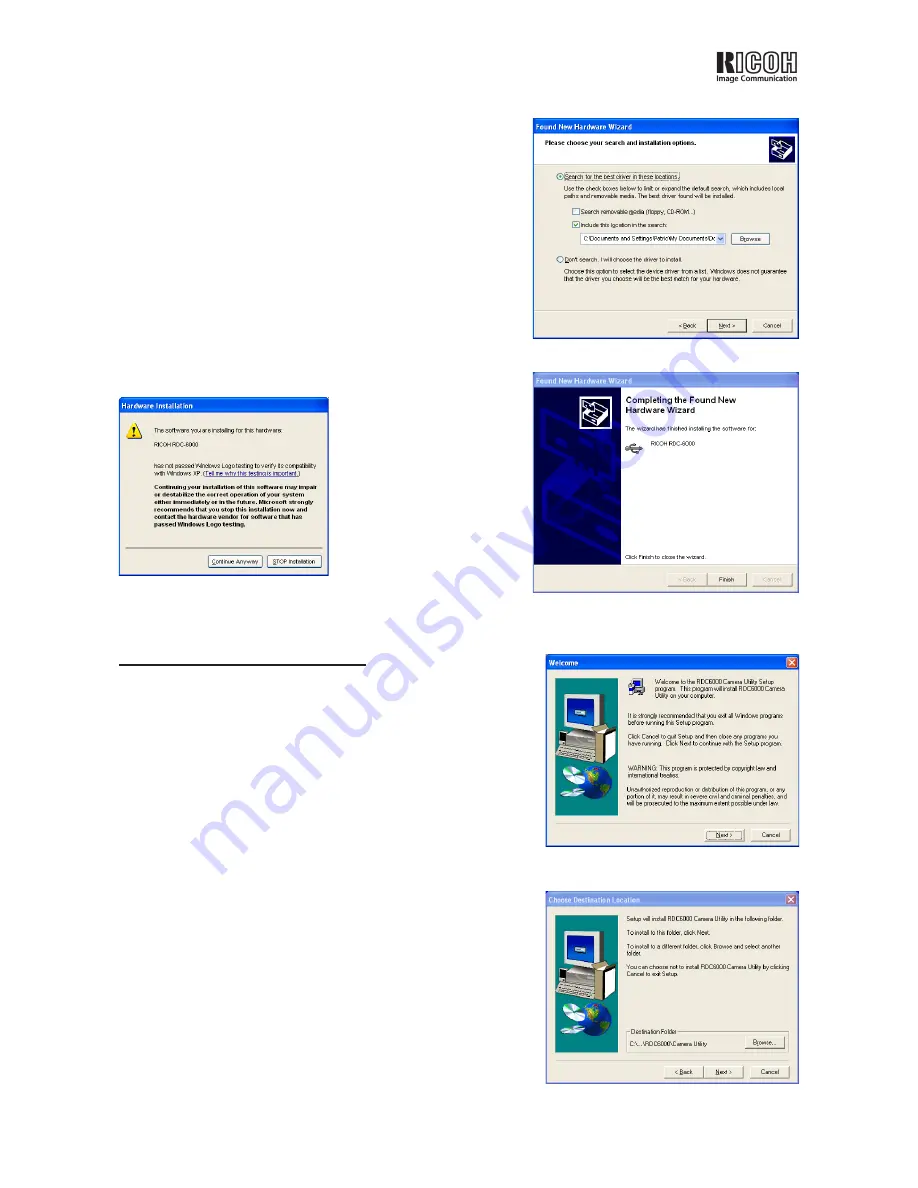
RDC-6000 Windows XP Installation Guide - 5
(5) At this point, a warning message will appear, but it can safely
be ignored. Click
Continue Anyway
to continue.
(See Figure 3.)
(6) Click
Finish
when the wizard completes the installation.
(See Figure 4.)
Figure 2:
Specify driver location
Figure 3:
Warning message
Figure 4:
Installation complete
5. Installing the utility software
I. Prior to installation
(1) Save any important data you may be using and then quit all
running applications.
II. Installation procedure
(1) Browse to the folder where you have stored the utility software,
then click
setup.exe
.
(2) Click
Next
at the Welcome screen. (See Figure 5.)
(3) Enter your name and company at the prompt and click
Next
.
(4) The next window will ask where you want to install the software.
Click
Next
to accept the default location or
Browse
to choose a
different one. (See Figure 6.)
(5) Select a program folder (if desired) and click
Next
.
(6) Click
Next
again to start copying files.
(7) Click
Finish
when the Setup Complete window appears.
Figure 5:
Setup’s Welcome screen
Figure 6:
Choose Destination Location
Содержание RDC-6000
Страница 1: ...RDC 6000 Windows XP Installation Guide ...







