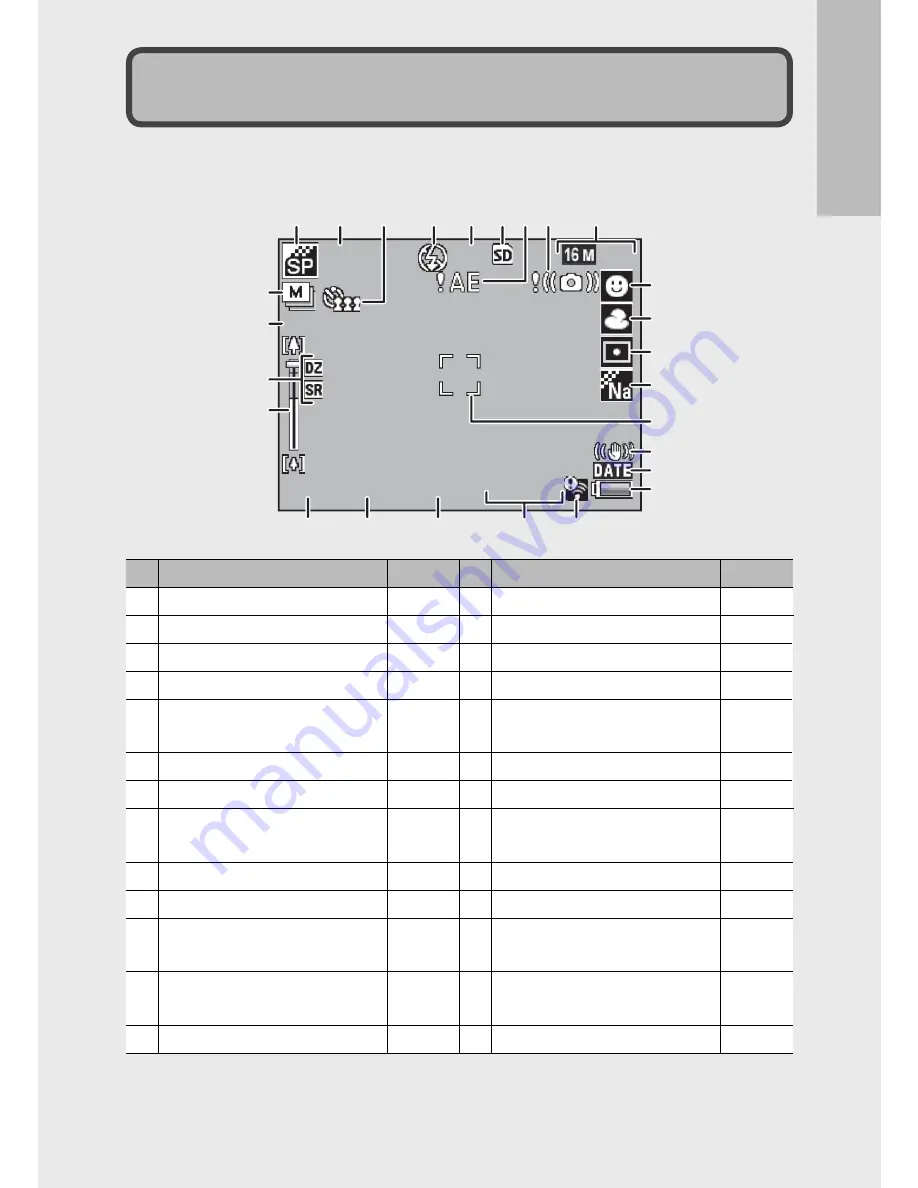
17
If y
ou ar
e using the c
amer
a for the first time
, r
ead this sec
tion.
Picture Display
Example of Picture Display when Shooting Pictures
FF 2 . 8
F 2 . 8
F 2 . 8
4 : 3
4 : 3
4 : 3
9999
9999
9999
9999
8sec
8sec .
8sec .
8sec .
X102
102 . 7
X102 . 7
X102 . 7
1 / 1000
1000
1 / 1000
1 / 1000
EV
EV–0 . 3
EV–0 . 3
EV–0 . 3
ISO 1600
ISO 1600
ISO 1600
ISO 1600
11
22
333
44 55 66
999
10
10
10
11
11
11
12
12
12
13
13
13
14
14
14
15
15
15
16
16
16
17
17
17
23
23
23
25
25
25
24
24
24
26
26
26
18
18
18
20
20
20
21
21
21
22
22
22
19
19
19
77 888
Still Image Mode
Item Name
Refer to
Item Name
Refer to
1 Premium Shot Mode
P.38
14 AF Frame
P.48
2 [Fireworks] Exposure Time
P.38
15 Shake Correction
P.50
3 Self-timer
P.30
16 Date Imprint
P.55
4 Flash Mode
P.29
17 Battery Symbol
P.19
5 Remaining Number of Still
Images
P.109
18 Eye-Fi Connection
P.19
6 Recording Destination
P.21
19 ISO Setting
P.56
7 Exposure Warning Indicator P.101
20 Exposure Compensation
P.30
8 Camera Shake Warning
Symbol
P.50
21 Shutter Speed
P.106
9 Image Size
P.72
22 Aperture
P.106
10 Focus Mode
P.48
23 Zoom Bar
P.28
11 White Balance
P.51
24 Super Resolution Zoom/
Digital Zoom
P.28, 57
12 Exposure Metering
P.72
25 Zoom Magnification/Auto
Resize Zoom
P.28, 57
13 Image Settings
P.52
26 Continuous Mode
P.53






























