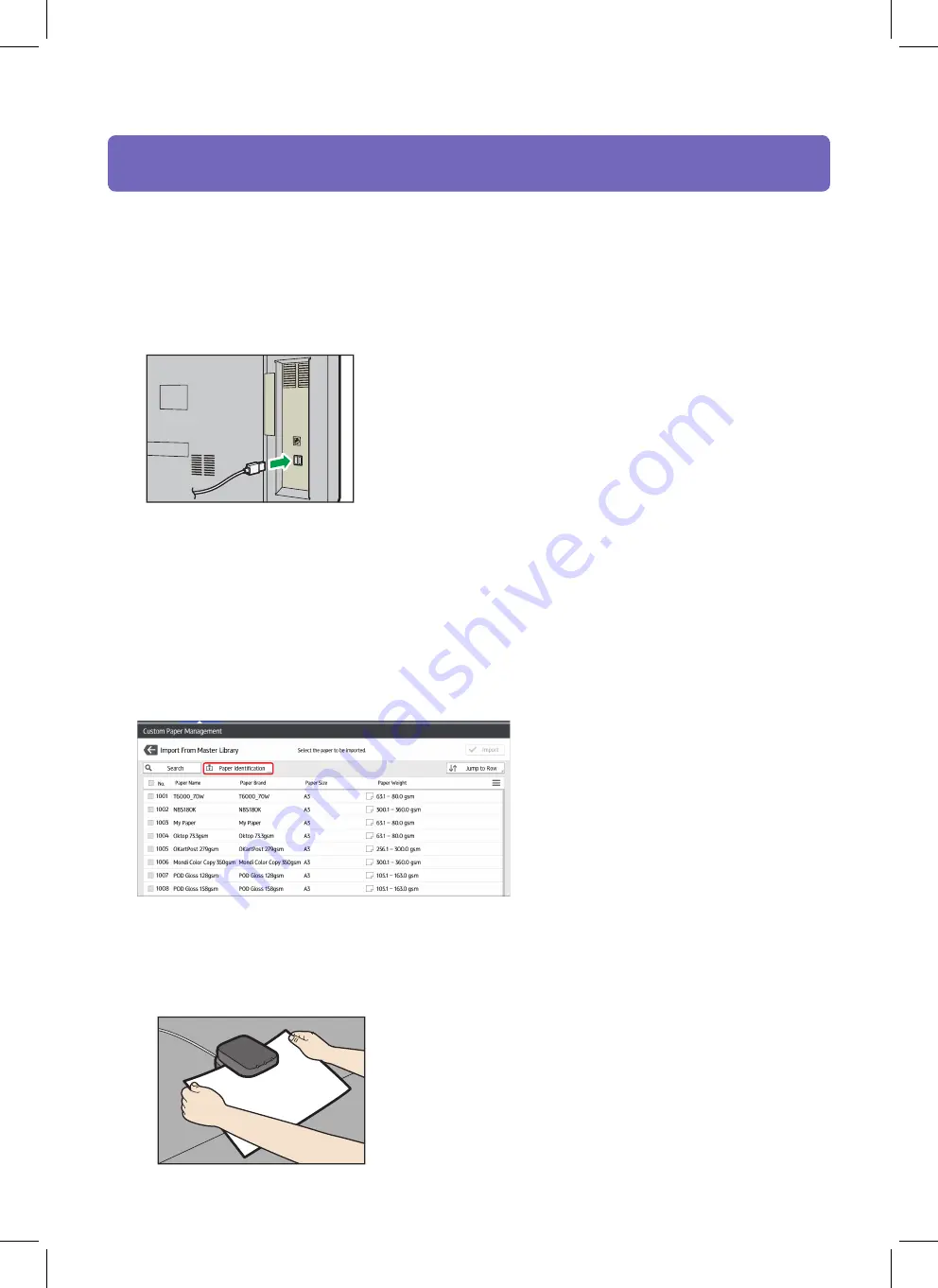
Paper Catalogue
Media Identification Unit
Connect the Media Identification Unit
1.
Connect the USB cable to the machine's USB host interface.
• USB host interface
DWR305
How to register paper scanned by the Media Identification Unit as custom paper
Registering a paper from the master library with the Media Identification Unit
1.
Press [Tray Paper Settings] in the upper left corner of the screen.
2.
Press [Paper Tray] tab.
3.
Press [CustomPaper Management].
4.
Press [Import].
5.
Select [From Master Library].
6.
Press [Paper Identification].
7.
Insert paper into the Media Identification Unit, and then remove it.
Hold the edges of the paper with both hands when inserting the paper.
Keep the paper flat as you pull it out.
DFZ009
CIP Training
Pro C7200 series
Содержание PRO C7200
Страница 1: ...4 Control Panel CIP Training Pro C7200 series 2 3 4 5 6 1 13 7 8 9 10 11 12 ...
Страница 2: ......
Страница 28: ......




























