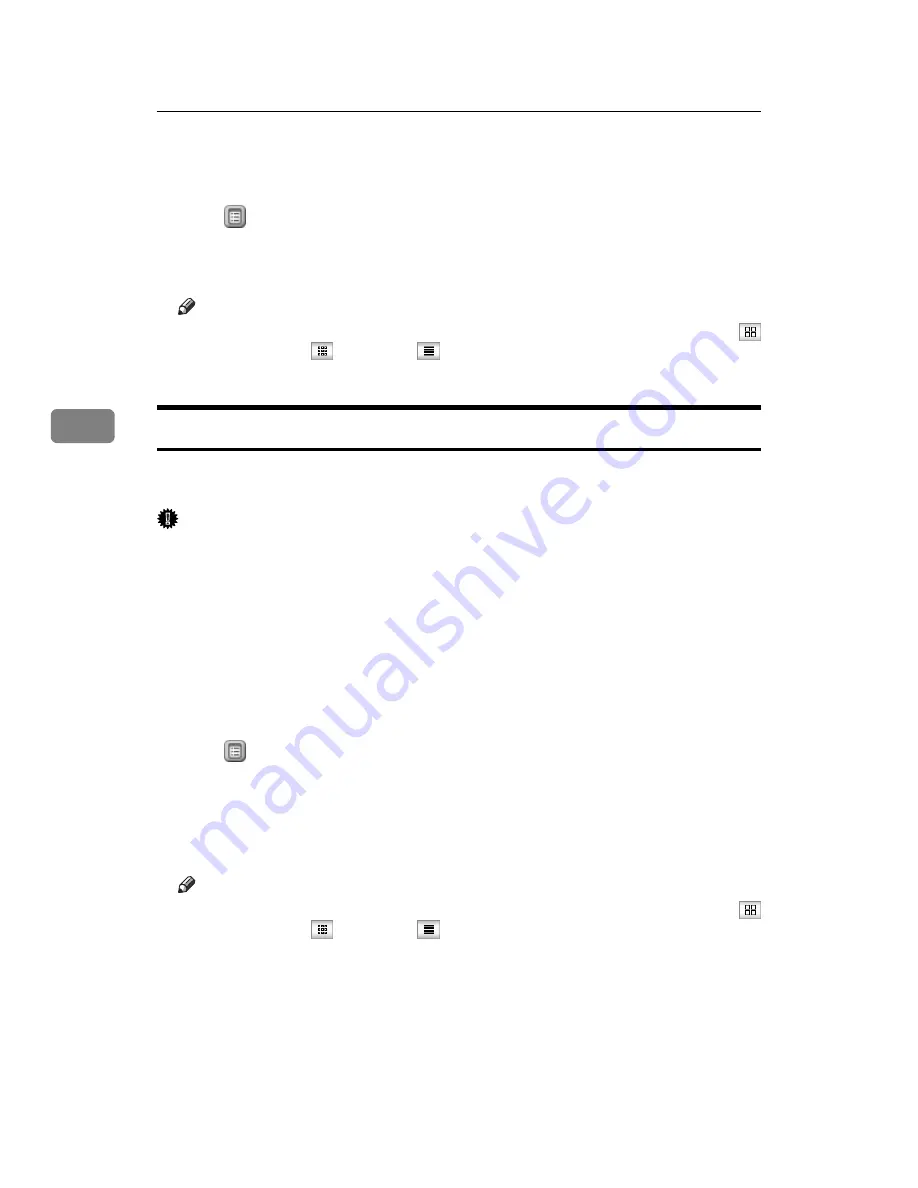
Document Server
194
4
C
Click
[
Document Server
]
.
The list of documents in the Document Server will be displayed.
D
Click
of the document you want to confirm.
Information of the document will be displayed.
E
Confirm contents of the document.
Note
❒
You can change the document list display format in step
. Click
(Thumbnails),
(Icons), or
(Details) for the display format.
❒
When you want to enlarge the preview display in step
, click
[
Enlarge Image
]
.
Downloading Stored Documents
Following describes the procedure for downloading a stored document to the
PC by use of Web Image Monitor.
Important
❒
When downloading a document stored with the copy feature, you must pre-
pare the extended data conversion board.
A
Start Web browser.
B
Enter “http://(IPv4 address of this machine)/” to the address.
Top page of Web Image Monitor will be displayed.
C
Click
[
Document Server
]
.
List of the documents will be displayed.
D
Click
of the document you want to download.
E
Select
[
]
,
[
JPEG
]
, or
[
Multi-page TIFF
]
for the file format.
F
Click
[
OK
]
.
G
Click
[
OK
]
in the confirmation window.
Note
❒
You can change the document list display format in step
. Click
(Thumbnails),
(Icons), or
(Details) for the display format.
❒
In step
, you cannot select
[
JPEG
]
for a document being stored with the
scanner.
❒
In step
, you cannot select
[
Multi-page TIFF
]
for a document being stored
with the copy or printer.
❒
When downloading a document with
[
Multi-page TIFF
]
in step
, you must
prepare a Printer/Scanner Unit and File Format Convertor.
Содержание Pro 1106EX
Страница 14: ...xii Copying 2 Sided Pages onto 1 Sided Pages See p 86 Series Copies 2 sided 1 Page 1 sided 2 Pages CP2B0200 ...
Страница 20: ...xviii ...
Страница 48: ...Placing Originals 28 1 ...
Страница 168: ...Copying 148 2 ...
Страница 232: ...212 EN USA D102 7562 ...






























