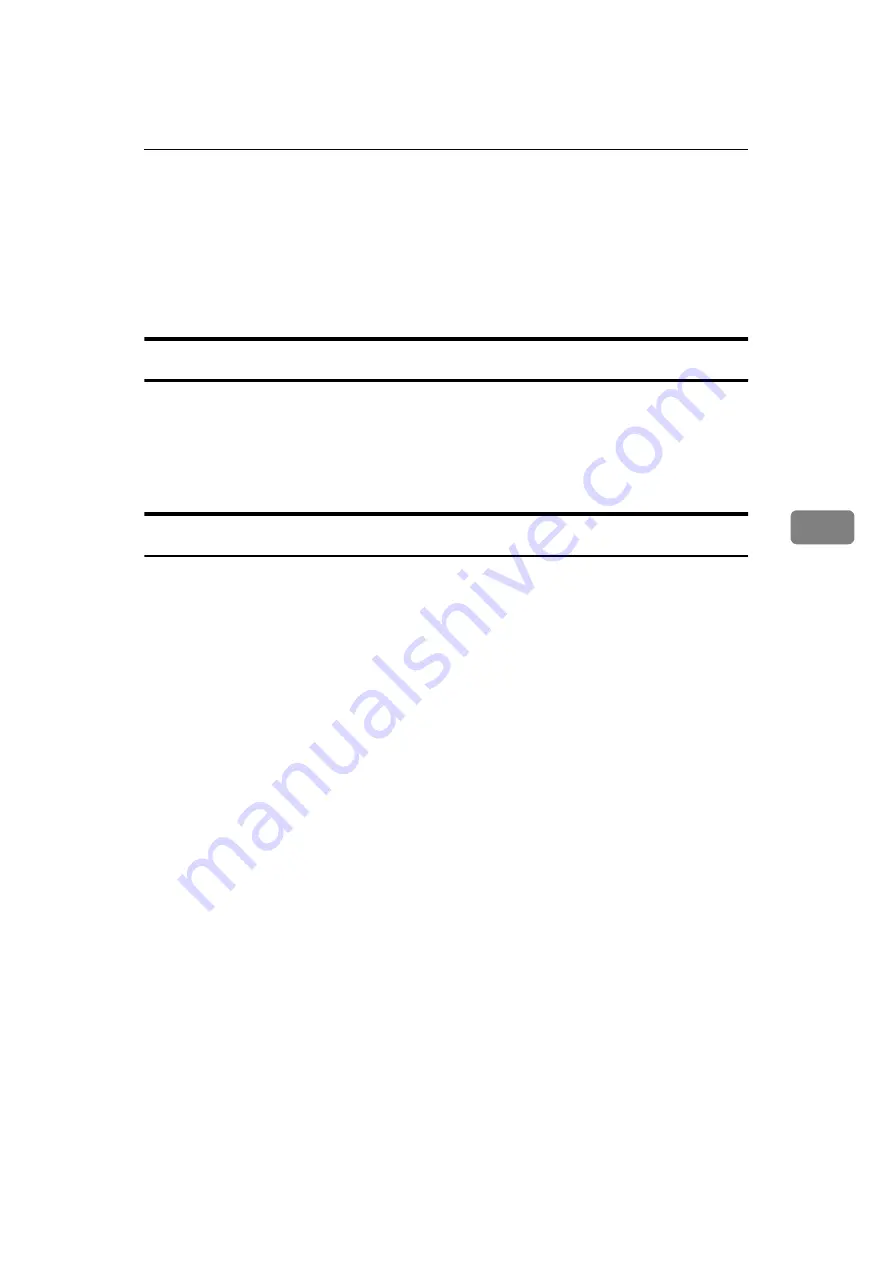
Operation Notes
65
5
• When marks on the printing paper occur, clean the paper feed roller. See p.68
“Paper Feed Roller (paper feed tray)”.
• If you make a print before the ink on the first print dries, the ink may adhere
to the paper feed roller and soil the print. Before printing on the reverse side
of a printed sheet or overprinting on a printed sheet, be sure that the ink on
the first print is adequately dry. See p.68 “Paper Feed Roller (paper feed
tray)”.
Print Paper
• When the paper is curled, stack the paper with the curl face down, otherwise
the paper might wrap around the drum or stains might appear.
• Postcards and the like do not absorb ink well. Offset images might appear on
the rear side of subsequent prints. Solid image originals will cause offset im-
age prints.
Originals
• If there is no margin or if there is a solid image area near the leading edge of
the original, make at least a 5 mm, 0.2", margin at the leading edge; otherwise,
the paper might wrap around the drum or the paper exit pawl might become
dirty and cause black lines on prints.
• If you use originals that have bold letters or solid images at the leading edges,
you might get prints with dirty edges. In this case, insert the widest margin
first, or increase the printing speed.
Содержание PRIPORT JP730
Страница 14: ...10...
Страница 36: ...Operation 32 1...
Страница 60: ...Troubleshooting 56 4 Drum Unit Set the drum unit completely until it locks in position...
Страница 74: ...Remarks 70 5...




























