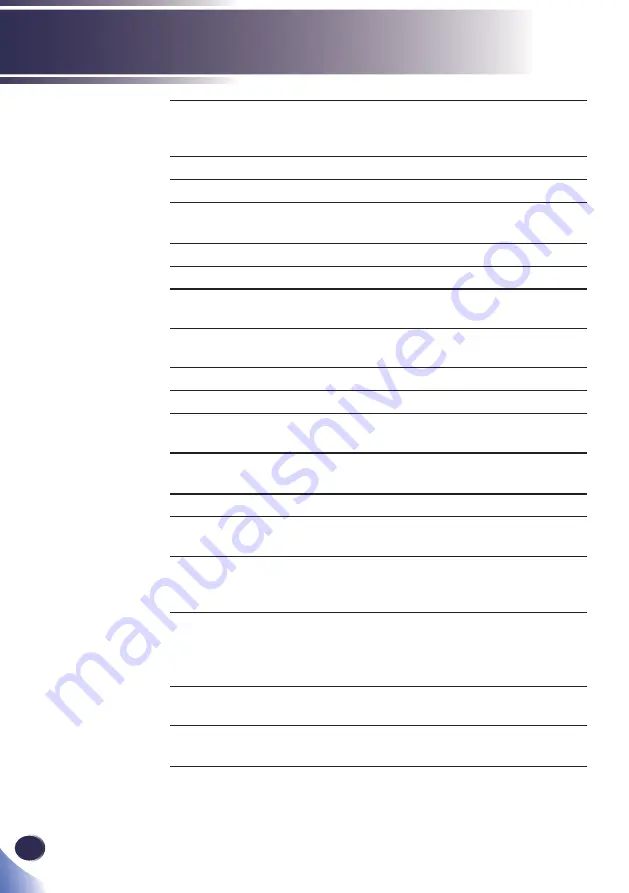
26
English
Introduction
5
Eco
Dim the projector lamp which will
lower power consumption and extend
the lamp life.
6
/-
Increase or decrease speaker volume.
7
Video
This function is not supported.
8
HDMI
Press “HDMI” to choose signal from
HDMI 1, HDMI 2, or HDMI 3 In terminal.
9
Magnify
Zoom in the projector display.
10
Number (0~9)
Input numbers.
11
MHL
Press “MHL” to control your MHL
device.
12
Freeze
Pause the screen image. Press again to
resume the screen image.
13
Picture
Select the preset picture mode.
14
Status
Display the projector status.
15
Aspect
Use this function to choose your
desired aspect ratio.
16
Digital A
Press “Digital A” to choose a signal
from HDBaseT In terminal.
17
Digital B
This function is not supported.
18
Computer
Press “Computer” to choose a signal
from Computer In terminal.
19
Ke/-
Adjust the image to compensate
for distortion caused by tilting the
projector.
20
Menu
Press “Menu” to launch the On Screen
Display (OSD), back to the top level
of OSD for the OSD main menu
operation. (See page 40)
21
Auto
Automatically synchronize the
projector to the input source.
22
AV Mute
Momentarily turn off/on the audio
and video.
Содержание PJ WUL5670
Страница 1: ......
Страница 2: ......
Страница 78: ...76 English LAN Control Reboot System You can restart the system Press the restart button...
Страница 96: ...94 English Appendices 12V Trigger Wired Remote GND SIG PWR GND 0 V TIP 12 V...
















































