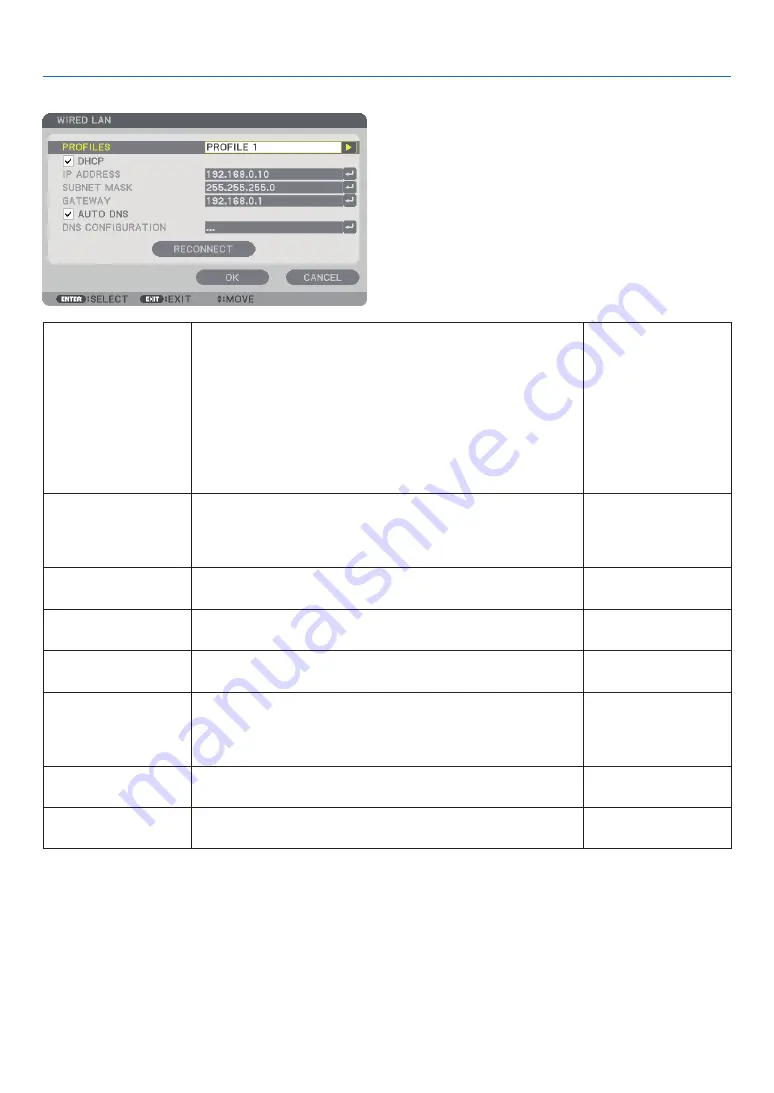
121
5. Using On-Screen Menu
WIRED LAN
PROFILES
• The settings for using the built-in Ethernet port in the projector can
be recorded in the projector memory in two ways.
• Select [PROFILE 1] or [PROFILE 2] and then do settings for [DHCP]
and the other options.
After doing this, select [OK] and press the ENTER button. This will
store your settings in memory.
• To recall the settings from memory:
After selecting [PROFILE 1] or [PROFILE 2] from the [PROFILES] list.
Select [OK] and press the ENTER button.
• Select [DISABLE] when not connecting to a wired LAN
—
DHCP
Place a check mark to automatically assign an IP address to the projector
from your DHCP server.
Clear this check box to register the IP address or subnet mask number
obtained from your network administrator.
—
IP ADDRESS
Set your IP address of the network connected to the projector when
[DHCP] is turned off.
Up to 12 numeric char-
acters
SUBNET MASK
Set your subnet mask number of the network connected to the projector
when [DHCP] is turned off.
Up to 12 numeric char-
acters
GATEWAY
Set the default gateway of the network connected to the projector when
[DHCP] is turned off.
Up to 12 numeric char-
acters
AUTO DNS
Place a check mark to automatically assign the IP address of your DNS
server connected to the projector from your DHCP server.
Clear this check box to set the IP address of your DNS server connected
to the projector.
Up to 12 numeric char-
acters
DNS CONFIGURATION
Set the IP address of your DNS server on the network connected to the
projector when [AUTO DNS] is cleared.
Up to 12 numeric char-
acters
RECONNECT
Retry to connect the projector to a network. Try this if you have changed
[PROFILES].
—
Содержание PJ WU6181 N
Страница 266: ......
Страница 267: ...2015 Ricoh Co Ltd...
Страница 268: ...Printed in China RICOH PJ WU6181N WX6181N X6181N EN US Y076 6220A EN GB User s Manual...






























