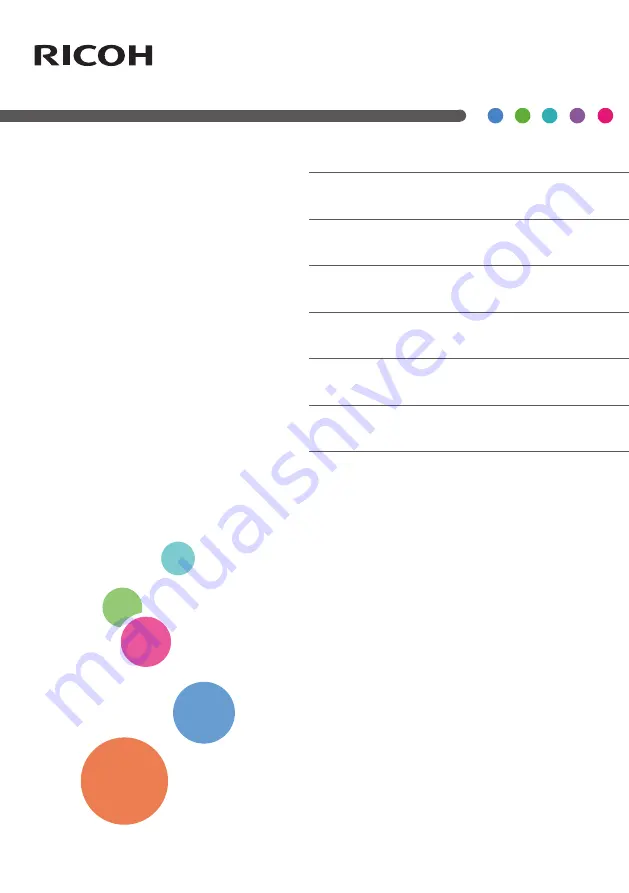
RICOH PJ WUL5970 / PJ LU580 series /
PJ LU580ST series
7. Appendices
1. Usage Notice
2. Introduction
3. Basic Operations
4. User Settings
5. LAN Control
6. Troubleshooting
User’s Manual
Read this manual carefully before you use this machine and keep
it handy for future reference. For safe and correct use, be sure to
read the Precautions in this manual before using the machine.
Содержание PJ LU580 Series
Страница 2: ......


































