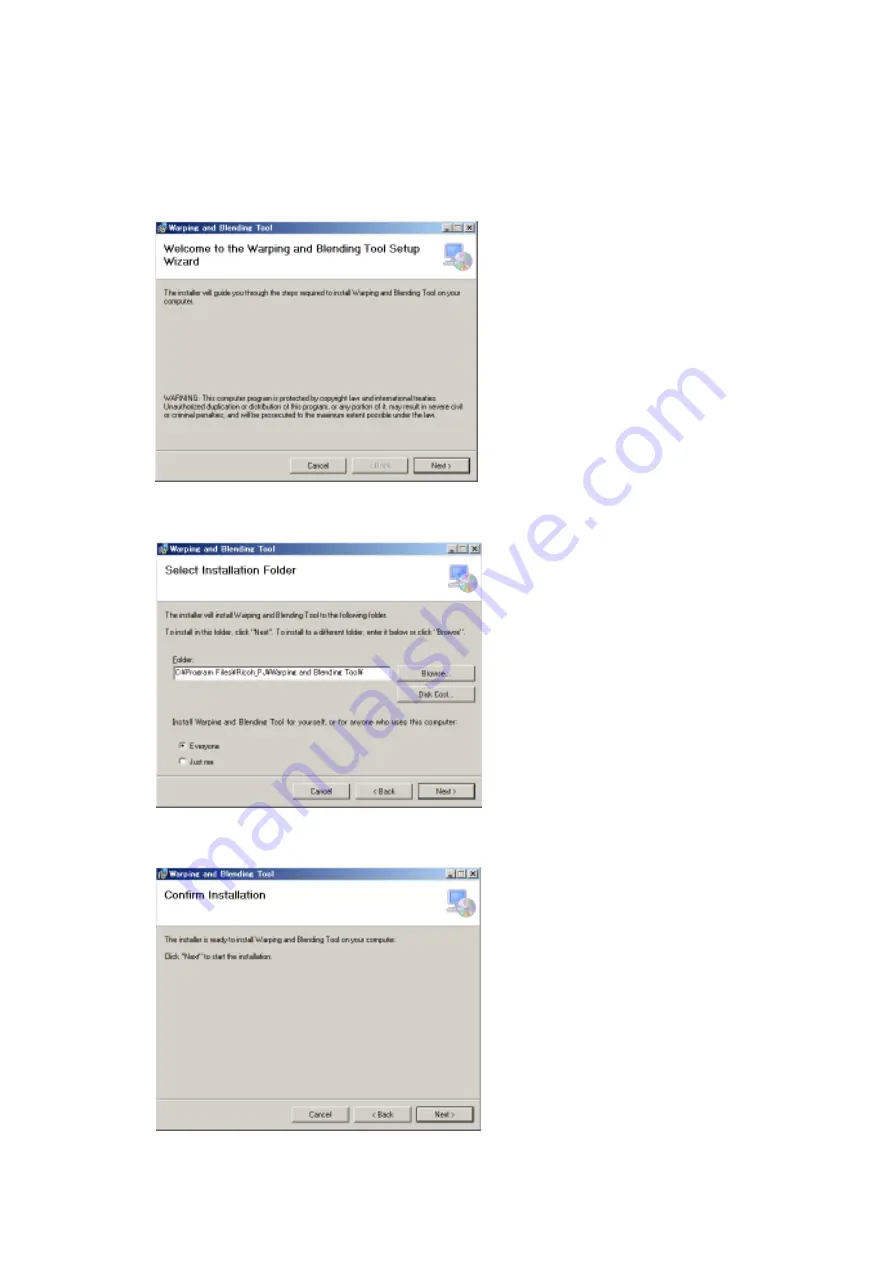
3
1.
1.
1.
1. Install
Install
Install
Install the
the
the
the Warping and Blending
Warping and Blending
Warping and Blending
Warping and Blending Tool
Tool
Tool
Tool
(i).
Download the Warping and Blending Tool from our website in advance.
(ii).
Double-click [Setup Warping and Blending Tool.msi] and click [Next].
(iii).
Click [Next].
(iv).
Click [Next].
Содержание PJ KU12000
Страница 1: ...1 RICOH PJ KU12000 LU8000 Warping and Blending Tool User s Manual ...
Страница 4: ...4 v Click Close ...
Страница 11: ...11 Test pattern Before adjustment Adjustment finished ...

















