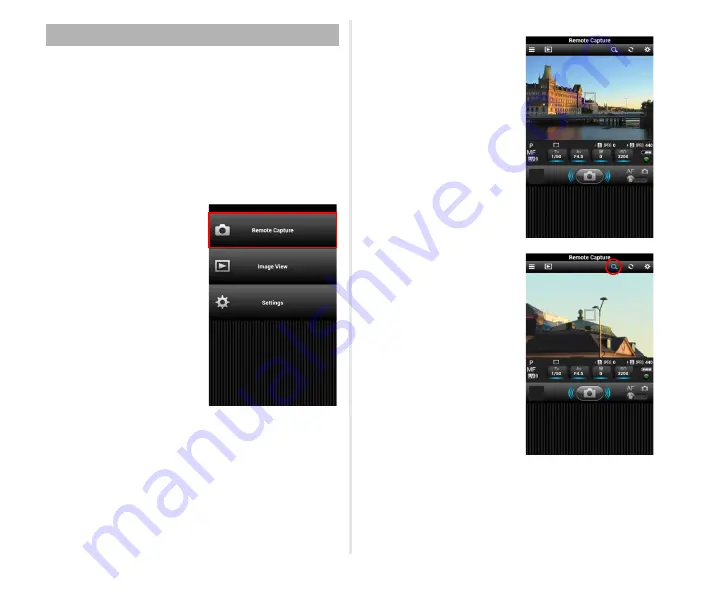
3
1
Set the capture functions on the camera.
2
Connect the memory card to the communication
device via wireless LAN.
For information on how to establish a connection, refer to
the “User Guide [Setup]”.
3
Start the browser on the communication device
and display the menu screen.
4
Tap [Remote Capture].
The camera monitor turns off
after displaying the message
[Remote Capture mode
activated].
The [Remote Capture]
screen is displayed on the
communication device.
5
Check the Live View
image on the
communication device.
Tap
S
to magnify the
display of the image to 8x,
centering around the AF
frame.
Tap
S
again to return to the
original magnification.
Shooting Images

































