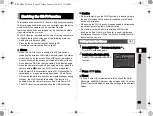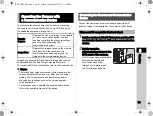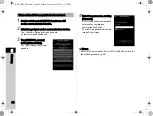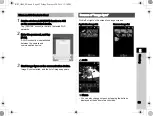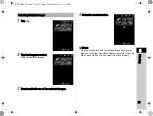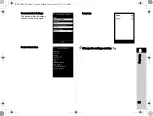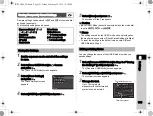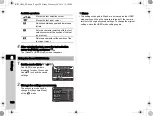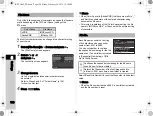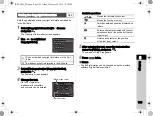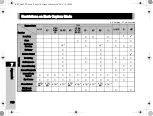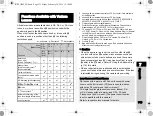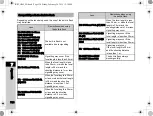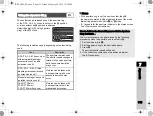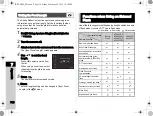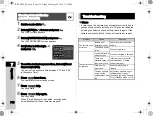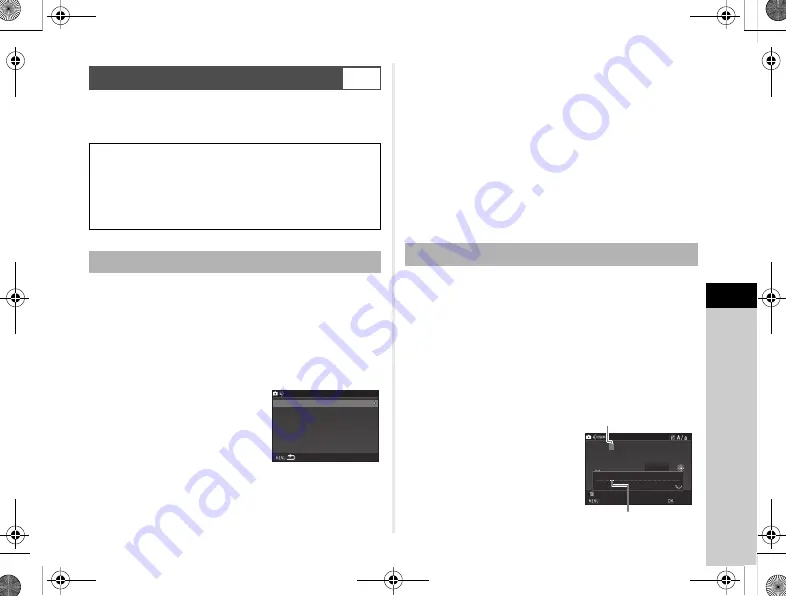
6
103
Settings
Camera settings can be saved to
O
and
P
of the mode dial
and used repeatedly.
The following settings can be saved.
1
Set the exposure mode and all of the settings
to save.
2
Select [Save USER Mode] in
A
4 menu
and press
D
.
The [Save USER Mode] screen appears.
3
Select [Save Settings]
and press
D
.
The [Save Settings] screen
appears.
4
Select [USER1] or [USER2] and press
D
.
5
Select [Save] and press
E
.
The screen of Step 3 reappears.
u
Caution
• [Save USER Mode] cannot be selected when the mode dial
is set to
R
,
S
, or
Y
.
t
Memo
•
The settings saved as the USER mode can be displayed on
the monitor when you select [Check Saved Settings] in Step 3.
• To reset the settings to the default values, select [Reset
USER Mode] in Step 3.
You can change the name of the USER mode in which you
saved settings.
1
Select [Rename USER Mode] in Step 3 of “Saving
the Settings” (p.103) and press
D
.
The [Rename USER Mode] screen appears.
2
Select [USER1] or [USER2] and press
D
.
The text-entry screen appears.
3
Change the text.
Up to 18 single-byte
alphanumeric characters and
symbols can be entered.
Saving Frequently Used Settings
A
4
Exposure Mode (
G
/
H
/
I
/
J
/
K
/
L
/
M
)
Sensitivity
EV Compensation
AF point
Flash Mode
Drive Mode
White Balance
A
1-4 menu settings
(with exceptions)
E
1-4 menu settings
Saving the Settings
Save USER Mode
Save USER Mode
Rename USER Mode
Rename USER Mode
Check Saved Settings
Check Saved Settings
Reset USER Mode
Reset USER Mode
Save Settings
Save Settings
Editing a Setting Name
A
A B
B C
C
A
A B
B C
C
D
D E
E F
F G
G H
H II JJ K
K L
LM
MN
NO
O P
P Q
Q R
R
S
S T
T U
U V
VW
WX
X Y
Y Z
Z 0
0 1
1 2
2 3
3 4
4 5
5 6
6 7
7 8
8 9
9
..
,,
(( )) [[ ]] <
< >
>@
@
+
+ =
= $
$%
%
‘‘ ““
{{ }}
-- _
_ //
:: ;;
!! ?? ** #
#
Rename USER Mode
Rename USER Mode
Cancel
Cancel
Delete One Character
Delete One Character
Enter
Enter
Finish
Finish
Text selection cursor
Text input cursor
KS2_OPM_EN.book Page 103 Friday, February 20, 2015 12:10 PM