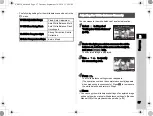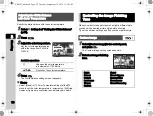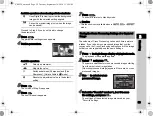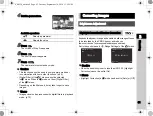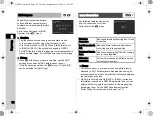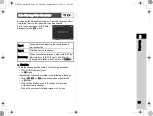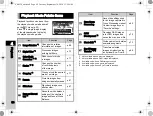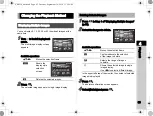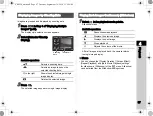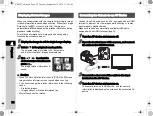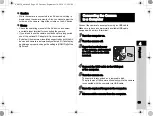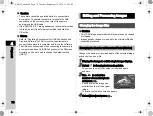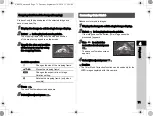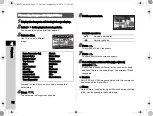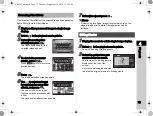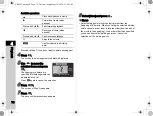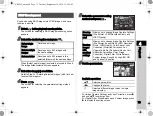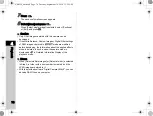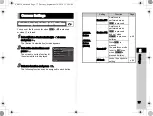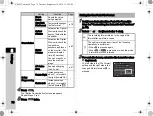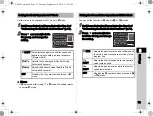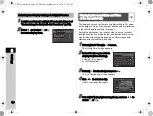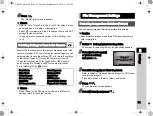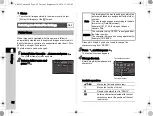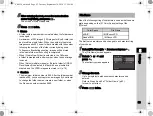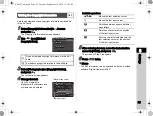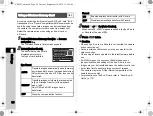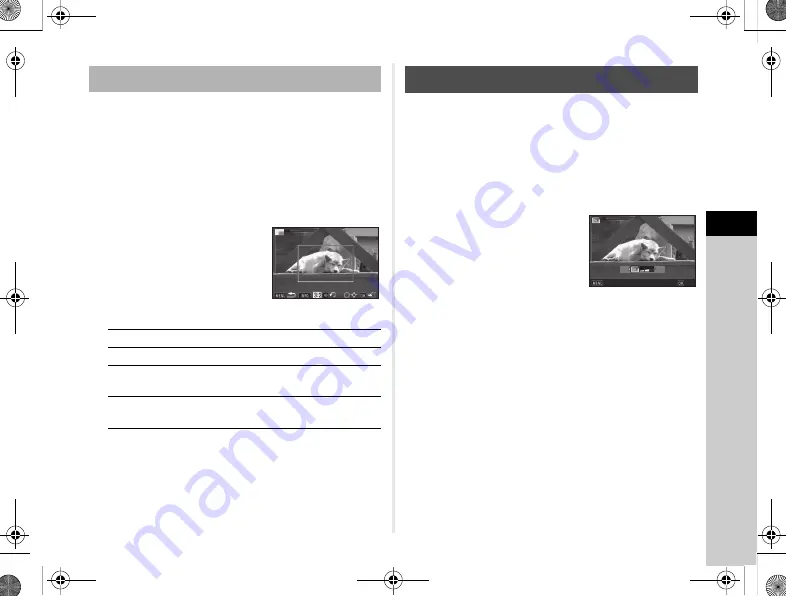
4
71
Playback
Crops out only the desired area of the selected image and
saves it as a new file.
1
Display the image to edit in single image display.
2
Select
e
in the playback mode palette.
The cropping frame to specify the size and position
of the area to crop appears on the screen.
3
Specify the size and position
of the area to crop by using
the cropping frame.
Available operations
4
Press
E
.
The save confirmation screen appears.
5
Select [Save] and press
E
.
Reduces color moiré in images.
1
Display the image to edit in single image display.
2
Select
c
in the playback mode palette.
If the image cannot be edited, [This image cannot be
processed] appears.
3
Use
CD
to select the
correction level and press
E
.
The save confirmation screen
appears.
4
Select [Save] and press
E
.
u
Caution
• The Color Moiré Correction function can be used only for the
JPEG images captured with this camera.
Cropping Out Part of the Image (Cropping)
V
Changes the size of the cropping frame.
ABCD
Moves the cropping frame.
G
Changes the aspect ratio or Image
Rotation setting.
M
Rotates the cropping frame (only when
possible).
Correcting Color Moiré
Cancel
Cancel
OK
OK
e_kb558_om.book Page 71 Tuesday, September 16, 2014 11:59 AM