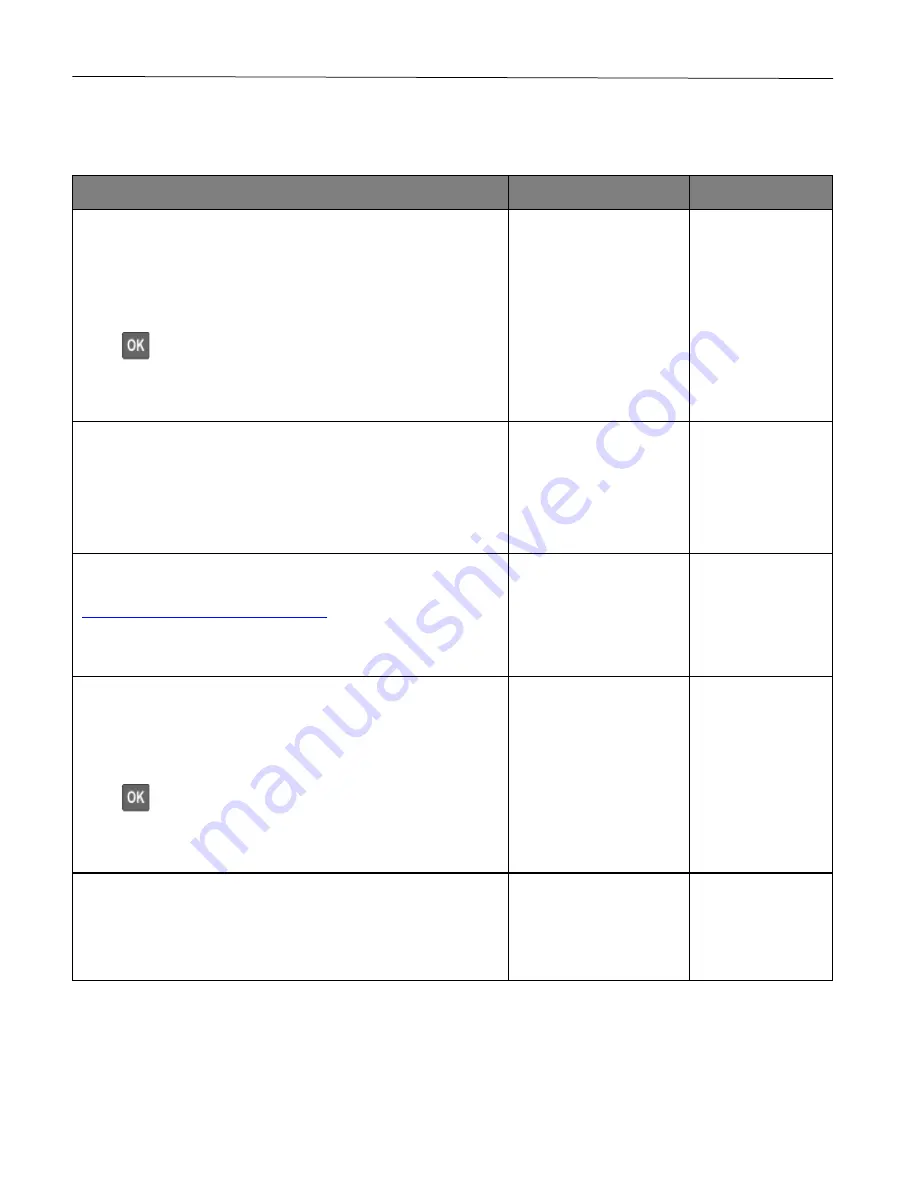
Troubleshoot a problem
127
Cannot connect the printer to the Wi-Fi network
Note:
This feature is available only in some printer models.
Action
Yes
No
Step 1
Make sure that Active Adapter is set to Auto.
From the control panel, navigate to:
Settings
>
Network/Ports
>
Network Overview
>
Active Adapter
>
Auto
Press
to navigate through the settings.
Can the printer connect to the Wi-Fi network?
The problem is solved.
Go to step 2.
Step 2
Check if the correct Wi-Fi network is selected.
Note:
Some routers may share the default SSID.
Are you connecting to the correct Wi-Fi network?
Go to step 4.
Go to step 3.
Step 3
Connect to the correct Wi-Fi network. For more information, see
Connecting the printer to a Wi-Fi network
Can the printer connect to the Wi-Fi network?
The problem is solved.
Go to step 4.
Step 4
Check the wireless security mode.
From the control panel, navigate to:
Settings
>
Network/Ports
>
Wireless
>
Wireless Security Mode
Press
to navigate through the settings.
Is the correct wireless security mode selected?
Go to step 6.
Go to step 5.
Step 5
Select the correct wireless security mode.
Can the printer connect to the Wi-Fi network?
The problem is solved.
Go to step 6.
Содержание P C200W
Страница 7: ...Contents 7 United Kingdom UK conformity 151...
Страница 80: ...Maintain the printer 80 2 Pull out the print cartridge tray 3 Remove the used print cartridge...
Страница 135: ...Troubleshoot a problem 135 Fuser area Below the fuser area...
Страница 152: ...2021 Ricoh Co Ltd M995 7042A AU EN US EN GB EN...






























