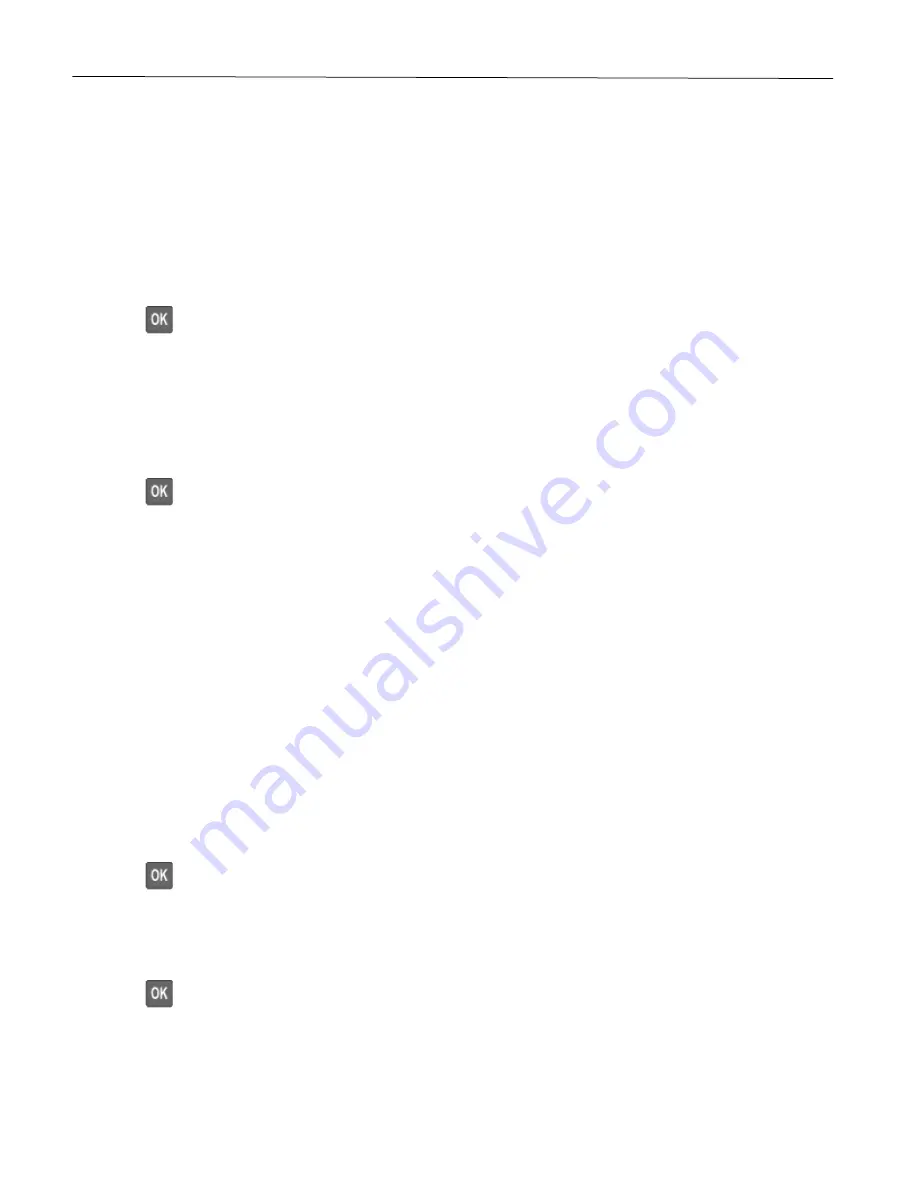
Set up, install, and configure
28
Networking
Connecting the printer to a Wi-Fi network
Note:
This feature is available only in some printer models.
Before you begin, make sure that:
•
Active Adapter is set to Auto. From the control panel, navigate to:
Settings
>
Network/Ports
>
Network Overview
>
Active Adapter
Press
to navigate through the settings.
•
The Ethernet cable is not connected to the printer.
Using the Settings menu in the printer
1
From the control panel, navigate to:
Settings
>
Network/Ports
>
Wireless
>
Setup On Printer Panel
Press
to navigate through the settings.
2
Select a Wi-Fi network, and then type the network password.
Note:
For Wi-Fi-network-ready printer models, a prompt to set up the Wi-Fi network appears during initial
setup.
Connecting the printer to a wireless network using Wi-Fi Protected Setup
(WPS)
Note:
This feature is available only in some printer models.
Before you begin, make sure that:
•
The access point (wireless router) is WPS-certified or WPS-compatible. For more information, see the
documentation that came with your access point.
•
A wireless network adapter is installed in your printer. For more information, see the instructions that came
with the adapter.
•
Active Adapter is set to Auto. From the control panel, navigate to:
Settings
>
Network/Ports
>
Network Overview
>
Active Adapter
Press
to navigate through the settings.
Using the Push Button method
1
From the control panel, navigate to:
Settings
>
Network/Ports
>
Wireless
>
Wi-Fi Protected Setup
>
Start Push Button Method
Press
to navigate through the settings.
2
Follow the instructions on the display.
Содержание P C200W
Страница 7: ...Contents 7 United Kingdom UK conformity 151...
Страница 80: ...Maintain the printer 80 2 Pull out the print cartridge tray 3 Remove the used print cartridge...
Страница 135: ...Troubleshoot a problem 135 Fuser area Below the fuser area...
Страница 152: ...2021 Ricoh Co Ltd M995 7042A AU EN US EN GB EN...






























