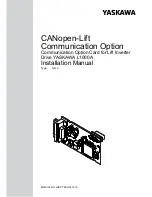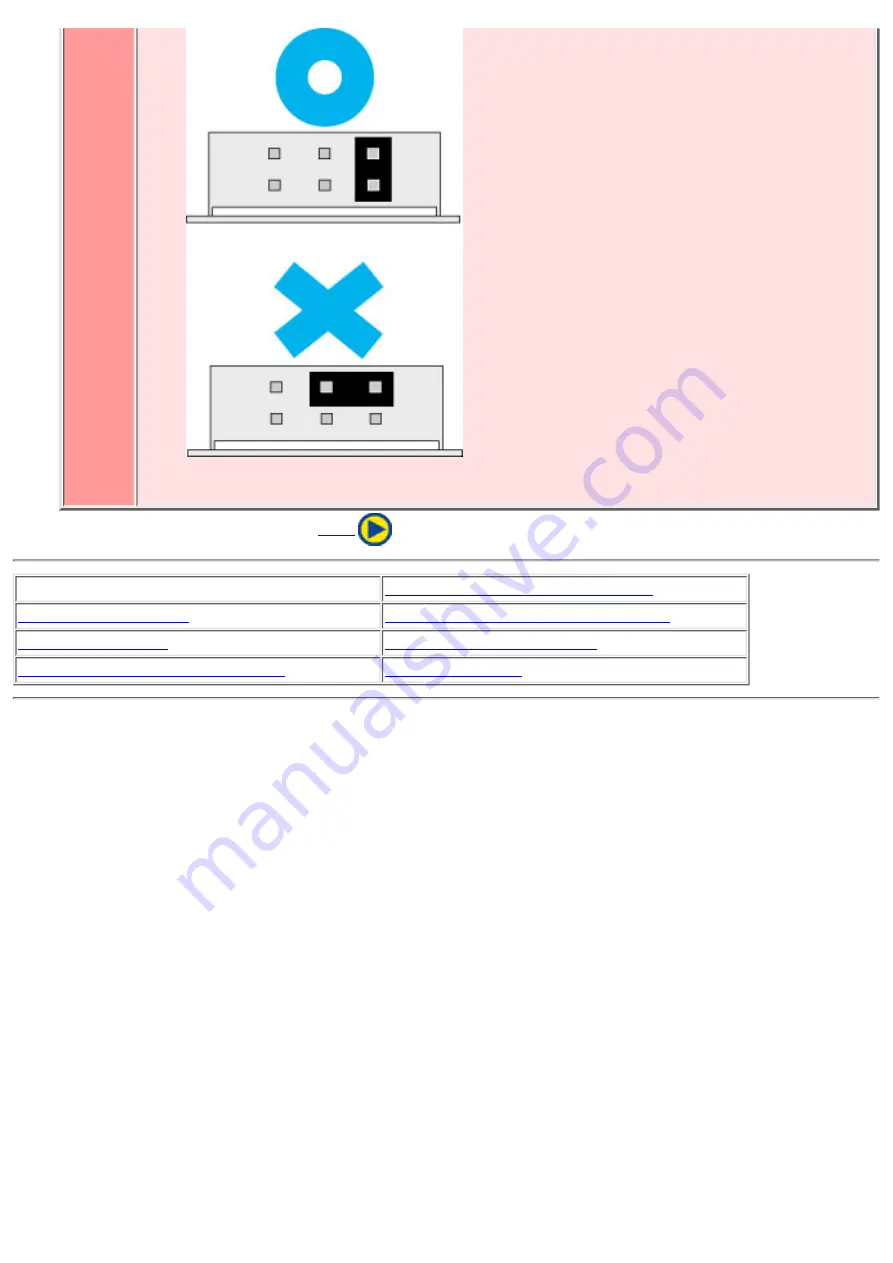
Only one jumper should be installed on the jumper connector. If more than one
jumper is installed, the drive may malfunction or be damaged.
●
1. Jumper Set Up
2. Removing the Computer Cover
4. Connecting the Power Connector
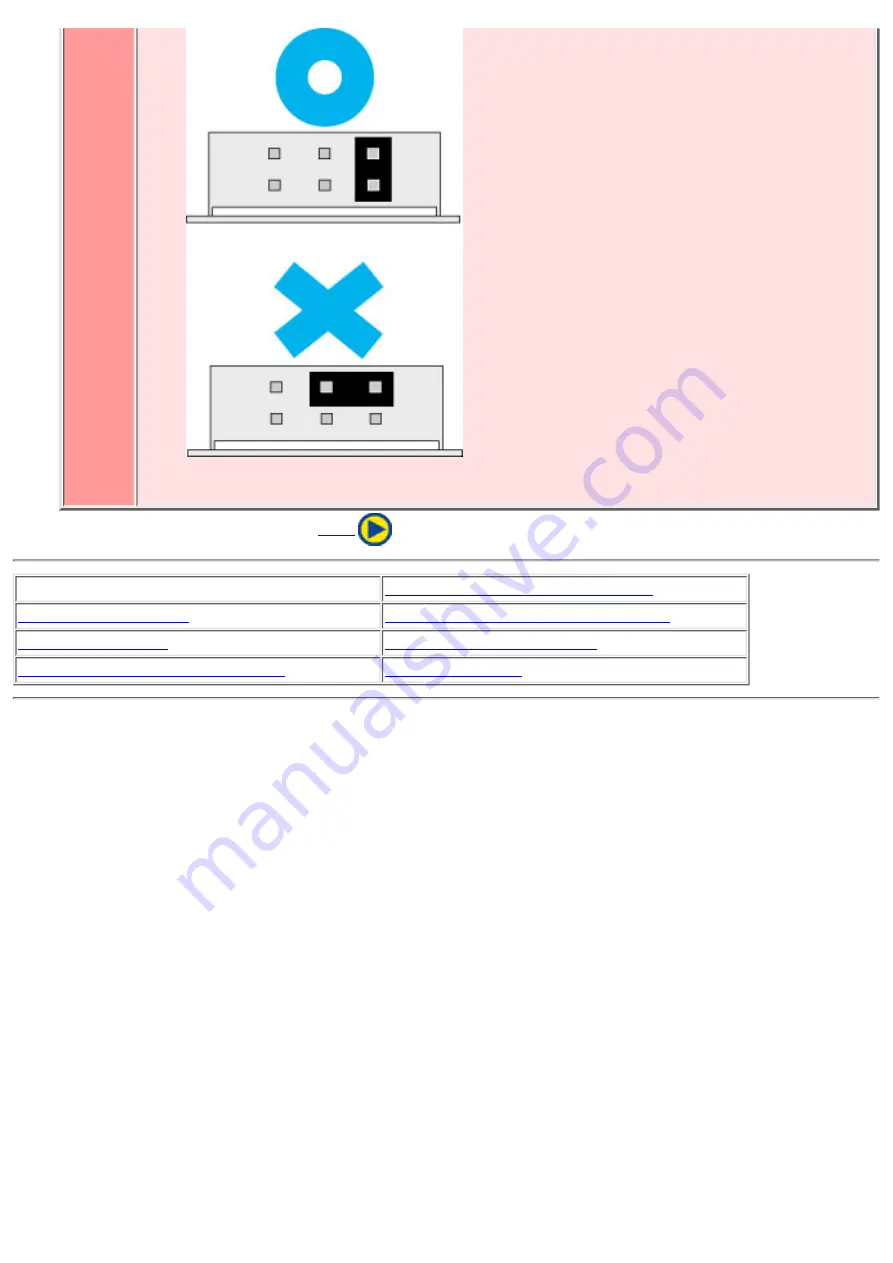
Only one jumper should be installed on the jumper connector. If more than one
jumper is installed, the drive may malfunction or be damaged.
●
1. Jumper Set Up
2. Removing the Computer Cover
4. Connecting the Power Connector