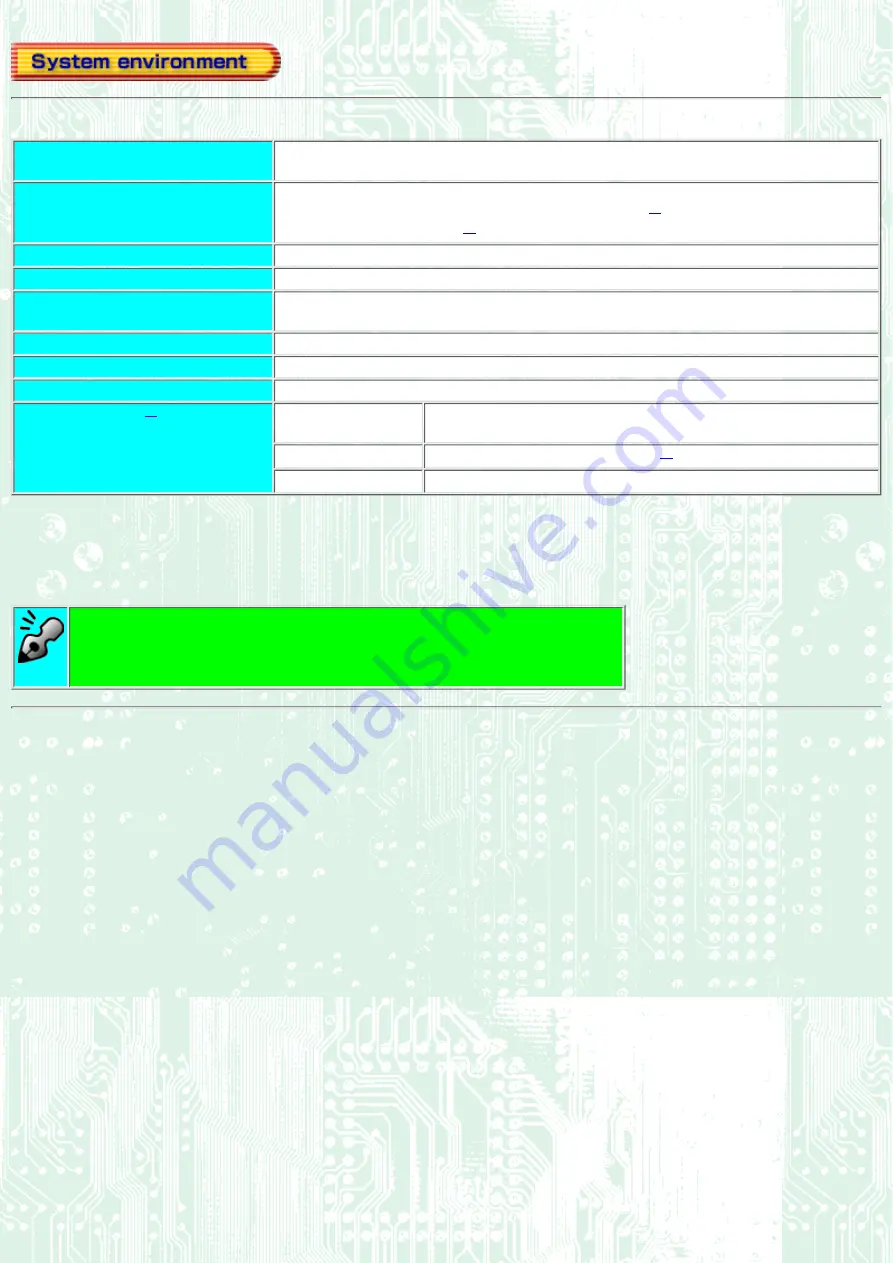
Explains the system environment required for using the drive as a CD-R/CD-RW drive.
PC
IBM PC/AT compatible
Operating System
Windows ME/98/95(ORS2 or later)
Windows NT Workstation Ver.4.0 (Service Pack 5) or later
Windows 2000 (Professional)
CPU
Pentium 166 MHz or higher (when using Just Link)
Memory
64MB or more
Harddisk
Hard disk with average access time of 19msec or less, and data transfer speed of 1,200KB/sec
or greater. 1GB or more free space.
Interface
Enhanced-IDE interface (as Primary Slave, Secondary Master, or Slave)
Drive bay
5.25-inch half height bay required
Power
+5V/+12V power socket required
Recommended discs
CD-R:
Ricoh, Mitsubishi Chemical, Taiyo Yuden, Mitsui Chemicals, TDK
and Maxell discs
CD-RW:
Ricoh and Mitsubishi Chemical discs
High Speed CD-RW:
Ricoh and Mitsubishi Chemical discs
*1
At present InCD does not support these Operating Systems.
*2
The disc written using the CD-R/RW drive may not be readable by CD-ROM drives. Multi-read
compatible (Random UDF compatible) drives are necessary.
*3
Some discs may fail at the highest writing speed due to a disc problem. In this case, please try to
write at lower writing speeds, or please use another disc.
Multi-read compatible (Random UDF compatible) drives are:
Drives that can read low reflectivity discs.
●
Drives that support Packet Writing.
●
Содержание MP7163A
Страница 21: ...Secondary connector 3 Primary connector 4 Slave drive Other IDE drive 5...
Страница 23: ......
Страница 31: ...Load the disc by pressing the eject button or by lightly pushing in the disc tray 1...
Страница 32: ...Next Load the disc Disc ejection Emergency Eject Using the Drive in a Vertical Position...
Страница 35: ...Back Next Load the disc Disc ejection Emergency Eject Using the Drive in a Vertical Position...
Страница 38: ...Back Next Load the disc Disc ejection Emergency Eject Using the Drive in a Vertical Position...










































